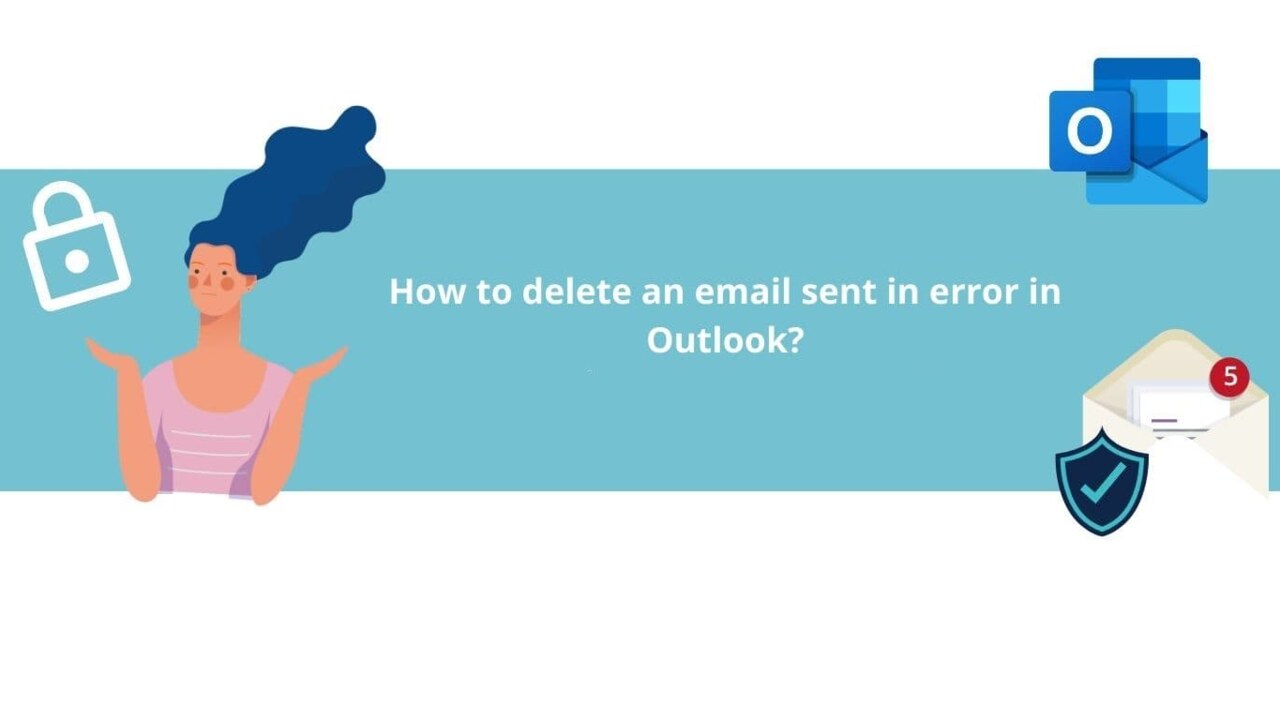You've probably sent an email by mistake before and wished you could delete it before the recipient reads it. Well, good news! In this article, we will explain step by step how to delete an email sent in error in Outlook.
Whether you forgot to attach a file, addressed it to the wrong recipient, or simply regret the message, we have solutions for you.
First, we'll walk you through how to enable the email recall feature, which allows you to hold back an email sent for a certain period. Then, we'll show you how to recover an already sent email using Outlook's "Recover Deleted Items" feature.
No matter your level of IT expertise, you'll find clear and easy-to-follow instructions in this guide for deleting an email sent in error in Outlook. Don't worry about those awkward mishaps anymore; regain control of your email now!
The Importance of quick action
When you realize you've sent an email by mistake, it's crucial to act swiftly to minimize the consequences. Whether you addressed the wrong recipient, forgot to attach an important file, or regretted the message's content, there are solutions to rectify these errors. In this article, we will guide you step by step on how to delete an erroneously sent email in Outlook.
Understanding Outlook's recall function
Outlook offers a convenient feature called "Email Recall" that allows you to maintain control over sent emails. By activating this feature, you can set a time frame during which you can recall an email sent in error before the recipient reads it. This provides you with the opportunity to correct any mistakes or completely delete the email.
To activate the email recall function in Outlook, follow these steps:
-
Open Outlook and go to the "File" tab.
-
Click on "Options" and select "Mail."
-
Under "Tracking," check the box that says "For all messages I send, request: " and choose the type of receipt you prefer.
-
Click "OK" to save the changes.
Step-by-Step Guide to recalling an email in Outlook
Now that you've enabled the email recall function, here's how to recall an erroneously sent email in Outlook:
-
Open the "Sent Items" folder in Outlook.
-
Locate the email you want to recall.
-
Double-click on the email to open it.
-
In the "Message" tab, click on "Actions."
-
Select "Recall This Message" from the dropdown menu.
-
Choose either "Delete unread copies of this message" if you want to completely remove the email or "Delete unread copies and replace with a new message" if you wish to modify it.
-
Click "OK" to confirm the action.
Limits and Considerations When Recalling an Email It's important to note that recalling an email in Outlook has certain limits and considerations. Firstly, email recall only works if the recipient has not yet read the message. If the recipient has already opened the email, you won't be able to recall it.
Additionally, email recall only functions if the recipient also uses Outlook and is connected to the same mail server. If the recipient uses a different email client or a different server, recall won't be possible.
Other options for deleting a sent email
If recalling an email in Outlook is not feasible, there are other options for deleting a mistakenly sent email. Here are some alternatives you can consider:
-
Send an Apology Email: If you've sent an inappropriate or incorrect email, you can send an apology email to the recipient to clarify the situation and apologize for your mistake.
-
Ask the Recipient to Delete the Email: If you have a trusted relationship with the recipient, you can simply ask them to delete the email.
-
Contact Outlook Support: If you encounter difficulties in deleting a mistakenly sent email, you can contact Outlook support for additional assistance.
Best practices to avoid future email mishaps
To prevent email sending errors in the future, it's essential to follow some best practices. Here are some tips to avoid issues:
-
Double-Check Before Sending: Before hitting the "Send" button, take a moment to review the recipient's address, message content, and attachments.
-
Use the Draft Function: If you're unsure about the content of an email, use the draft function to save it and come back later.
-
Employ Spell Check Software: Spelling and grammar errors can create a poor impression. Use spell check software to avoid these mistakes.
-
Be Cautious with "Reply All": Before using the "Reply All" function, ensure that all recipients genuinely need to receive your response.
Common mistakes to avoid when using Outlook
When using Outlook, it's easy to make some common mistakes. Here are some of the most frequent errors to avoid:
-
Sending Unverified Emails: It's important to check every email before sending it to avoid embarrassing errors.
-
Forgetting to Attach a File: Before sending an email with an attachment, make sure you've added it correctly.
-
Addressing the Wrong Recipient: Be attentive when entering email addresses to avoid sending an email to the wrong person.
-
Using Inappropriate Words or Phrases: Be mindful of your language and avoid using words or phrases that could be misinterpreted by the recipient.
We've all made mistakes by sending emails in error, but thanks to Outlook, we now have ways to rectify them. By following the steps outlined in this guide, you'll be able to delete a mistakenly sent email and minimize the consequences of these errors.
Remember to act swiftly, activate the email recall function, and follow best practices to avoid errors in the future. Learn from your mistakes, improve, and continue to use Outlook effectively and professionally. You are now equipped with knowledge to confidently handle situations of mistakenly sent emails.
Find all our Outlook training courses right here ??
📞 Contact us:
📧 Email: support@dileap.com
Follow us on LinkedIn for the latest scoop!