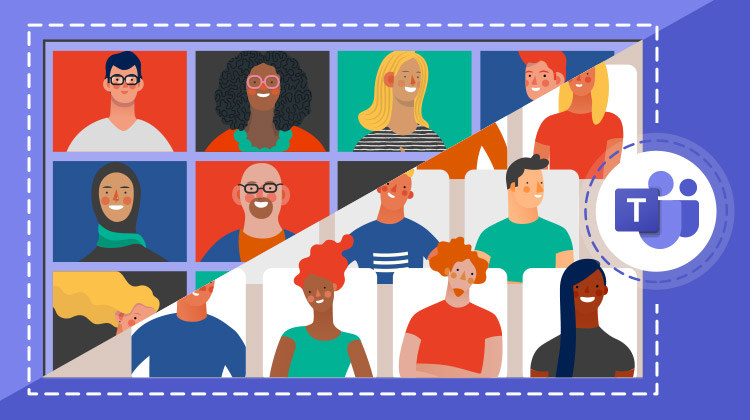Microsoft recently announced that new features were brought to TEAMS in terms of calls and meetings. These features will be rolled out gradually. You will be able to activate them as soon as you have access to the latest version of Teams.
New Experience in Teams
No more calls and meetings in your Teams app!
Indeed, with the new experience, calls and meetings will pop in a new and separate window.
But that's not all! The meeting controls have been moved to the top of the screen to free up visual space which prevents them from automatically disappearing each time.
New features for Team meetings: Gallery
The first feature is the "Large Gallery (Preview)." It will bring renewal to your experience of meetings and calls! Up to 49 video streams can be displayed on a single screen at the same time. From 10 participants present on the video meeting, you just have to go to the meeting options to activate the Great Gallery.
In the same principle, the second feature available allows you to access the "Together Mode." It displays all attendees but this time in a virtual auditorium.
What are the advantages?
First, the meeting notes will now be taken in the note tab. Nothing new, you may think. But don't forget that now the visual of the meeting is separated from the main page. So you can have your notes and the meeting display on two different windows.
In addition, “Focus” mode will allow you to directly hide your employees' video feed to focus on shared content without distraction.
Finally, in this rather special time, it is always nice to turn on the camera on to keep in touch.
How to activate the new experience in Teams
In order to access these new features, you need to check the corresponding box in the Teams settings.
Here are the steps:
- Click on your profile picture at the top of the Teams app, then on Settings and General. (General should appear when you open Settings, so you probably will not have to select it).
- Select Turn on the meeting experience (new meetings and calls will open in separate windows. Requires the restart of Teams).
- And restart Teams.
Enjoy these new features!