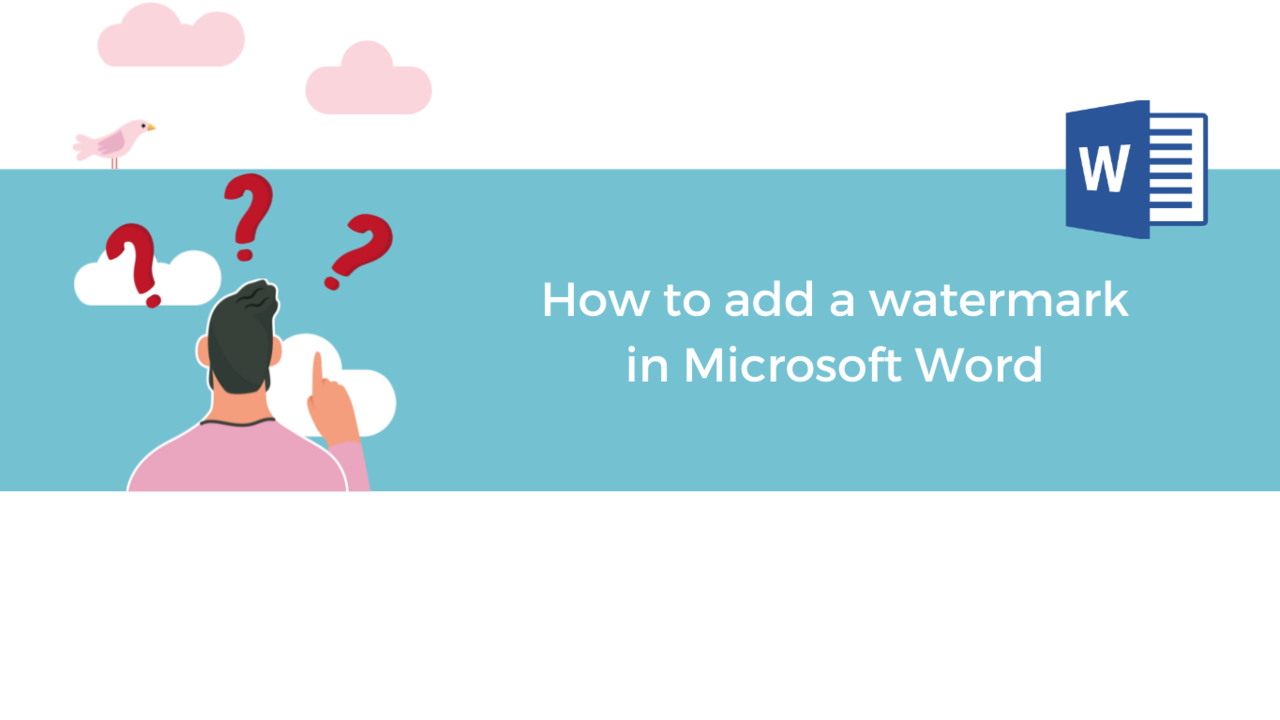A watermark is a picture or symbol that appears in the background on every page of your Microsoft Word document. You have probably already seen it on your bank contracts or other official documents.
With Microsoft Word, it is possible to use this tool easily to insert your own watermark to indicate a property, a logo, an establishment, its confidential nature… on your word processing page.
Add a watermark in Microsoft Word
To add a watermark, when you are on one of the pages of your Word document, the first step is to go to the "Design" tab and click on the "Watermark" button on the right.
In the opened panel, a list of preconfigured watermarks such as "draft", "example" or "confidential" are available to you and all you have to do is make your choice.
Create your own watermark with "Custom Watermark"
However, it is possible for you to create your own watermarks. For this, click on "Custom watermark…"
Two options are available to customize your own watermark:
- The first option is to import an image from your computer.
- The second option is to add a watermark with text that you have configured yourself.
Let's take the text option as an example.
You can select "Text Watermark" and choose everything related to the format of this watermark such as the language, the text you want to appear in the background, its font, size, and color.
A final option then allows you to pick between a watermark appearing diagonally or horizontally.
Once the watermark is set up, click "Apply" to display it in the background on the pages of your Microsoft Word document.
Remove my watermark
At any time, you can remove the watermark by going back to "Design", "Watermark" and clicking "Remove Watermark".
If you want to learn more about Microsoft Word, come discover all our Word training courses on our platform!
Discover our Word Training Courses
📞 Contact us:
📧 Email: support@dileap.com
Follow us on LinkedIn for the latest scoop!