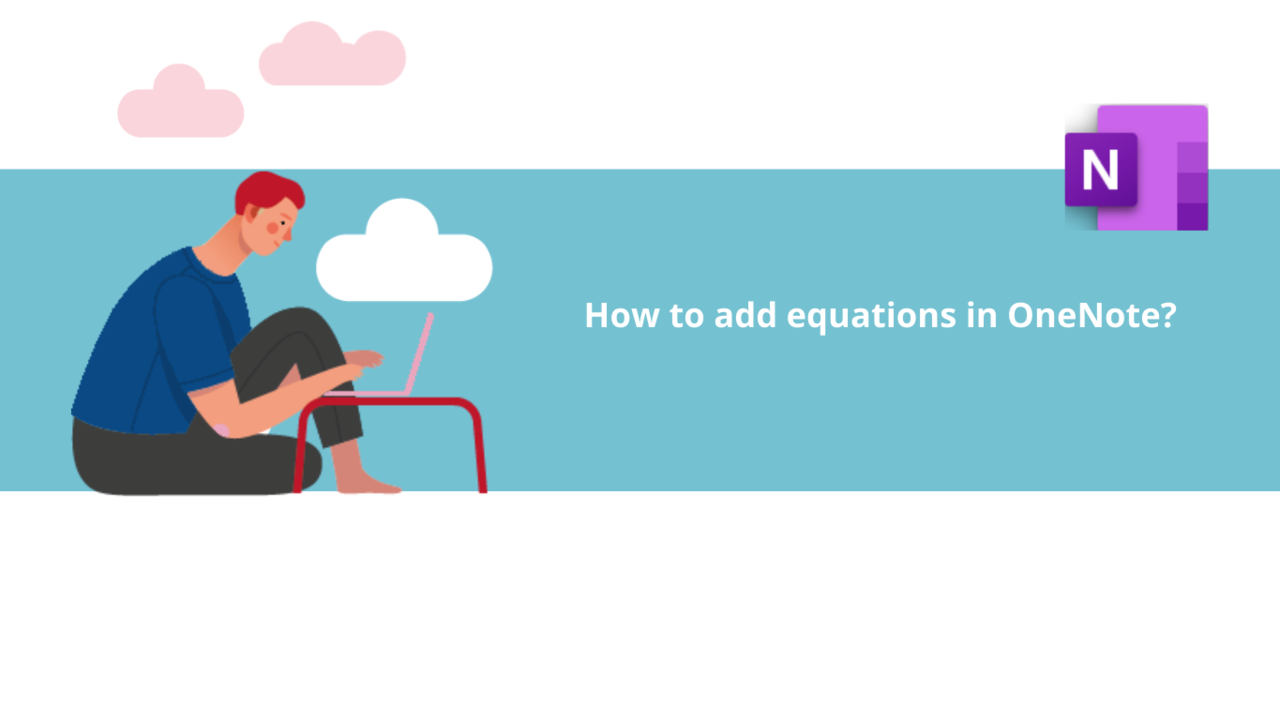You may sometimes need to keep an equation or a calculation handy. In that case, Microsoft OneNote can come to your rescue! Discover in this article how to add mathematical equations in Microsoft OneNote.
First, launch the Microsoft OneNote application.
Step 1: Add the equation
In the Microsoft OneNote application, go to the "Insert" tab.
The section of interest is titled "Symbols." Here, you can find the "Equation" button.
If you click directly on the icon, you can create an equation from scratch. But if you want to start from an existing equation, like the Pythagorean theorem, click on the text in the lower part of the button to see the pre-made equations in Microsoft OneNote.
Step 2: Edit the equation
Once you have created your equation, you can edit it by clicking on it, which will activate the "Equation" tab in the ribbon at the top of the application. Go there to see the options offered.
Here, you can add all types of symbols, notations, and more to your equation. Simply click on the options that interest you to apply them to your equation.
There you go! Now you know everything you need to add and edit mathematical equations in Microsoft OneNote!
Discover all our OneNote training courses.
📞 Contact us:
📧 Email: support@dileap.com
Follow us on LinkedIn for the latest scoop!