Microsoft has integrated a new feature in OneDrive called "Add to OneDrive". This feature allows you to pin shortcuts to shared files in your own libraries.
In this article, you'll learn how to add shortcuts to shared folders in OneDrive to make it easier to find content that other users share with you.
What is OneDrive?
OneDrive is an online storage space. You can store all your files there. It's also possible to share your files, collaborate, and see changes and comments in real time.
Add shortcuts to shared folders in OneDrive
When someone shares a folder with you in Microsoft OneDrive, SharePoint, or TEAMS, you can add a shortcut to the shared folder in your OneDrive to find and use it more easily.
These shortcuts will appear in OneDrive: web and mobile apps, File Explorer in Windows, Finder in Mac, and within TEAMS’ teams.
To create a shortcut:
- Go to OneDrive, and on the left side, select "Shared" then "Shared with you".
- Locate the folder for which you want to add a shortcut and select it.

- Then click on "Add a shortcut to My Files".

- You can also add a shortcut to a shared folder by right-clicking on the desired folder.
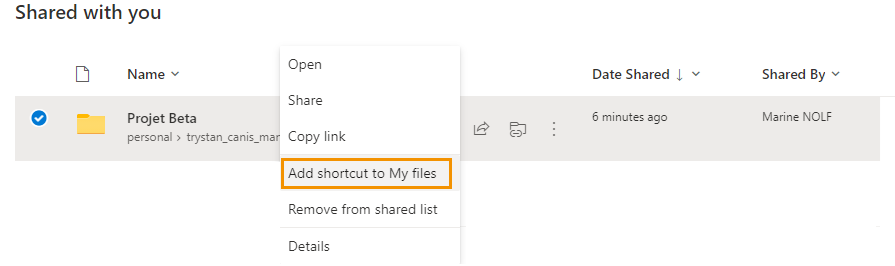
It is also possible to perform this manipulation from a shared library in SharePoint or Microsoft TEAMS.
However, note that the "Add a shortcut to My files" option is not available for individual files.
To go further
If you wish to learn more about sharing documents in OneDrive, watch our tutorial on the MOOC Office 365 site:
📞 Contact Us:
📧 Email: support@dileap.com
Follow Us on LinkedIn for the Latest Scoop!
