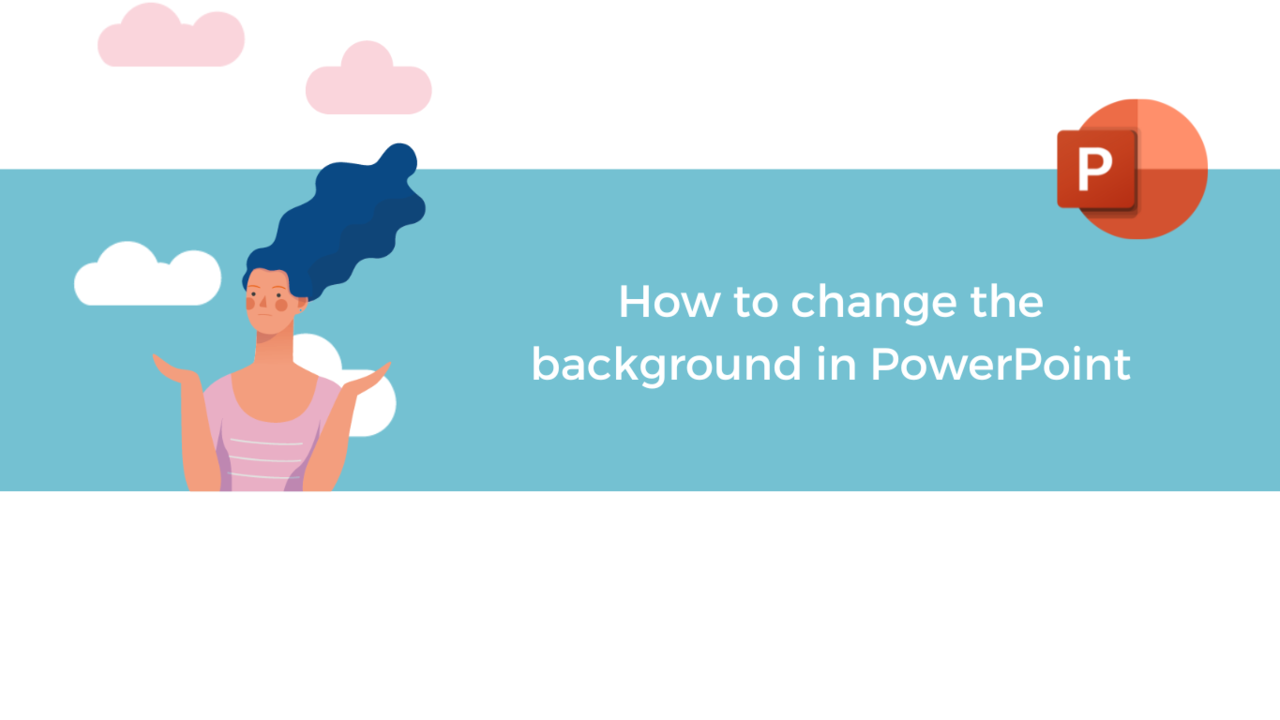Do you want to make your presentation more aesthetically pleasing to catch the eye of your colleagues?
Microsoft PowerPoint has many features to create beautiful presentations!
In this article, we will share tips on how to change the background of your slideshows in Microsoft PowerPoint.
Add a background picture
Go to the "Design" tab and then "Format Background".
A tab appears on the right side of the screen, in which you can format the background.
Select "Picture or texture fill", then, in "Picture source", click "Insert".
You can insert images from a file on the computer, from photo library images, from online images, or from icons.
If you wish to insert a picture from your computer, click on "From a File" and select the desired picture, then click on "Open".
Your picture appears in the background of your slide!
You can now modify the picture thanks to several features in the application!
If you want to keep the same background in all your slides, select "Apply to All" at the bottom right of your screen.
Add a background color
Go to "Design" and then "Format Background".
Select "Solid Fill" and choose the color of your choice.
You also have the option to select "Gradient Fill" if you want a gradient background.
To remove the background from a slide, simply select "Solid Fill" and pick a white background color.
Use Design Themes
You have the possibility to use themes already proposed by the tool (colors, layouts, and fonts).
Go to the "Design" tab
Select the desired theme.
Once the theme is selected, it will be applied to all your slides.
Discover our PowerPoint Training Courses
📞 Contact us:
📧 Email: support@dileap.com
Follow us on LinkedIn for the latest scoop!