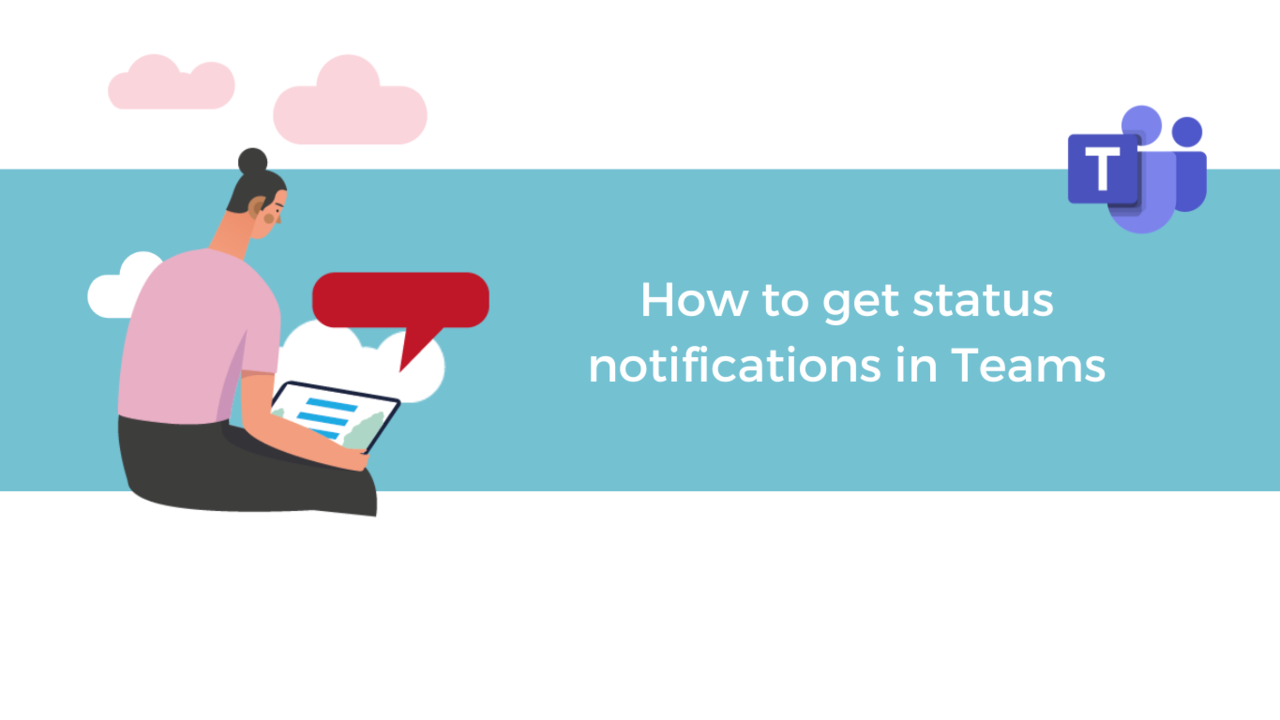Need to ask a question to a member of your team, but they're unavailable and you don't want to waste time waiting for them to return? Just ask Microsoft Teams to send you notifications when their status changes!
First, launch the Microsoft Teams app.
Step 1: Turn on status notifications
In the Microsoft Teams app, go to the "Chat" tab.
Then, find, in your contact list or by searching for their name in the search bar at the top of the page, the person from whom you want to receive a status notification. Click on the three small dots when you hover your mouse over their name.
In this menu, click "Notify when available ".
You will now receive notifications of the status changes of this person. You can stop notifications at any time by following the same path and clicking on "Turn off notifications" this time.
You can have status change notifications from up to 15 different people.
Step 2: Manage your status notifications
If you want to be able to easily manage all your status notifications, just go to your settings. To access them, click on the three dots next to your profile picture in the upper right of the Microsoft Teams app, then click on "Settings".
Once in the "Settings" menu, go to the "Notifications" tab. In this tab, click the "Edit" button next to "People".
In the "Manage Status Notifications" menu, you can add contacts to the list of status notifications by typing their names in the "Add people" search bar.
You can also remove them from the list by clicking the "Turn off" button next to their name.
Now you know everything there is to know about how to set up and manage status notifications with Microsoft Teams!
Discover our Teams Training Courses
📞 Contact us:
📧 Email: support@dileap.com
Follow us on LinkedIn for the latest scoop!