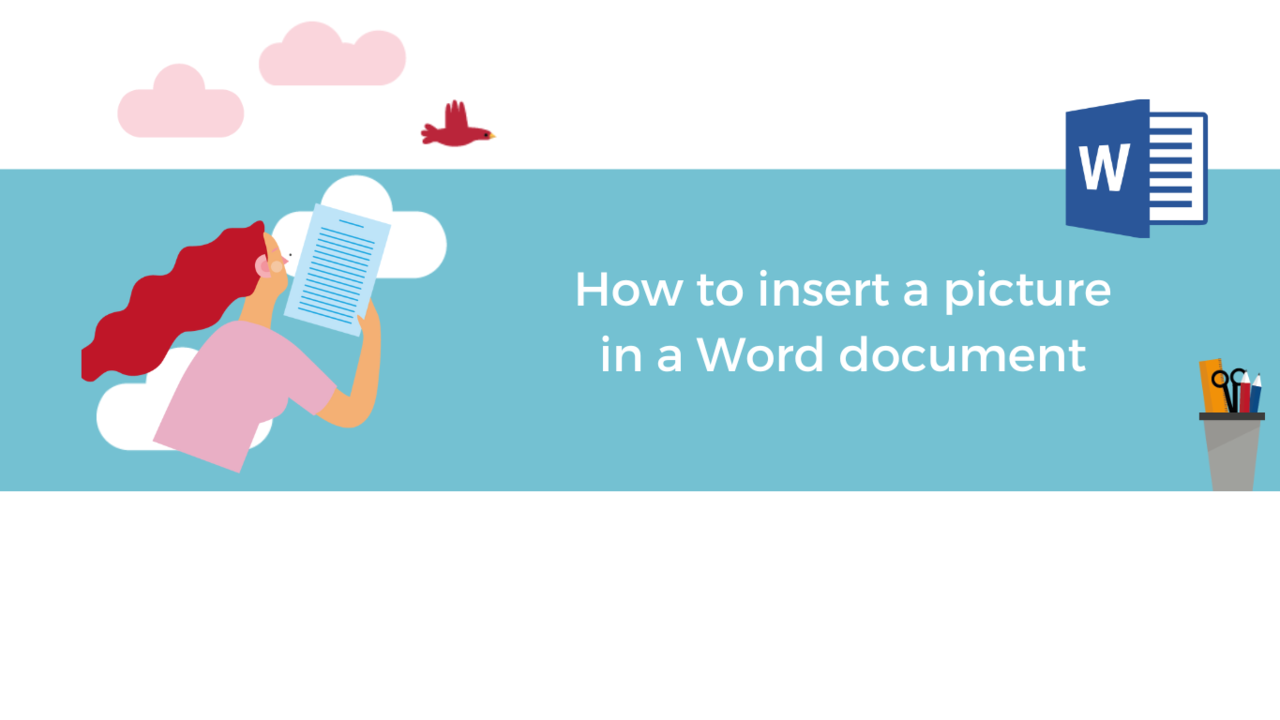Do you wish to illustrate your document with quality pictures while still making it attractive?
Microsoft Word is a great word-processing tool with many features!
The tool allows you to easily style pictures, shapes, and tables with text.
In this article, we will give you tips to position your text and pictures wherever you want in your Word document and apply the style of your choice!
Insert a picture in Word
1. Put your cursor in the location intended for the picture
2. Go to the "Insert" tab in the menu at the top
3. Click on "Pictures"
Several possibilities are available to you: insert a picture from your computer, from a stock photo library or from an online picture.
4. Click on "This Device" to insert photos from your computer
5. Select the photo and do not forget to click "Insert" to display it.
The picture now appears in the desired location in the Word document!
Position a picture in a Word document
1. Click on the picture in the document
2. Go to the "Layout" tab
3. Click on "Wrap text" and then select the position you want to apply to your picture
Choosing an attractive style
You can give your picture different effects like borders and shadows.
1. Click on the picture in the document
2. Go to the "Picture Format" tab
3. Click on the style that suits you.
Want to learn more about Microsoft Word?
Discover our Word training courses!
📞 Contact us:
📧 Email: support@dileap.com
Follow us on LinkedIn for the latest scoop!