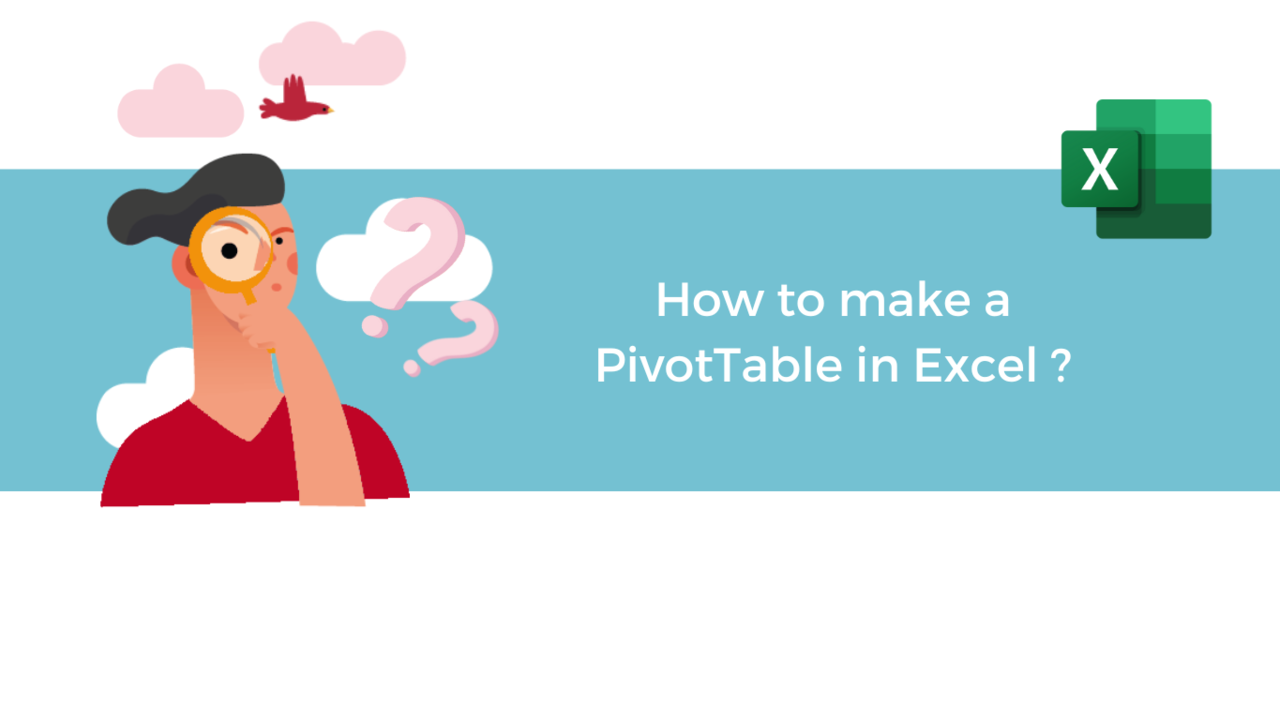PivotTables are the solution to all your problems with calculation, synthesis, and analysis. Thanks to this powerful tool you will be able to identify tendances and carry out comparisons of your data. Creating a PivotTable in Microsoft Excel is an easy and quick manipulation.
Beforehand, launch the Microsoft Excel application.
Step 1: Select the cells
To begin, select the data cells you want to use to create your PivotTable. To do so, left click on them and maintain your click while dragging your mouse across the Excel sheet.
Step 2: Create a PivotTable
Once your data selected, go to the “Insert” tab, then click on the “PivotTable” button.
A window opens, where you can modify a few parameters according to your preferences.
Indeed, you can choose from which table or data range you’ll create your table. You can even determine where you will put your PivotTable.
Once you are done choosing your parameters, click on “OK” to validate and create your PivotTable.
Bonus: Create a PivotTable from an external data source
You can also create a PivotTable from other sources. To do so, you just have to once more go to the “Insert” tab, then click on the lower half of the “PivotTable” button, which will show you a list of propositions.
Create your own PivotTables in Microsoft Excel and start the synthesis and analysis of data.
📞 Contact Us:
📧 Email: support@dileap.com
Follow Us on LinkedIn for the Latest Scoop!