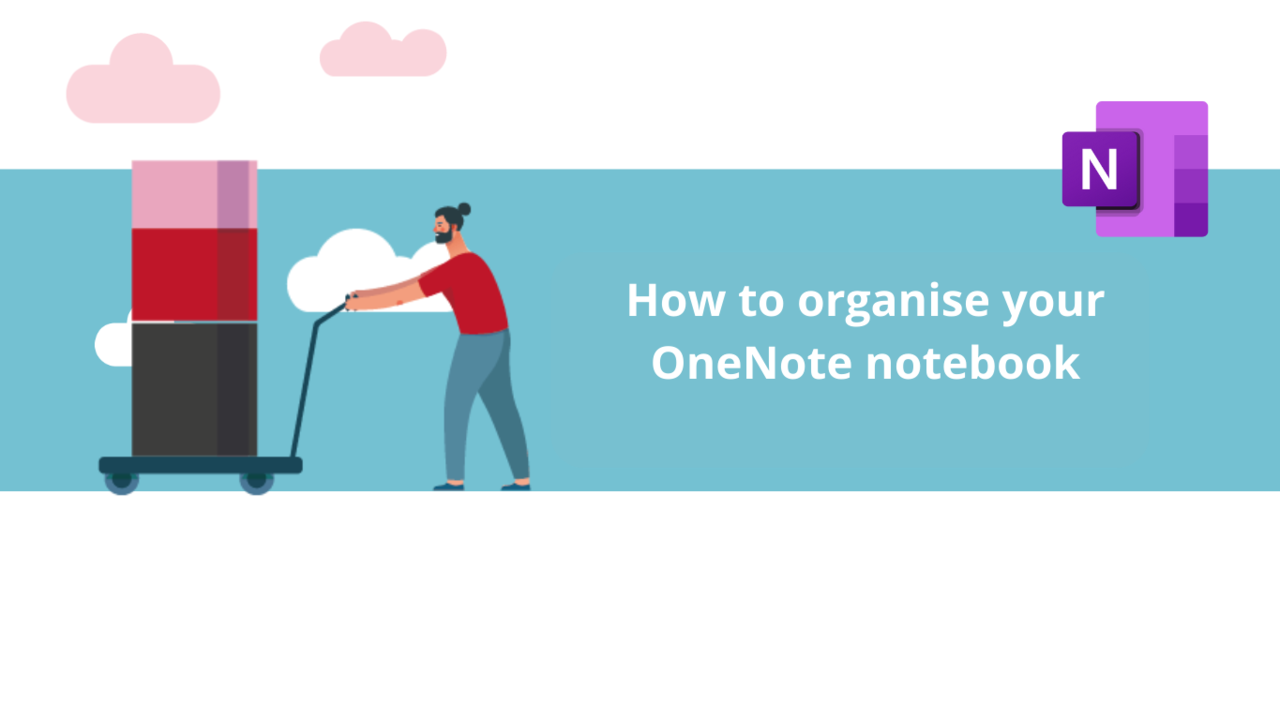Microsoft OneNote allows you to organize your notebooks. Learn how in this article.
Create Sections
The first step is to create sections for your OneNote notebook. To create a section, click on the "+" button at the top of your notebook.
New Section
You can name each section based on the category of notes you want to store in it. For example, you can create a section for work, another for studies, and a third for personal notes.
Add Pages
Once you've created sections, add pages to each section to further organize your notes. To add a page, right-click in the pane to the right of your notebook and click on "New Page". You can also use the Ctrl and N keyboard shortcut.
New Page
You can name each page based on the topic you'll be covering. For instance, in the "work" section, you might have pages for each project or task.
Use Sub-pages
Sub-pages are a very useful feature for organizing information in detail. To create a sub-page, you have two possible ways.
You can transform a page into a sub-page by right-clicking its name in the right pane and selecting "Turn into Sub-page".
Turn into Sub-page
Or you can add a brand-new sub-page to an existing page by hovering over it with your mouse and clicking on the "+" that appears.
Create a Sub-page
You can name each sub-page based on the portion of the project or task you want to store in it. For example, if you have a page for a project, you can create sub-pages for each stage of that project.
Use Task Tags
Task tags are another handy tool for organizing your notes based on the actions you need to undertake. To add a task tag, select the text, drawing, or other content you want to label and click on the flag icon in the toolbar.
Add a Tag
You can create tags to mark notes as tasks to be done, prioritize them, or set them as completed. To find all the notes with a particular task tag, click on the tag in the left pane of the OneNote application.
Use the Search Function
Finally, OneNote's search function is a very useful tool for quickly finding notes or information. To use the search, click in the "Search" field at the top of the application, then type your search and press Enter or the magnifying glass.
The search also works with labels and task tags, so you can use these tools to efficiently organize your notes.
Discover all our OneNote training courses
📞 Contact us:
📧 Email: support@dileap.com
Follow us on LinkedIn for the latest scoop!