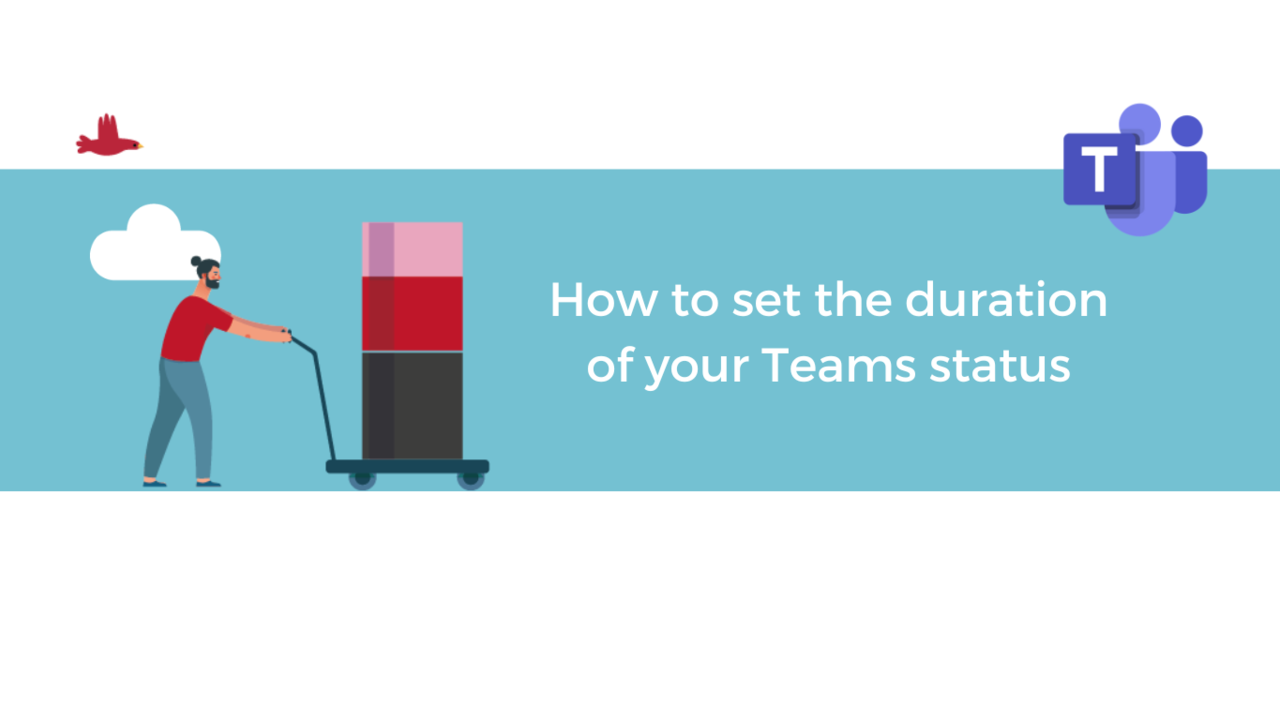Are you going to be away or busy for a set amount of time, but never think to update your status in Microsoft Teams? No worries! A feature allows you to automatically program your status changes.
Plan a duration for a status in Microsoft Teams
To get started, go to your profile picture at the top right of the app.
A drop-down list of different options opens, first click on "Available" and then select the "Duration" button.
A window opens, allowing you to define what status you are interested in, as well as until when you want to apply it.
You can choose between different options such as "Today", "30 Minutes", "This week" or even a custom amount of time.
Once you have finished your scheduling, click on "Done".
Cancel the status’ duration
Finally, if you want to cancel this previously defined duration, start from the beginning, by selecting your profile picture at the top right. Then click on "Available" and then simply on the "Reset status" button as shown below.
Now you know how to set or reset a duration for your status in the Microsoft Teams app, and which options you can pick (30 minutes, 1 hour, etc.). All this, in just a few clicks.
Discover our Teams Training Courses
📞 Contact us:
📧 Email: support@dileap.com
Follow us on LinkedIn for the latest scoop!