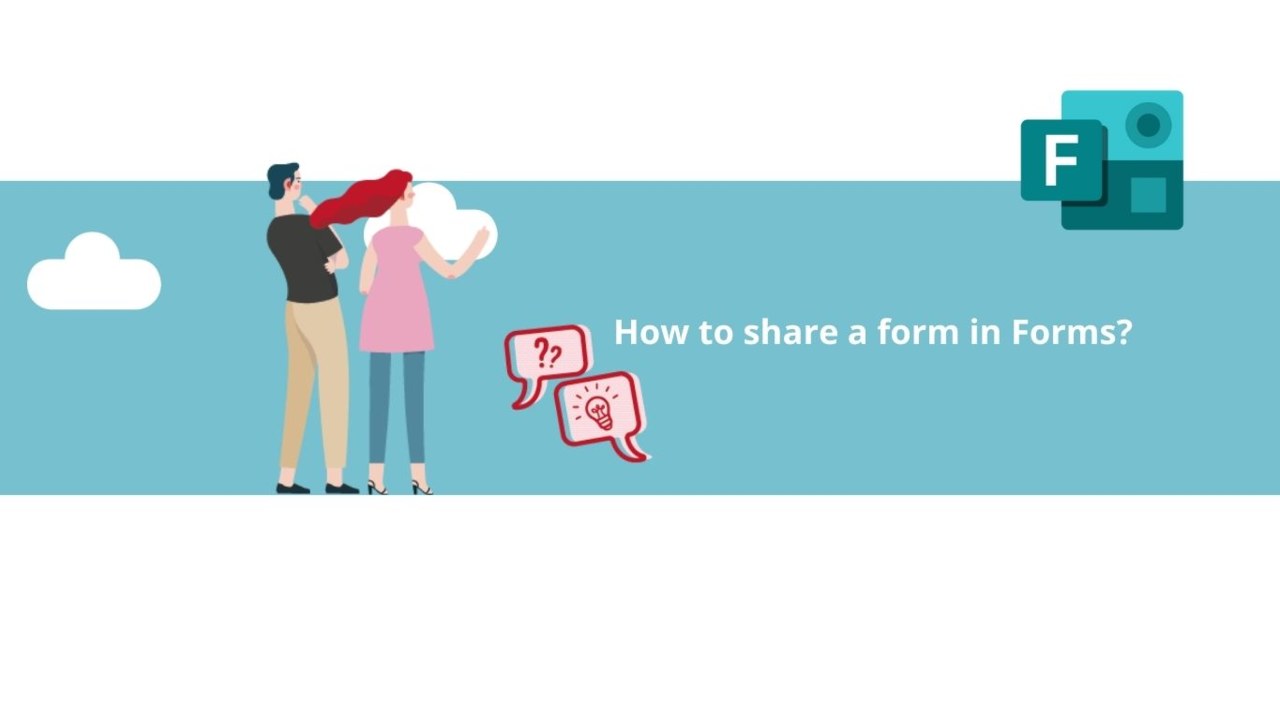You've created a Microsoft Forms form and now need to share it with others?
Microsoft Forms has a simple and effective sharing feature. Find out how to use it in this article!
First, open your form in Microsoft Forms.
Step 1: Share your Microsoft Forms form
Once your form is open, click on the three dots in the top left corner of your form, just below your profile picture.
Next, click on "Collaborate or duplicate."
In the opened panel, you'll find two sharing options.
You can click on "Get a link to view and edit" to generate a link that will directly lead to this form for answering its questions or making changes.
As well, you can specify who can view or edit this form. It can be either all users with a professional or school Office 365 account, all members of your organization, or only specific members.
Once you've made your choice, simply copy the link provided by Microsoft Forms and post it in a discussion group, or send it via email or message to the people whose opinions you want to gather.
You can also share your form as a template. This allows others to easily replicate it, avoiding the need to start from scratch when a similar form already exists.
Just like sharing for collaboration, you only need to copy the link provided by Microsoft Forms and send it to others to share.
Step 2: Stop sharing your Microsoft Forms form
If you wish to stop sharing your form, all you have to do is click on the trash can icon next to the respective sharing link.
Once the link is deleted, it becomes unusable. If you create a new one, it will be a different link, and the old link will remain inactive.
There you have it! Now you know all you need about sharing a form in Microsoft Forms!
Do not hesitate to see all our courses on Sharepoint !
📞 Contact us:
📧 Email: support@dileap.com
Follow us on LinkedIn for the latest scoop!