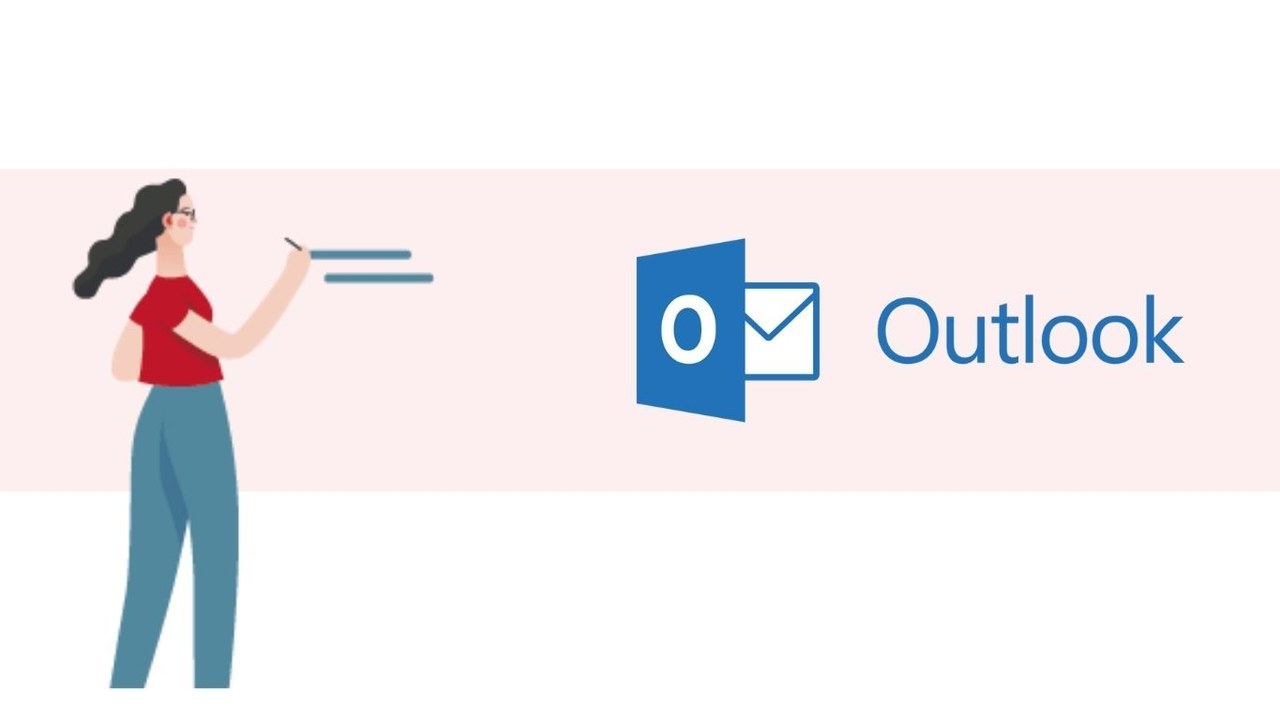Communicating well with our colleagues or customers requires a flawless control of our mailbox. In today’s world, writing, replying to or sharing documents is mainly done via emails. Available both on our phones and on our computers, the email tool has become, in the space of a few years, essential for every worker.
The Outlook interface:
Outlook is a smart messaging system provided by Microsoft. Mostly used by companies, this tool allows a fast and secure sharing of files. The interface of the application includes 6 zones:
1. The Outlook menu bar
2. The folder area that allows you to organize emails by category
3. The inbox of emails, arranged in chronological order
4. The writing area of an email
5. The left sidebar including the other features like calendar, tasks
6. The general status bar at the very bottom of the screen
Send a few contacts to a colleague or someone outside the company:
1. On the bottom toolbar, click on "My Contacts”
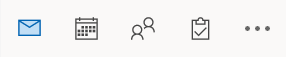
2. A window will open, select the desired contacts (To select multiple contacts, press "CTRL" and click on the desired contacts.)
3. Right click on the selection and click "Forward"
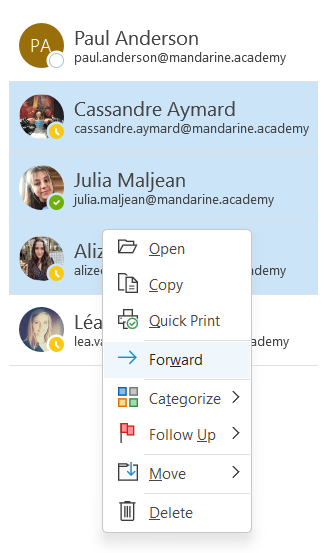
4. Your contacts are automatically put in an email, you just have to fill in the recipient, the subject of the email and possibly write a message.

5. Once your email is received, the employee will be able to click on the contacts sent in order to save them in his personal contact list.
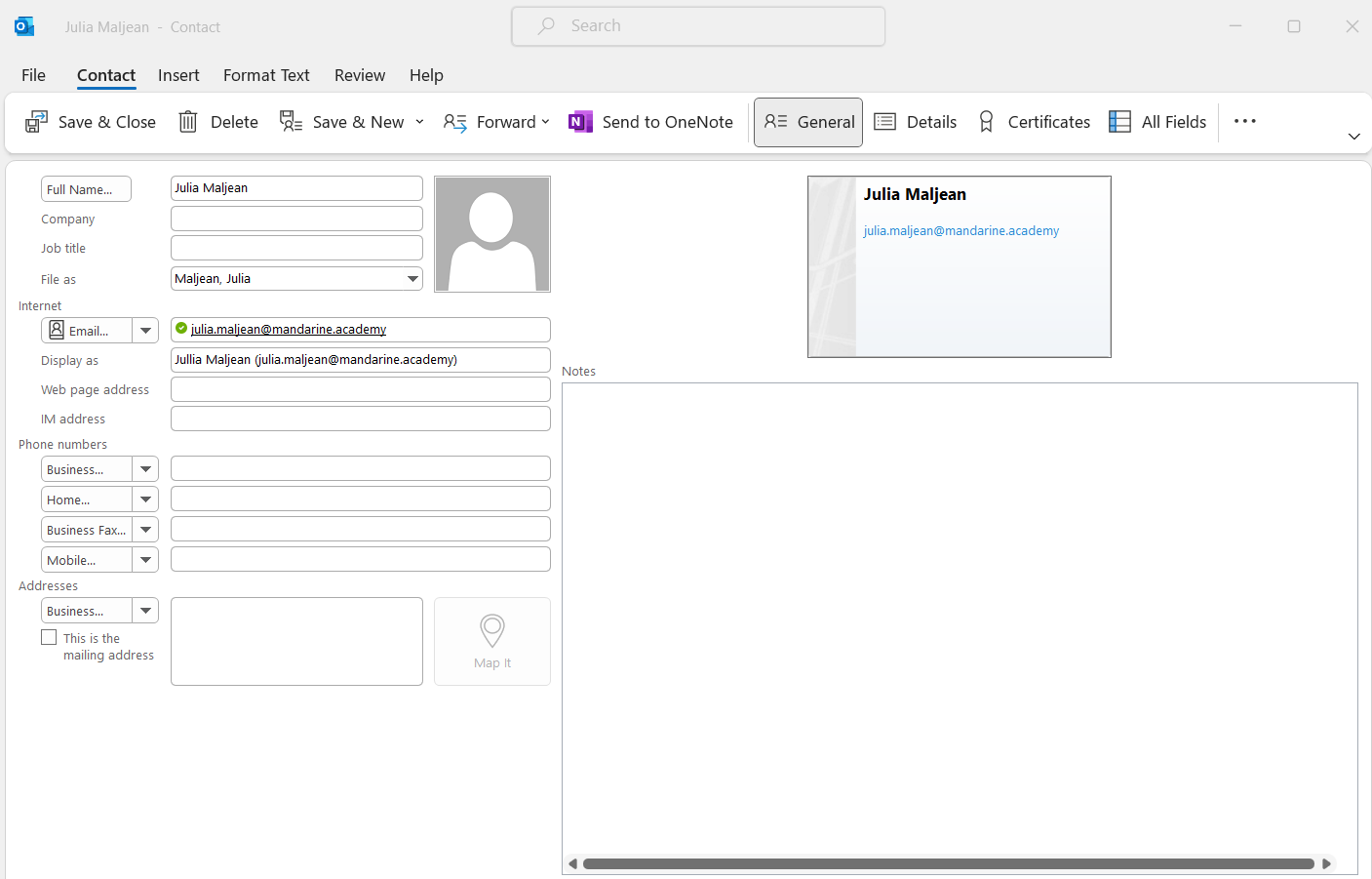
Send a contact’s master file to a colleague:
1. Right-click on your contacts folder
2. Click on "Share", then "Share Contacts"
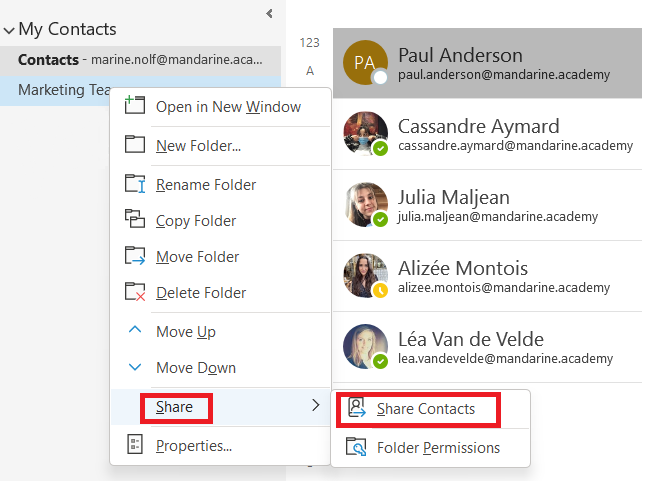
3. A notification email will be automatically created
4. Enter the recipient, they must be part of your organization
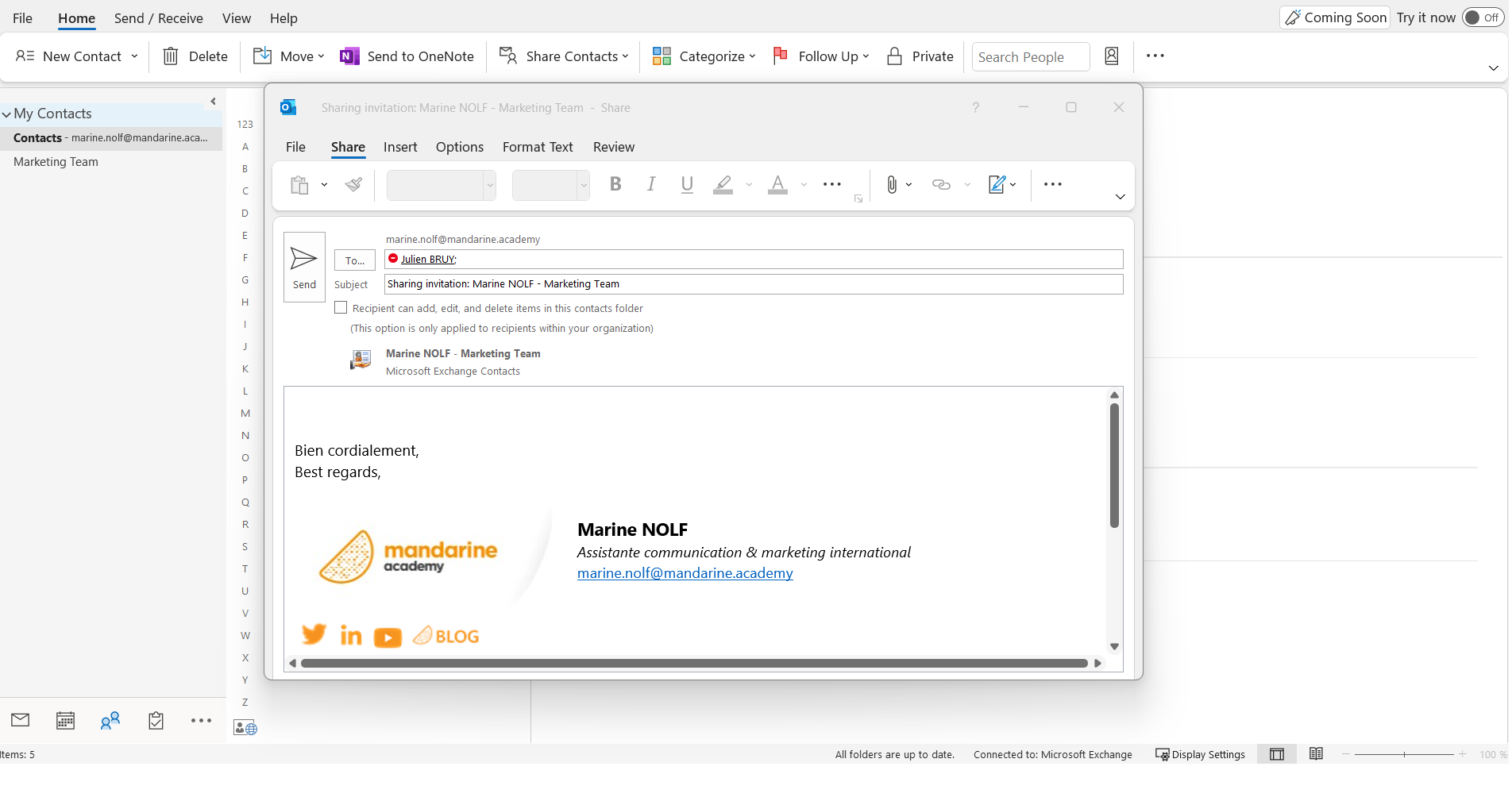
5. Check this box if you want to allow the recipient to add and/or remove contacts from this folder

6. Click Send
7. Once your email is received, the recipient must open the shared folder to get the contacts, which will be grouped in a separate tab
Thanks to these two tutorials, you will now be able to quickly share, with anyone, a list of targeted contacts. A time and effort saving tip to be more productive in your exchanges!
📞 Contact Us:
📧 Email: support@dileap.com
Follow Us on LinkedIn for the Latest Scoop!