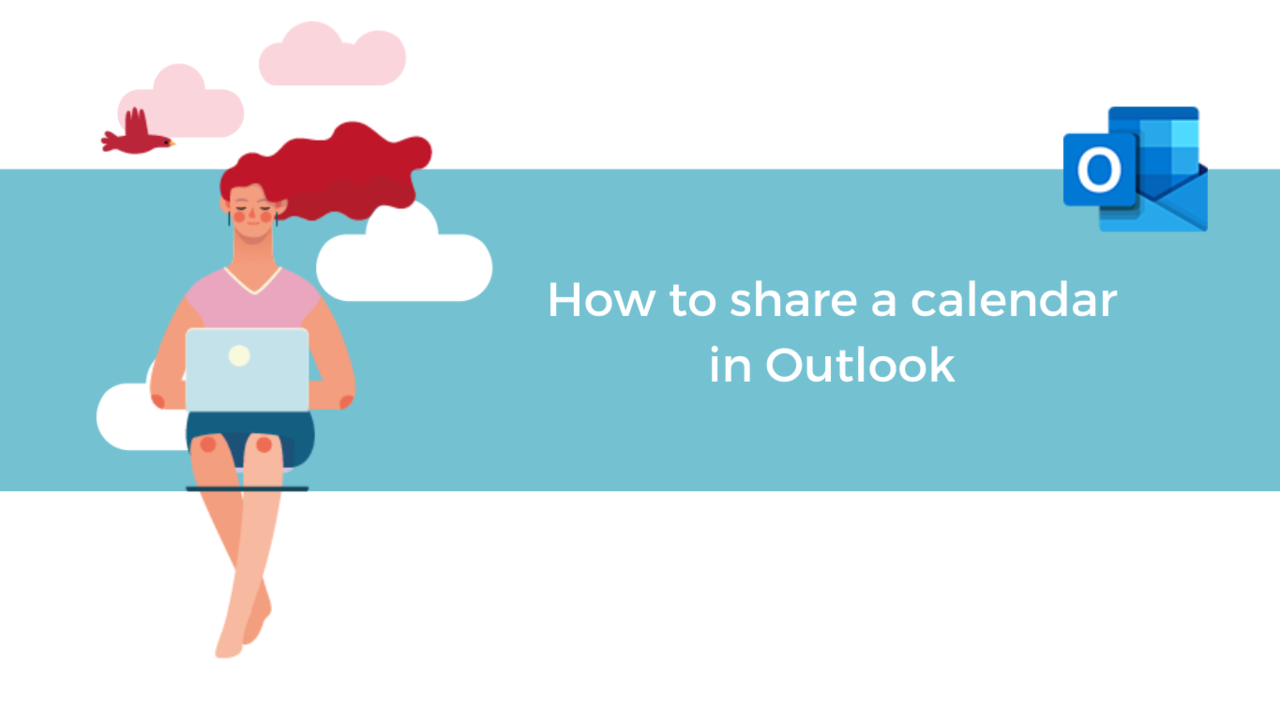You wish to show your availabilities to your colleagues and in turn know their schedule?
The “Share a calendar” allows you to share your calendar with others so you can easily see and show everyone’s availability.
Discover in this article how to share your calendar in Microsoft Outlook and how to display a shared calendar!
Share your Microsoft Outlook calendar with others
- Open your Microsoft Outlook application
- Select the “Calendar” tab in the down-left menu
- Go to the “Home” tab at the top of the application, then click “Share” at the end of the ribbon and select your calendar
- Now click on “Add”
- Search then select the person you wish to share your calendar with
- You now choose the level of access this person has. Once you’re satisfied, click on “OK” to validate your choices.
- The people you added will receive an email telling them that you wish to share your calendar with them. They just have to click on “Accept” to see your calendar
You can modify, add, or delete your sharing permissions whenever you wish.
Display a shared calendar
- If you have not already done so, open the mail containing the shared calendar and select “Accept”
- Go to the “Calendar” tab
- In the down-left corner, you can find the list of calendars you have access to. Check or uncheck the associated boxes to activate or deactivate their display
- Once activated, you can find your calendars side to side like this:
- You can superpose them by clicking on the arrow left to the name of the calendar. Your calendars will now be fused together. You separate them again by clicking once more on the arrow
You can now share and consult calendars. This will allow you to organize meetings much more easily!
Discover our Outlook training courses!
📞 Contact us:
📧 Email: support@dileap.com
Follow us on LinkedIn for the latest scoop!