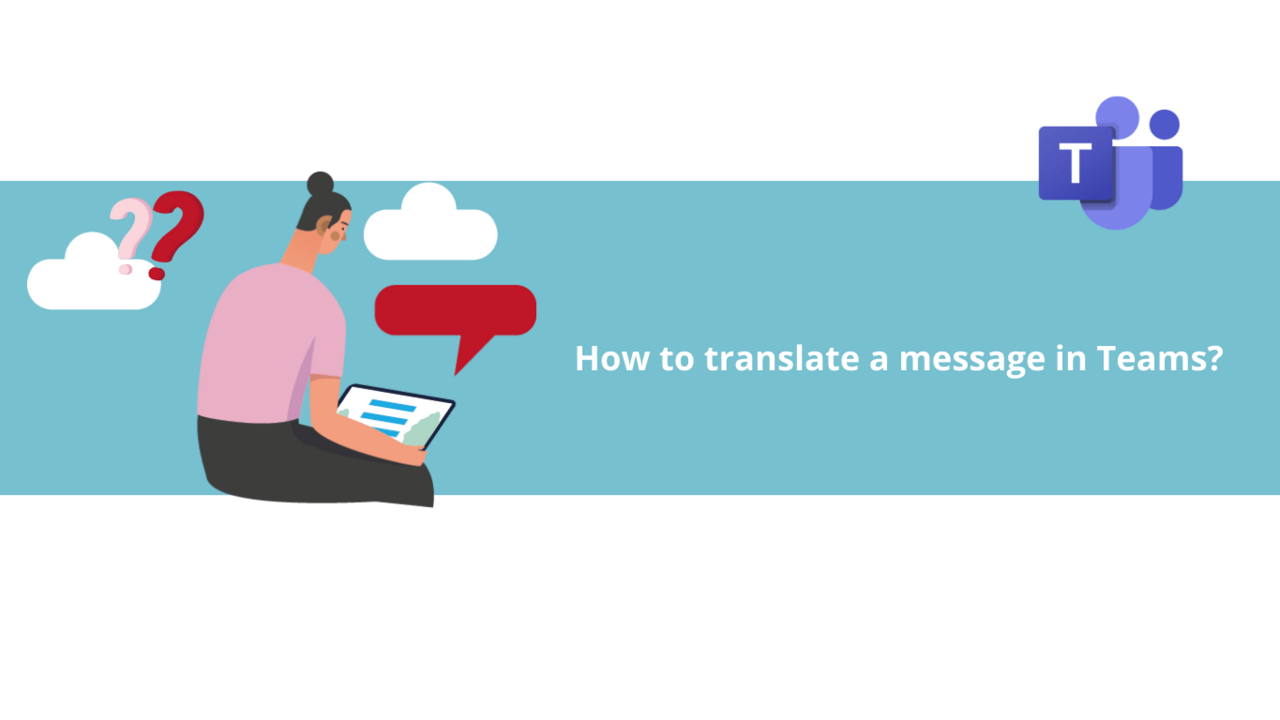Are your colleagues speaking a different language, making communication complicated? With Microsoft Teams, you can translate their messages instantly! Discover in this article how to translate a message using Microsoft Teams.
Firstly, launch the Microsoft Teams application.
Step 1: Set your default language
Before you can translate messages from your colleagues, you need to set your language as the default language. To do this, click on the three dots in the top-left corner of your Microsoft Teams application, then select "Settings".
In the "General" tab, scroll down to find the language settings.
Under "App language," select the language in which you want to translate messages from your colleagues, then click "Save".
Microsoft Teams will automatically restart. Once the application reopens, it will be in the language you have chosen.
Step 2: Translate a message
Now that Microsoft Teams is in the right language, you can translate messages from others! To do this, hover your cursor over the message you want to translate and click on the three dots in the ribbon that appears above the message.
In the list that appears, click on "Translate," and the message is now written in the language you have chosen.
There you go, you know how to translate messages in Microsoft Teams! Enjoy simplified communication and understanding!
Do not hesitate to see all our Teams courses on DiLeaP 365!
📞 Contact us:
📧 Email: support@dileap.com
Follow us on LinkedIn for the latest scoop!