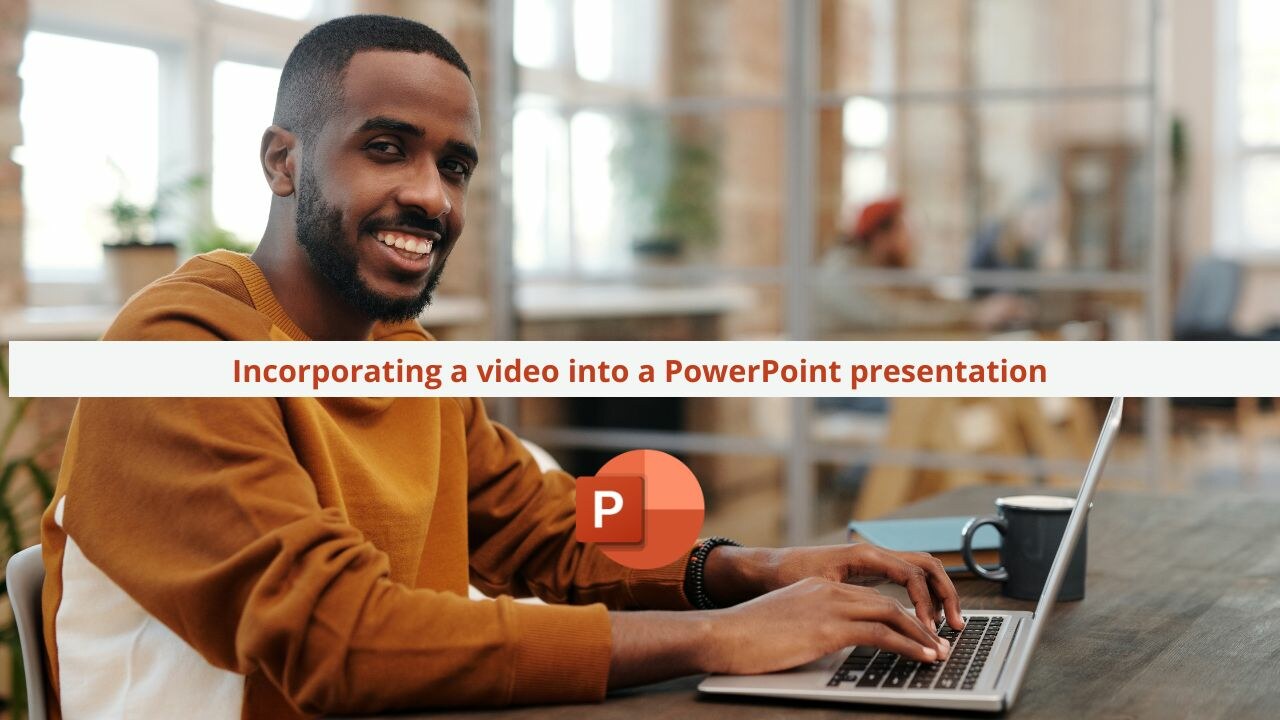Want to make your presentations more dynamic and engaging? Incorporating videos into your PowerPoint presentations is the perfect solution for you. While PowerPoint presentations are a popular way to share information and present ideas, they can sometimes appear static and dull to your audience. That's where videos come in.
Using videos in PowerPoint presentations offers numerous advantages. Firstly, videos add a visual and auditory dimension to your presentation, making it more immersive for your audience. Additionally, videos are an excellent way to showcase product or service demonstrations, allowing viewers to see how things work in real life. Videos can also be used to illustrate complex concepts in a more concise and visual manner, making it easier for your audience to understand. Finally, integrating videos into your PowerPoint presentations can help you stand out and capture the attention of your audience, which is especially important during professional or sales presentations.
But how can you incorporate videos into your PowerPoint slides? In this article, we'll provide practical tips on how to do so effectively and efficiently. Discover the different options available for inserting videos into PowerPoint and learn how to customize them to fit your needs.
Types of Videos to Include in Your PowerPoint Presentation
There are many types of videos you can include in your PowerPoint presentations. Here are some examples:
1. Explainer videos: These videos are ideal for presenting complex concepts in a clear and concise manner. They can be used to explain processes, abstract ideas, or theories.
2. Product or service demos: If you want to showcase a product or service, nothing beats a video to demonstrate how it actually works. Product or service demos can help convince your audience of the usefulness or quality of what you're offering.
3. Customer testimonials: Customer testimonials are an excellent way to bolster your credibility and show your audience that you've already satisfied other customers. You can include videos of satisfied customers sharing their positive experiences with your products or services.
4. Humorous videos: If you want to add a touch of humor to your presentation, humorous videos are a great option. They can lighten the mood and make your presentation more enjoyable and memorable.
How to Embed Videos into PowerPoint Slides
Now that you know what types of videos to include in your PowerPoint presentations, let's see how to effectively embed them into your slides. Here are the steps to follow:
1. Open your PowerPoint presentation and navigate to the slide where you want to insert the video.
2. Click on the "Insert" tab in the top menu bar.
3. Select the "Video" option in the "Media" group and choose the location of your video. You can insert a video from your computer, an online URL, or a video library.
4. Once you've inserted the video, you can resize and move it on the slide using the resizing handles and movement tools.
5. To customize the video, you can also add transition effects, adjust the volume, set the option for automatic or manual playback, and choose whether the video should loop or not.
6. Ensure that the video is playable and audible during the presentation by checking the audio and video settings. Test the presentation before presenting it to an audience to ensure everything works correctly.
Tips for Creating Attractive and Professional Videos
Videos are a powerful way to captivate your audience during your PowerPoint presentations. They add a dynamic and interactive dimension to your slides, making your message more engaging and memorable. To create attractive and professional videos, here are some tips to follow:
1. Define your objective: Before starting to create your video, clearly define the objective you want to achieve. What do you want to communicate to your audience? What emotion or reaction do you want to evoke? By having a clear objective in mind, you can better structure your video and choose the appropriate visual and auditory elements.
2. Craft your script: A good script is essential for creating a captivating video. It should be clear, concise, and well-structured. Start with a compelling introduction that immediately captures your audience's attention. Then, develop your ideas logically and use concrete examples to illustrate your points. End with a strong conclusion that summarizes your main points and calls to action.
3. Use high-quality visuals: Visuals play a crucial role in creating an attractive video. Use high-quality images and graphics to illustrate your ideas and reinforce your message. Ensure that the visuals are in line with the tone and style of your presentation. You can also use animations and transitions to make your video more dynamic.
Microsoft PowerPoint: PowerPoint has a built-in feature that allows you to insert and edit videos directly into your slides. You can easily add videos from your computer or video sharing sites like YouTube. PowerPoint also offers basic editing options, such as cropping, rotating, and adjusting the volume.
Examples of Successful Presentations with Video Integration
Now that you have the knowledge and tools to integrate videos into your PowerPoint presentations, here are some examples of successful presentations that have effectively used this technique:
1. New product presentation: A technology company created a video to introduce its latest product at a conference. The video showcased the key features of the product, its use in real-life situations, and testimonials from satisfied customers. This video captivated the audience and effectively conveyed the benefits of the product.
2. Online training: An online training organization used videos in its presentations to explain complex concepts visually and interactively. The videos helped learners better understand the topics covered and engage more in the learning process.
3. Project presentation: An entrepreneur used a video to pitch his project to potential investors. The video presented the project concept, its growth potential, and the opportunities it offered. This approach captivated the audience and made a lasting impact.
Integrating videos into your PowerPoint presentations can be an interesting way to make your slides more attractive. However, it's important to keep in mind a few key points:
• Don't overdo it: Use videos judiciously and avoid overloading your presentation with too many videos. Choose key moments where a video can add real value to your message.
• Test before presenting: Make sure to test your presentation with embedded videos before presenting it to an audience. Check that the videos load correctly and that the sound works as expected.
• Respect copyright: When using videos from external sources, make sure to respect copyright laws. Obtain necessary permissions or use royalty-free videos to avoid any legal issues.
By following these tips and using the right tools, you can create attractive PowerPoint presentations that will impress your audience. So don't wait any longer, embed videos into your slides, and take your presentations to the next level!
Want to learn more about Microsoft PowerPoint?
Check out our range of courses on the PowerPoint processing tool! 👇
Catch you later! 👋
📞 Contact us:
📧 Email: support@dileap.com
Follow us on LinkedIn for the latest scoop!