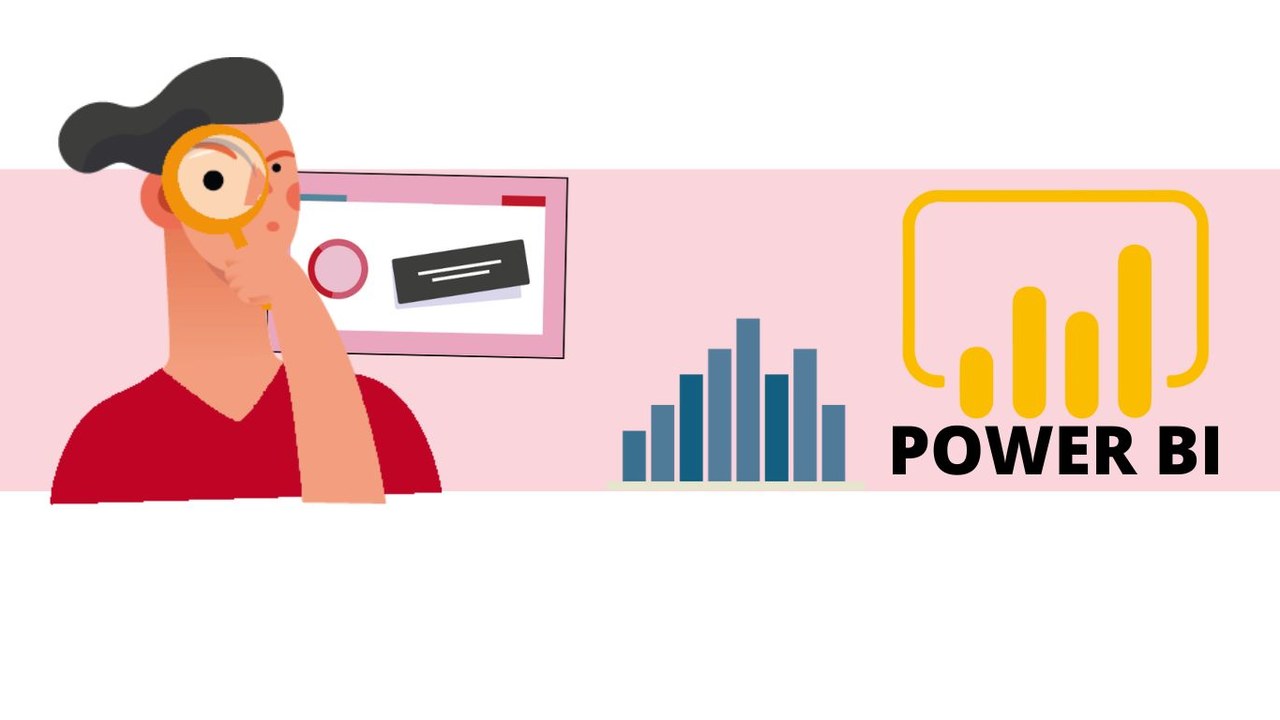To ensure the security of your data within the company it is necessary to establish a system of roles. Indeed, web hackers, responsible for cyber-attacks, use the leakage of your data to jeopardize your entire computer system.
To reduce risk, you can segment access to information, so that it is only accessible to employees in an industry. In addition, by assigning roles to each, you create real collaboration spaces dedicated to an area of the company.
This is a necessary organization especially if you have offices in various geographical areas.
Save time and efficiency with Power BI !
Step 1: Create roles for each of my colleagues
Once my report is completed in Power BI, I can assign security roles to my colleagues so they can freely access the data.
-
Click on the "Modeling" tab and then on "Manage roles"
-
To get started, click on the "Create" button and define the name of your role. Here, the role will be defined by the geographical position of the employees.
-
In the table part, click the ellipsis and then click filters. In our example, we choose the filter "[Country]"
-
On the left, in "Table Filter Dax Expression" change the value to the one you previously chose. You have just created a role.
-
To add more roles, simply duplicate the one you just created. Then change the filter and the value in the Dax expression.
-
To make sure everything works, click on "View as” and then click on one of the previously created roles
-
Normally, your report will only display data about the selected role based on the chosen filter. In our example: France.
Step 2: Create and organize workspaces
-
From the Power BI interface, click on "Workspace" and then on "New workspace"
-
A new window “Create a workspace” will open on the right side of the screen, where you can enter the name of this workspace and fill in the contact list
-
Be sure to select the option "Members can see BI content"
-
Once all the information is entered, you can validate your workspace creation
-
Return to the Power BI Desktop interface to publish your report to the workspace you just created
-
Click on the "Publish" tab located on your toolbar at the top of your screen
-
Save your work, then sign in with your Power BI account
-
Select the dedicated workspace, and then validate the selection
Step 3: Enroll workspaces with selected roles
Return to the Power BI Service to grant roles to the chosen members
-
Click on the three little dots next to the "dataset" tab located on the left bar
-
Click on "Security" in the menu that appears
-
A new tab will open where you can search for the names of your colleagues and assign them to a previously created role
You can now deposit your reports and account in dedicated spaces and manage the visibility of its latest. Thus, you create a secure and accessible environment for each employee.
To help you, find the video tutorial here ??
📞 Contact us:
📧 Email: support@dileap.com
Follow us on LinkedIn for the latest scoop!