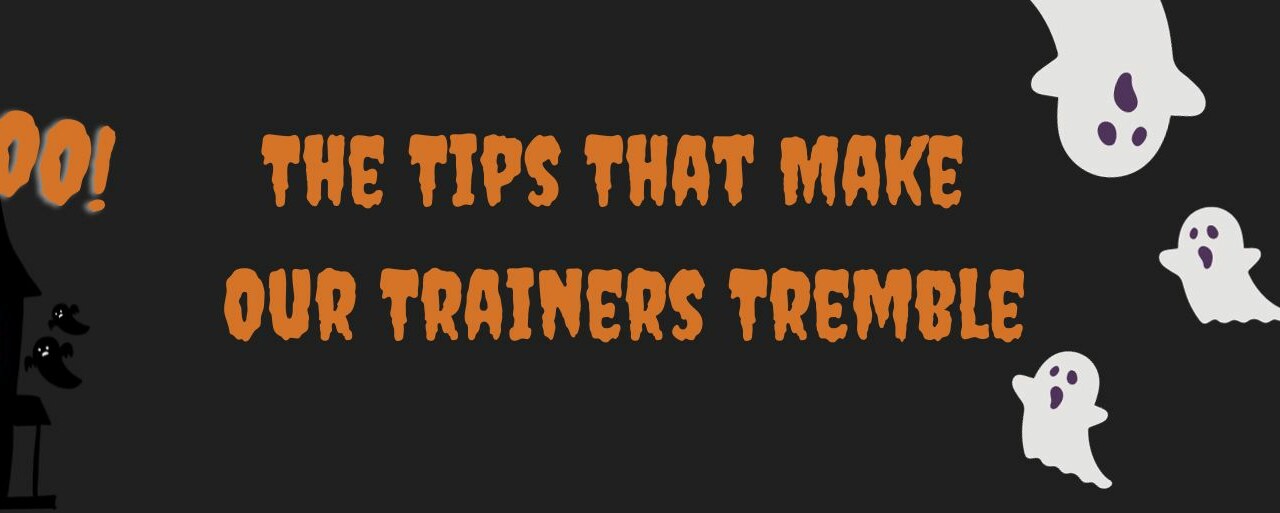For Halloween this year, we asked our trainers a single question: What trick gives you the chills?
And here are their responses ??
1. Creating a Chart on a SharePoint Page
Would you like your colleagues to have a real-time visual representation of their sales when they land on the homepage of your SharePoint site?
? Start by creating a SharePoint list on the site: To do this, left-click on "Create" and then "List."
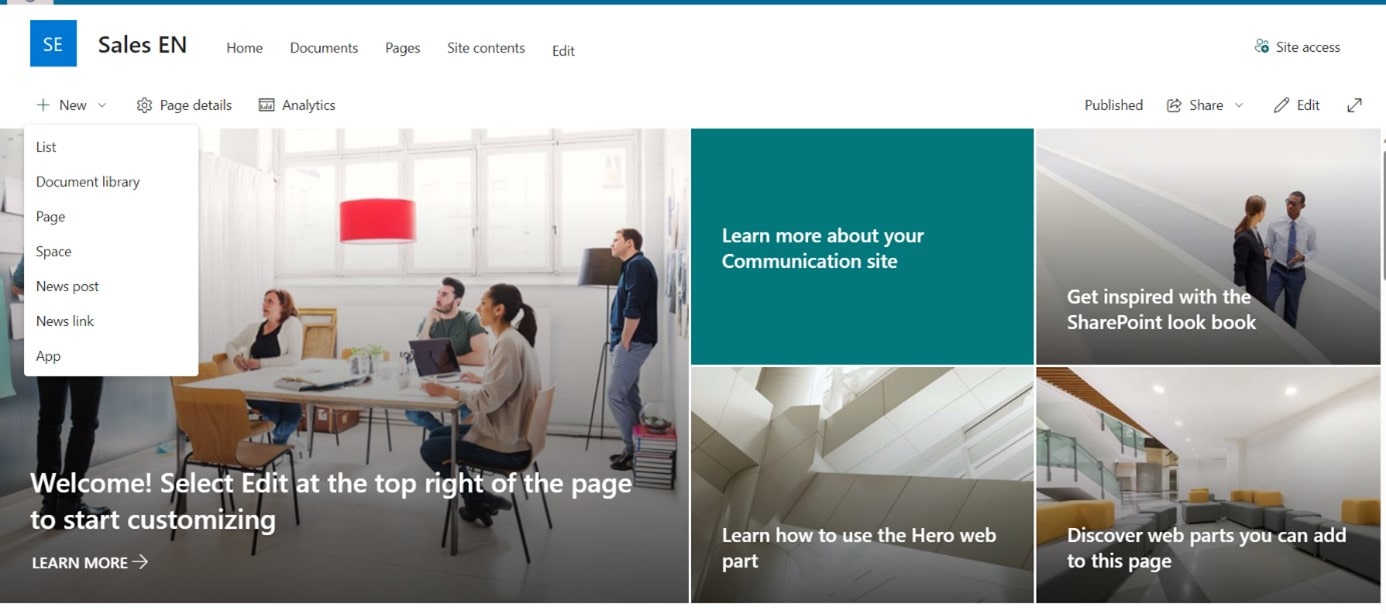
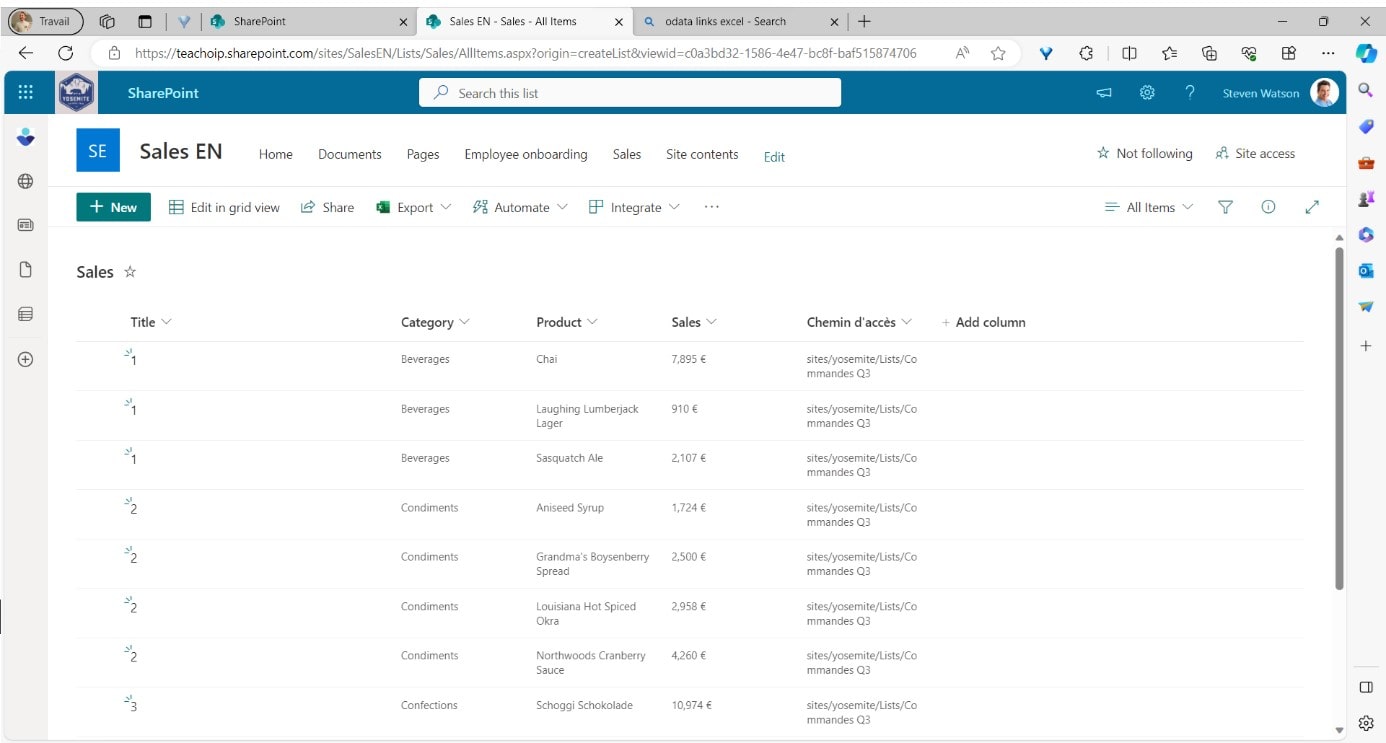
? Edit the homepage by adding a "Quick Chart" web part.
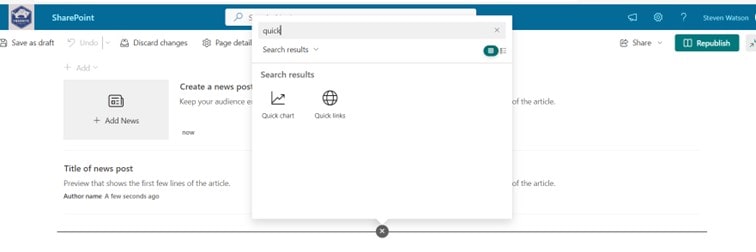
? Click the button to edit the chart.
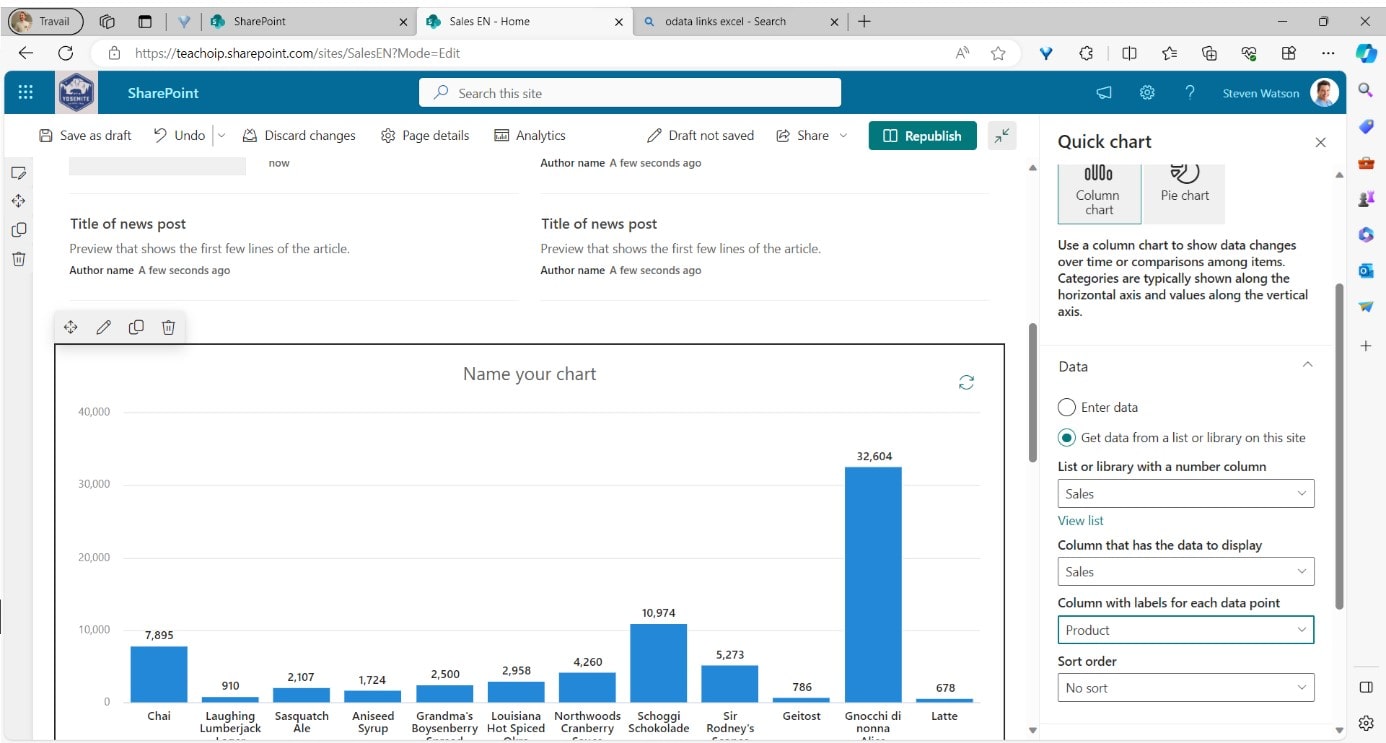
? Select the option "Retrieve data from a SharePoint list on this site," then choose your previously created orders list. Define the data to be used for the vertical and horizontal axes.
? Give your chart a title, and your colleagues can now view this data on the homepage of your SharePoint site. If this data has changed, a simple left-click on the refresh button at the top right of the chart will update it.
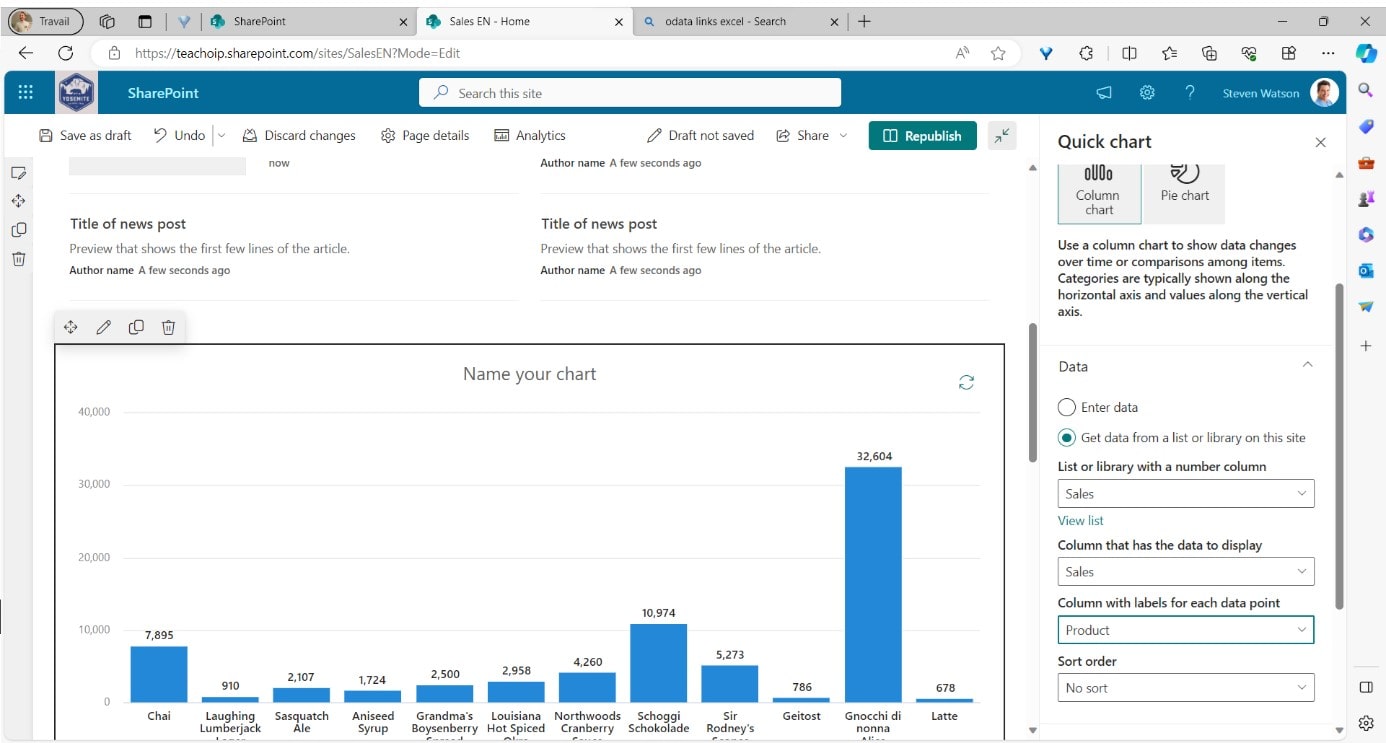
2. Adding Spooky Cameos in PowerPoint
As a reminder, with the cameo option, you can directly insert a feed from a camera into PowerPoint.
? The cameo option can be accessed from the "Insert" tab or the "Recording" tab.
? If the "Recording" tab is not available, a left-click on the ribbon followed by "Customize the Ribbon" will allow you to add the tab.
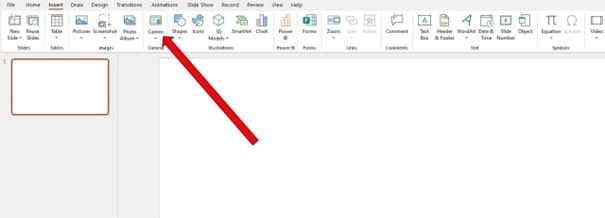
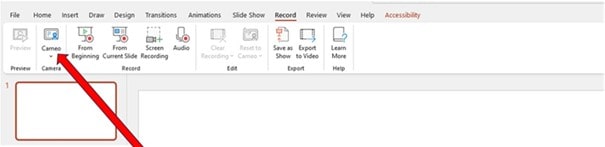
? When selecting the cameo option, you can choose to embed it on a single slide or throughout the entire presentation. Note: It's always possible to copy and paste the element onto other slides.
? Once the cameo option is selected, a thumbnail appears on the slide, and the "Camera Format" conditional tab appears in the ribbon.
? By clicking on the thumbnail, the camera activates, allowing live presentation from PowerPoint.
? The camera's space can be modified, whether it's its shape, position on the slide, or size.
? It's also possible to change the layout on each slide individually to ensure a clear view of the information on each.
3. An Incredibly Effective Keyboard Shortcut
When you have a table with a lot, and I mean a lot, of rows, reaching the end of the table can take quite some time.
?? To speed things up, use the keyboard shortcut: "Ctrl + Down Arrow" to go straight to the bottom of the table.
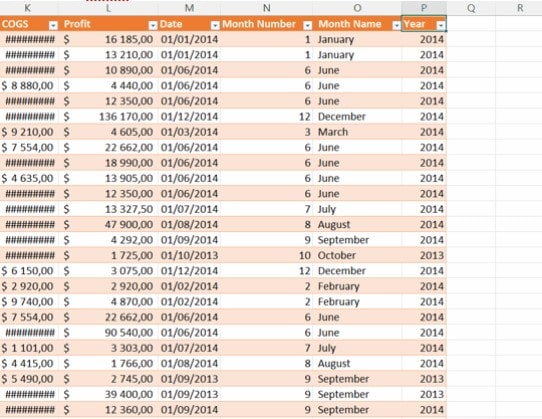
?? Note: The other arrow keys work just as well for navigating to the top, right, or left of the table.
4. Quickly Visualize Your Diabolical Work with Edge
When you open your Microsoft Edge browser, you have the option to customize the landing page to include your teams and other work-related data.
? Open Microsoft Edge and select your work account.
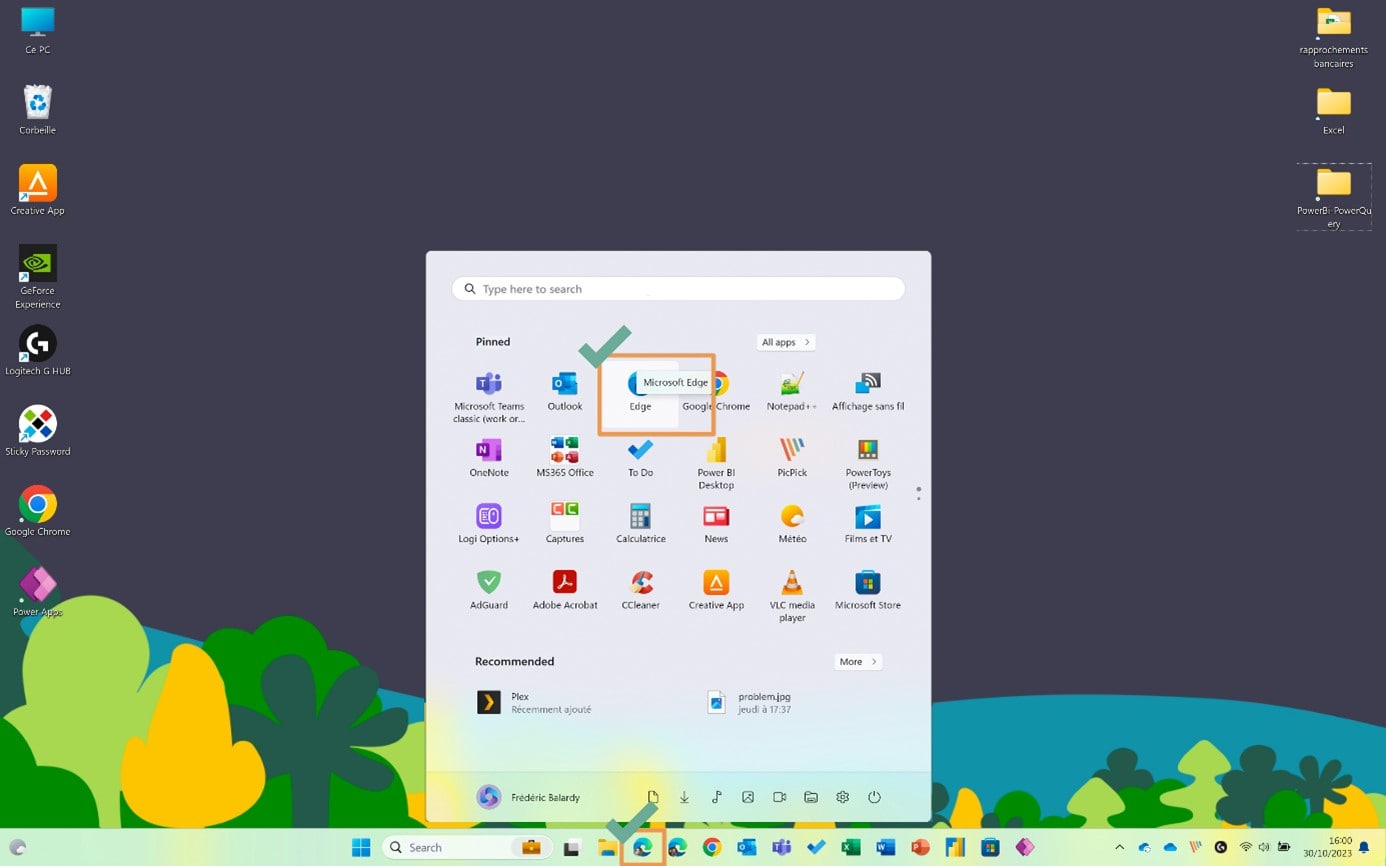
? Go to settings using the gear icon and choose the content you want to see.
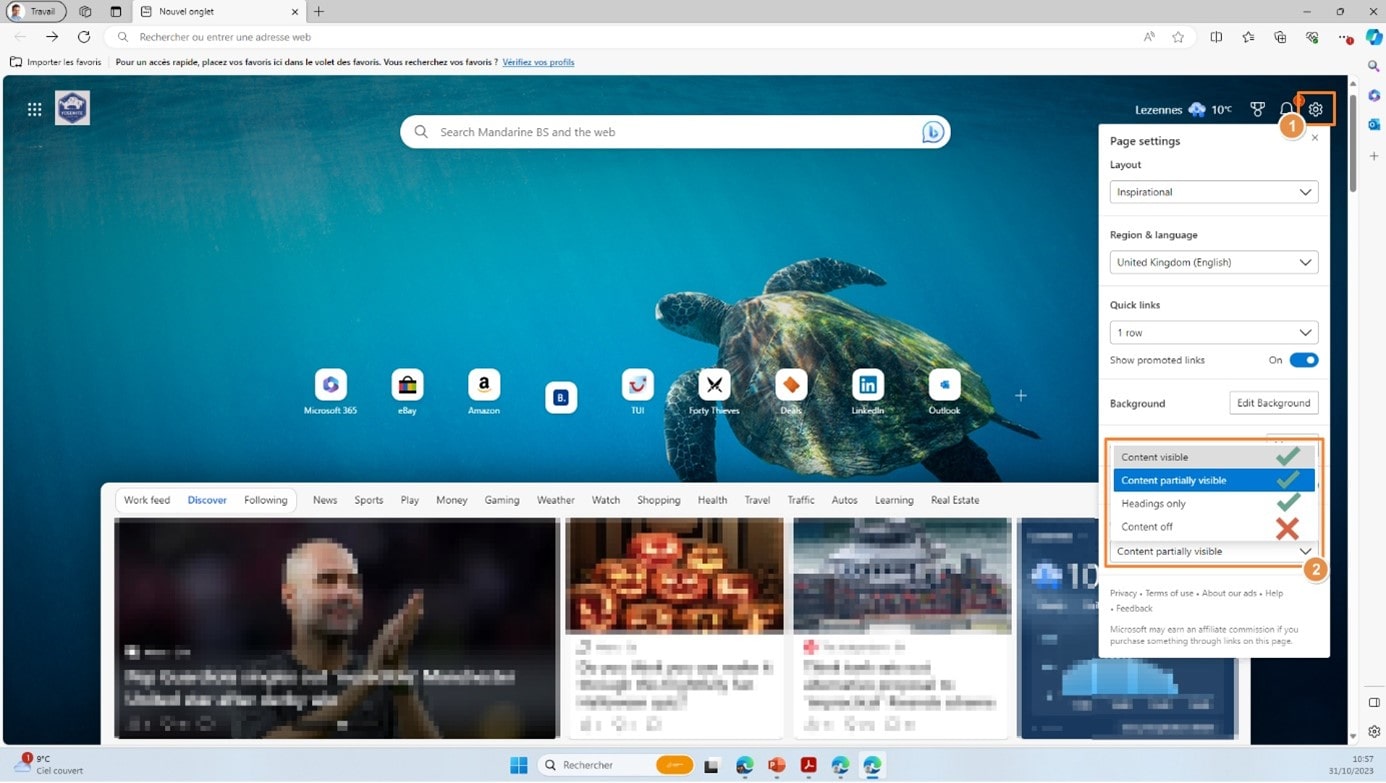
? Your display will then show an overview of your workflow.
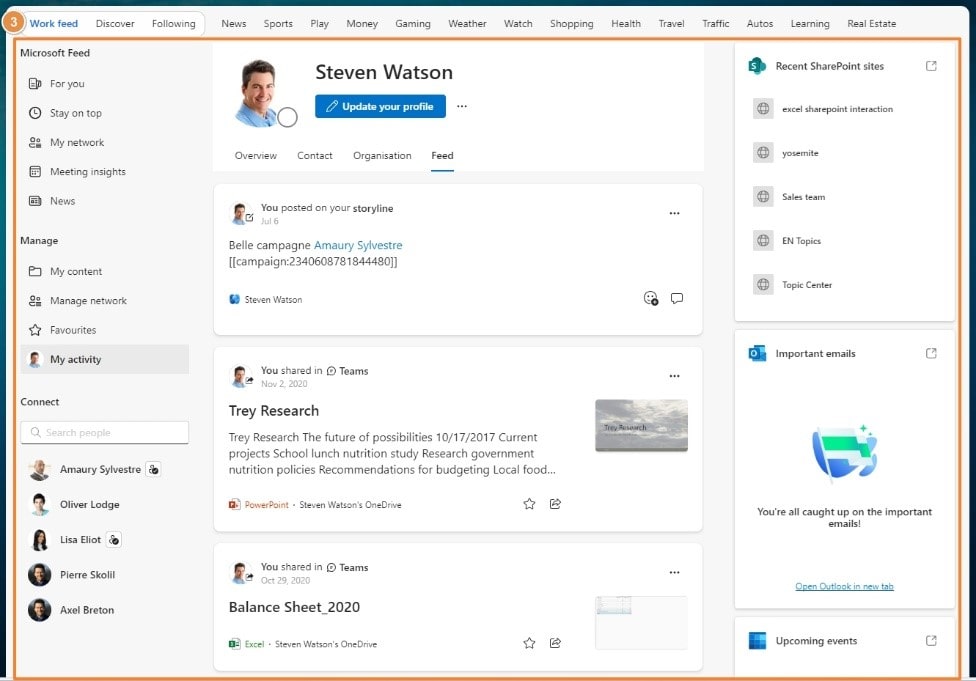
We hope these tips have given you a good fright!
We'll be back soon with more tips!
In the meantime, we wish you a happy Halloween!
📞 Contact us:
📧 Email: support@dileap.com
Follow us on LinkedIn for the latest scoop!