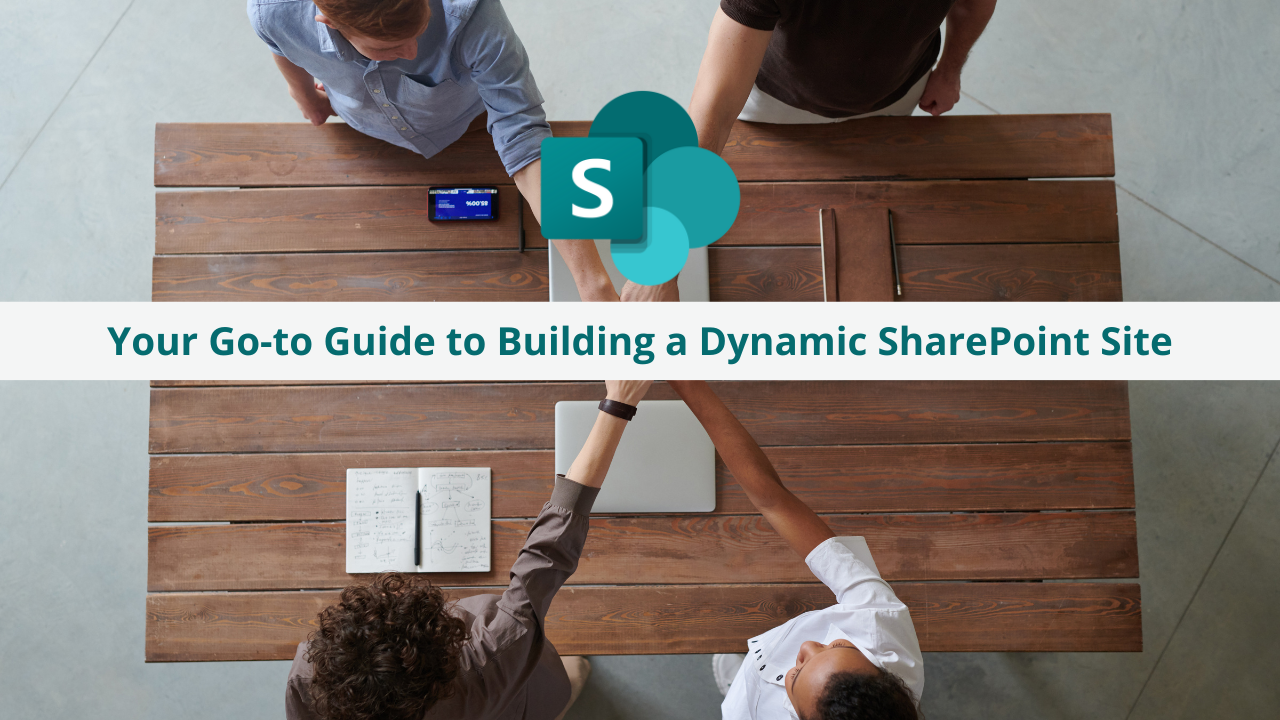Are you on the hunt to craft a top-notch SharePoint site but feeling a bit lost on where to begin? Fear not! In this guide, we're dishing out the must-know
steps to create a SharePoint site that's not just efficient but a total game-changer. Whether you're just dipping your toes in or you're a seasoned SharePoint
navigator, these steps are your ticket to mastering the art of building a site that's tailored just for you and your team.
Let's roll up our sleeves and dive into the world of SharePoint – your journey to a collaborative and productivity-boosting site starts now!
Understanding Your SharePoint Site's Purpose and Goals
First things first, let's get clear on why you're building this site. Is it a collaboration haven for your team or a sleek document management system? Pin down
your goal, and you're ready for step two: mapping out your site's structure. This is where you decide on the sites, document libraries, and lists you'll need.
Step three is all about style and function. You want a site that's not just a treat for the eyes but also a breeze to use. After sprucing up the design, it's time to
populate your site with content and jazz it up with the right apps and web components.
By sticking to these steps, you're well on your way to creating a SharePoint site that's a hub of collaboration and efficiency. So, let's get cracking and bring
your SharePoint vision to life!
Laying the Groundwork: Structuring Your SharePoint Site
To kick off your SharePoint masterpiece, it's crucial to have a clear vision. Ask yourself:
❓ What's the main goal of my site?
❓ What specific outcomes am I aiming for?
Whether it's team collaboration, document management, content publishing, or setting up an intranet, your site's purpose will steer the entire creation process.
Once you've got your purpose locked down, focus on the nitty-gritty objectives. If it's all about team collaboration, think file sharing, real-time chats, and task
management. These specifics will guide you in designing a site that hits all the right notes.
Designing for Success: Customizing Your SharePoint Site
Now, let's talk structure. You're the architect of your SharePoint world, so think about how many sites you need. Maybe it's one for each department, team, or
project. Plan your site hierarchy and set up access permissions like a pro.
Then, it's time to organize your files and data with document libraries and lists. Think about how you want everything laid out and get those libraries and lists
in place.
Security and Permissions: Keeping Your SharePoint Site Safe
Step three is where your SharePoint site gets its personality. Pick a theme that mirrors your company's brand and makes your site pop. Then, focus on making
navigation intuitive – clear menus, handy links, and action buttons that stand out.
Web parts are your friends here, adding extra functionality like calendars and forms to make your site not just good-looking but super practical too.
Organizing Content: Document Libraries and Lists
Next up, let's talk security and permissions. Who gets the keys to your SharePoint kingdom? Set up access levels for each user or group, and decide who can do
what. And don't forget about protecting sensitive data – encryption and data loss prevention are your shields.
Collaboration is Key: Using SharePoint's Teamwork Features
The fifth step is all about content organization. Set up your document libraries for easy file management and use lists to keep track of important info. Remember,
it's all about making things easy to find and share.
Ready to Become a SharePoint Whiz?
Start Here! 👇
Stay tuned for more PowerPoint presentation tips!
📞 Contact Us:
📧 Email: support@dileap.com
Follow Us on LinkedIn for the Latest Scoop!