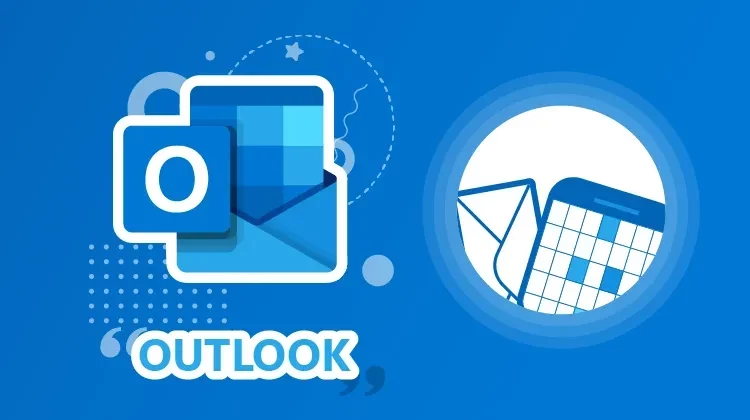Live Training Microsoft Outlook - Introduction to Outlook email and calendar
Live Training Microsoft Outlook - Introduction to Outlook email and calendar
- 1h 35 min
- Viewed 4820 times
Training Theme
Outlook is one of Microsoft's oldest software (1997) and as a result, has had to constantly evolve and reinvent itself. Therefore, it is not easy to understand all its features.
First, it is important to note that these features vary depending on the license and version used. There are a few differences between the heavy client (the software) and the web version
(portal: www.office.com). Do not hesitate to compare them to adapt the use to your needs.
In this course, we break down the logic of the software, similar to most other Microsoft products, to identify the main uses and get you up and running right away.
All trainings are conducted by expert trainers with a focus on communicating efficiently in Microsoft Teams.
Training Objectives
You need to master the basics of Microsoft Outlook and make your daily work easier with best practices.
By the end of this course, you will know:
- Your way around the different Outlook interfaces (Desktop App vs. Web App)
- How to identify and perform basic messaging and calendar actions
- The logic of using Outlook
- How to manage basic messaging and calendar features
- How to set up and customize your work environment in Outlook
Prerequisite and Target Audience
Target audience: Users who want to get started with Outlook and its features
Startup Level: Beginner
Prerequisite: Master independently the basic uses of computer navigation and the uses of your computer
Means and Methods
- Virtual classroom: The training is carried out remotely with a virtual classroom tool. Live interaction with a trainer enabling participants to ask questions.
- Virtual class replay: Recording of a virtual class allowing a complete approach to the application by means of concrete examples of use.
- Documents and other materials: Additional information or educational activities to complement this course.
Training Content
45-min Distance Learning (and/or its video recording)
- Outlook versions
- The logic of the product
- The uses of each version
- The messaging interface
- Identify parts of the interface
- Change the display
- Identify modules (messaging, calendar)
- Basic commands
- Right click and its options
- Everyday commands
- Setting options
- Manage your email
- Creating a new message
- Setting up a signature
- Directory vs Outlook contact
- Message fields
- Adding an attachment
- The calendar
- Types of calendar items
- Availability
- Creating an item and its options
1 Course Knowledge Validation Quiz
Learn more about Microsoft Outlook
Microsoft Outlook email has been part of the corporate communication landscape for quite some time now. Outlook received a facelift, building upon the intuitive interface users had come to know. Surpassing its predecessors, the current version of Outlook streamlines the email experience with easily accessible mail, calendar, contact, and task tabs.
Additionally, Outlook can be easily integrated with all other Office Suite programs, improving collaboration. Over the years, it has continued to be enriched with new features, to become more practical and more complete: your emails, contacts, tasks and calendars are gathered in the same place and are interconnected to simplify your daily life and allow you to stay organized and communicate effectively with your employees.
1h 35 min