Enhance Your Professional Skills with Our Training Catalogs
Register Free and Explore Our Extensive Training Content
Already a Member? Login

Browse Our Online Training Options

Enhance Your Professional Skills and Boost Your Productivity

Train Online at Your Convenience

Benefit from Various eLearning Formats to Learn at Your Own Pace

Engage with Our Expert Trainers During Video Conference Sessions
3000+
Training Programs Available
1 million+
Users
120+
Hours of Video Conference Training
15+
Years of Experience in Professional Training

Hey there, I'm your Mandarine AI Tutor. What's on your mind? Shoot your questions my way, or let me hook you up with some killer training recommendations:
My Apologies, an Error Has Occurred. Please Try Again. If It Persists, Please Contact Us at This Address support.learn@mandarine.academy.
Sorry, I'm not able to find a related topic at this time.
Why stop there? I found DiLeaP 365 content that delves deeper into the topic:
But I found some useful Dileap 365 content that could provide the information you need:
Explore Available Online Training Programs
TUTORIALS - Microsoft 365 Search for Specific Software Tips and Tricks
Microsoft 365 Courses Learn with Our Expert Trainers
Generative AI Courses Get Started with Generative Artificial Intelligence
Learn with Our Expert Trainers

Loïc LE GOFF
- Favorite Products
-


- Favorite Dish
- Pizza
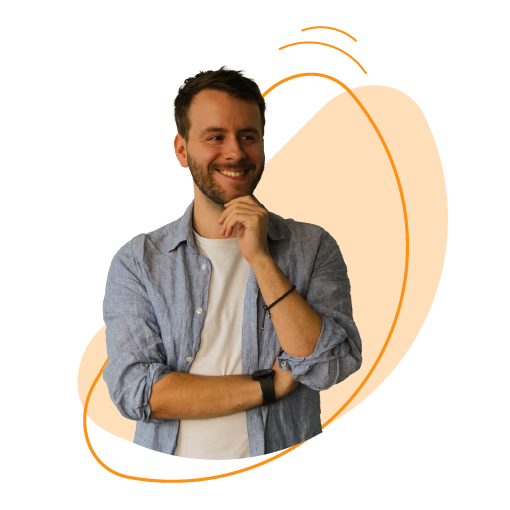
Alexis DELFLY
- Favorite Products
-


- Favorite Dish
- Carbonara Pasta
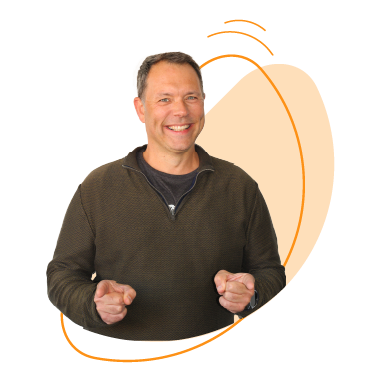
Frédéric ENGELHARDT
- Favorite Products
-


- Favorite Dish
- Spaghetti Bolognese

Julien BRUY
- Favorite Products
-


- Favorite Dish
- Lasagna

Axel VERBEEK
- Favorite Products
-


- Favorite Dish
- Duck Breast
Mandarine AI Tutor: Your Advanced Training Assistant!
Experience tailored support throughout your learning journey with Mandarine AI Tutor, our smart training assistant. Gain precise answers to your queries and access highly relevant training materials. Our assistant leverages AI to intuitively understand your needs and guide you effectively. Never feel alone in your educational journey. Advance at your own pace, bridge learning gaps, and maximize your study time with Mandarine AI Tutor. Enjoy an unparalleled learning experience!


Mandarine Learn for Businesses
Seeking a Tailored Training and Support Solution for Your Business?
You're in the Right Place! We offer bespoke in-house training programs tailored to your unique needs. Collaborating closely with you, we design and schedule training that aligns with your and your company's goals. Contact us now to learn how we can assist in achieving your skill development and business success objectives.
FAQ - Most Frequently Asked Questions
Mandarine Learn is an LMS platform developed by Mandarine Academy, a company specializing in training and change management. It is an LMS training platform, available online 24/7.
Multiple Training Catalogs Available on Mandarine Learn:
We offer access subscriptions for various catalogs. Discover our pricing here.
Creating an account allows you to test the content before purchasing a subscription. For any inquiries, feel free to contact us at: support.learn@mandarine.academy
Absolutely, we offer tailored and personalized solutions for the unique needs of each business. Discover Mandarine Academy or contact us.










