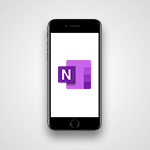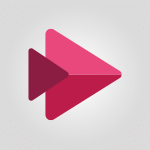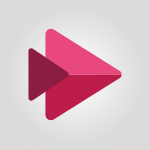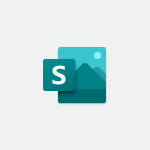Stream - Having Your Own Video Stream Channel Use Case
In this video, you will learn how to create your own video stream channel using Microsoft 365. You can make your video content available to a select group of people in your company and control access to it.
You don't need to rely on external services like YouTube or Vimeo or set up a video streaming server in your company.
Office 365 includes a video streaming service called Stream.
To create a training video channel, you can go to the Stream application in Office 365 and select "Create" and then "Create a group." This allows you to create a group of people directly in Stream or link the channel to an existing Office 365 Group.
You can search for a group that was previously created in Teams or Outlook.
Once the channel is created, you can upload videos to it by simply dragging and dropping them.
Make sure to uncheck the option that allows only the people in the group to watch the videos.
After uploading, you need to publish the videos.
To make the videos available to group members, you can use Teams.
In the relevant channel, add a Stream tab and paste the URL for the channel you created.
Only the members of the group will be able to view the videos.
On the Stream page, you can track viewing statistics, likes, and comments.
With Stream, you can easily put video content online in just a few minutes and control access to it by creating your own channels and using Office groups.
This will help you enhance your training efforts and provide a seamless learning experience for your team.
- 2:33
- 1055 views
Objectifs :
This document aims to guide users on how to effectively utilize Office 365 Stream for creating and managing training video content within a company, ensuring controlled access to selected groups.
Chapitres :
-
Introduction to Video Content Management
In today's digital workplace, providing training video content is essential for employee development. However, managing access to these videos is crucial to ensure that only the intended audience can view them. This guide will explore how to leverage Office 365 Stream to create a secure environment for sharing training videos. -
Choosing the Right Platform
When considering how to host your training videos, you may wonder whether to use external services like YouTube or Vimeo, or to set up an internal video streaming server. While external services offer ease of use, they may not provide the level of access control you need. Office 365 Stream offers a balanced solution, allowing you to host videos internally while managing access effectively. -
Setting Up Office 365 Stream
To begin, navigate to the Office 365 applications and select Stream. Here, you can create a dedicated training video channel. This process is straightforward and can be completed in just a few minutes. -
Creating a Group for Access Control
To limit access to your training videos, it is advisable to create an Office 365 group. This can be done by selecting 'Create' and then 'Create a group.' If a group already exists, you can link your new channel to it. To do this, choose the 'Group channel' option during channel creation, allowing you to connect to an existing Office 365 Group. -
Uploading Videos to the Channel
Once your channel is created, you can upload videos by simply dragging and dropping them into the channel. It is important to ensure that the option to allow everyone to view the videos is unchecked, so only group members can access the content. After uploading, remember to publish the videos to make them available. -
Integrating with Microsoft Teams
To further enhance accessibility, you can integrate your Stream channel with Microsoft Teams. In the relevant Teams channel, add a Stream tab by pasting the URL of the channel you created. This ensures that only group members can view the videos directly within Teams. -
Monitoring Engagement
Office 365 Stream provides valuable insights into how your videos are performing. You can track viewing statistics, likes, and comments on the Stream page, allowing you to gauge engagement and make necessary adjustments to your content. -
Conclusion
Using Office 365 Stream, you can efficiently create and manage training video content while maintaining control over who can access it. By following the steps outlined in this guide, you can ensure that your training materials are both secure and easily accessible to the intended audience, enhancing the overall learning experience.
FAQ :
How can I control access to my training videos in Office 365?
You can control access by creating an Office 365 Group and linking it to a Stream channel. Only members of this group will be able to view the videos.
Do I need an external service to host my training videos?
No, you can use Office 365 Stream to host your training videos without needing an external service like YouTube or Vimeo.
What is the process to create a video channel in Office 365 Stream?
To create a video channel, select Stream in Office 365, choose to create a channel, and link it to an existing Office 365 Group or create a new group.
Can I track engagement on my videos?
Yes, Stream allows you to track viewing statistics, likes, and comments on your videos.
How do I upload videos to my Stream channel?
You can upload videos by dragging and dropping them into the channel. Ensure that the option to allow everyone to view is unchecked to restrict access.
What should I do if I want to share my videos with a specific team?
You can add a Stream tab in the relevant Teams channel and paste the URL of the Stream channel you created, allowing only team members to view the videos.
Quelques cas d'usages :
Corporate Training Sessions
Use Office 365 Stream to create a dedicated channel for corporate training sessions, allowing only employees in specific departments to access the content. This ensures that sensitive training materials are only available to the intended audience.
Onboarding New Employees
Create a series of onboarding videos in Stream for new hires. By linking these videos to an Office 365 Group, you can ensure that only new employees have access to the onboarding materials, streamlining the training process.
Project Updates for Teams
Utilize Stream to share project update videos with specific project teams. By creating a channel linked to the project team’s Office 365 Group, you can keep all team members informed while restricting access to outsiders.
Internal Communications
Leverage Stream for internal communications by creating a channel for leadership updates. This allows executives to share important messages with selected groups, ensuring that only relevant employees receive the information.
Webinars and Workshops
Host webinars and workshops using Stream, where you can upload recorded sessions and share them with participants through a dedicated channel. This allows for easy access to past events while controlling who can view the content.
Glossaire :
Office 365
A cloud-based suite of productivity applications and services offered by Microsoft, including tools like Word, Excel, PowerPoint, and Stream.
Stream
A video streaming service included in Office 365 that allows users to upload, share, and manage video content securely within their organization.
Office 365 Group
A feature in Office 365 that allows users to collaborate by creating a shared workspace with access to shared resources like email, files, and calendars.
Channel
A dedicated space within Stream where videos can be organized and shared with specific groups of users.
URL
Uniform Resource Locator, a reference or address used to access resources on the internet, such as a video channel.
Teams
Microsoft Teams is a collaboration platform that integrates with Office 365, allowing users to communicate, share files, and collaborate on projects.
Drag and Drop
A user interface action where a user selects an object (like a video file) and moves it to a different location (like a channel) using a mouse or touchpad.
Viewing Statistics
Data that shows how many times a video has been watched, along with other engagement metrics like likes and comments.