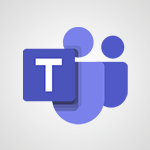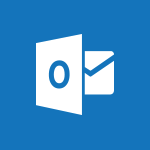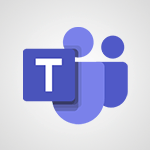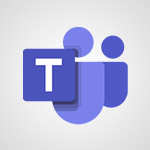Excel - Run and generate reports for an entire team Use Case
In this video, you will learn how to produce and finalize reports remotely with your team using Microsoft 365. The video covers the Office 365 portal, Word online, and Skype for Business, demonstrating how these tools can help you collaborate with your team and produce reports efficiently.
This tutorial will provide you with the necessary skills to run and generate reports for your entire team, even when working remotely.
No elements match your search in this video....
Do another search or
back to content !
No elements match your search in this video....
Do another search or
back to content !
No elements match your search in this video....
Do another search or
back to content !
No elements match your search in this video....
Do another search or
back to content !
No elements match your search in this video....
Do another search or
back to content !
No elements match your search in this video....
Do another search or
back to content !
No elements match your search in this video....
Do another search or
back to content !
No elements match your search in this video....
Do another search or
back to content !
No elements match your search in this video....
Do another search or
back to content !
No elements match your search in this video....
Do another search or
back to content !
No elements match your search in this video....
Do another search or
back to content !
No elements match your search in this video....
Do another search or
back to content !
No elements match your search in this video....
Do another search or
back to content !
No elements match your search in this video....
Do another search or
back to content !
No elements match your search in this video....
Do another search or
back to content !
No elements match your search in this video....
Do another search or
back to content !
Mandarine AI: CE QUI POURRAIT VOUS INTÉRESSER

This tutorial will provide you with the necessary skills to efficiently produce reports and collaborate with your team, enhancing your productivity and efficiency.
- 2:54
- 8987 vues