Sway - Sway - Transforming your static documents into interactive Web content Use Case
In this video, you will learn about Sway, a tool that allows you to transform your static documents into interactive web content.
The video covers how to use Sway to digitize your static files and make them more appealing and eye-catching.
You can add various elements like titles, texts, images, videos, and audio files to your presentation.
Sway also offers automatic formatting and animation for added elements.
Once you're done enhancing your Sway document, you can easily share it with others through links, social media, or by embedding it on a web page.
Using Sway saves you time and energy in creating interactive and attractive content.
This tutorial will help you optimize your SEO visibility by providing a concise and fluent description of using Sway to transform your static documents into interactive web content using Microsoft 365.
Objectifs :
This video aims to guide viewers on how to transform static documents into engaging digital content using Microsoft Sway. It highlights the importance of digitization in attracting audiences and provides practical steps and tools for creating interactive presentations.
Chapitres :
-
Introduction to Digitization
In today's digital age, static documents in formats like Word or PDF struggle to capture the attention of readers. The abundance of rich content available online necessitates a shift towards more engaging formats. This video addresses the need for digitizing static files into appealing content that can attract and retain an audience. -
The Role of Microsoft Sway
Microsoft Sway emerges as a powerful tool for creating interactive presentations. Designed to meet modern web requirements, Sway allows users to easily transform their static documents into dynamic content. The application can be accessed through the Office 365 portal, where users can choose to start from scratch or import existing documents. -
Importing and Structuring Content
Upon launching Sway, users can select the option to start from a document. After choosing the desired file from the file explorer, Sway imports the content and organizes it into cards while maintaining the original file structure. This feature allows for easy editing and enhancement of the presentation. -
Enhancing Your Presentation
Sway provides a variety of elements that can be added to presentations, including titles, text, images, videos, and audio files. Users can also incorporate content from other Microsoft applications like Power BI, Forms, and Stream. The application automatically formats and animates these elements, simplifying the design process. -
Previewing and Publishing Your Work
Once the enhancements are complete, users can click on the 'Play' button to preview their Sway document. If satisfied with the result, they can publish their work by clicking the 'Share' button. Sway offers multiple sharing options, including sending a link via email or Skype, sharing on social media platforms, and generating an embedded code for web pages. -
Conclusion: The Benefits of Using Sway
Microsoft Sway simplifies the process of creating interactive and attractive content. By digitizing static documents with Sway, users can save time and energy while producing engaging presentations that meet the needs of today's audience. The tool's versatility and ease of use make it an ideal choice for anyone looking to enhance their digital content.
FAQ :
What is Microsoft Sway used for?
Microsoft Sway is used to create interactive presentations and visually appealing content from static documents, making it easier to engage audiences.
How can I digitize my static documents?
You can digitize your static documents by using Microsoft Sway to import them and transform them into interactive presentations with various multimedia elements.
Do I need to start from scratch to create content in Sway?
No, you can start from an existing document or use pre-existing templates in Sway to create your presentation.
Can I share my Sway presentations on social media?
Yes, Sway allows you to share your presentations on social media platforms like Facebook, Twitter, and LinkedIn.
What types of content can I add to my Sway presentation?
You can add titles, text, images, videos, audio files, and content from various sources like Microsoft Power BI, Forms, and SlideShare.
How does Sway help with formatting and animations?
Sway automatically formats and animates any elements you add to your presentation, simplifying the design process.
Quelques cas d'usages :
Transforming Training Materials
A corporate trainer can use Microsoft Sway to convert traditional training manuals into interactive presentations, making the learning experience more engaging for employees.
Creating Marketing Presentations
A marketing professional can digitize product brochures and presentations into Sway, incorporating multimedia elements to attract potential clients and enhance brand visibility.
Educational Content for Students
Teachers can use Sway to create interactive lessons from static documents, allowing students to engage with the material in a more dynamic way.
Event Promotion
Event organizers can create visually appealing invitations and promotional materials using Sway, sharing them easily via social media and email to reach a wider audience.
Project Updates for Stakeholders
Project managers can use Sway to present project updates and reports in an interactive format, making it easier for stakeholders to understand progress and outcomes.
Glossaire :
Microsoft Sway
A presentation tool included in Office 365 that allows users to create interactive and visually appealing content from static documents.
Office 365
A subscription service offered by Microsoft that includes access to various productivity applications and cloud services.
Digitization
The process of converting information into a digital format, making it easier to access, share, and manage.
Interactive content
Content that allows user interaction, enhancing engagement and providing a more dynamic experience.
Embedded code
A snippet of HTML or JavaScript that allows users to integrate content, such as a Sway presentation, into a web page.
File explorer
A tool used to navigate and manage files and folders on a computer or cloud storage.
Animation
The process of creating motion and shape change in visual content, enhancing the presentation's appeal.
Social media sharing
The act of distributing content across social media platforms like Facebook, Twitter, and LinkedIn to reach a wider audience.
No elements match your search in this video....
Do another search or
back to content !
No elements match your search in this video....
Do another search or
back to content !
No elements match your search in this video....
Do another search or
back to content !
No elements match your search in this video....
Do another search or
back to content !
No elements match your search in this video....
Do another search or
back to content !
No elements match your search in this video....
Do another search or
back to content !
No elements match your search in this video....
Do another search or
back to content !
No elements match your search in this video....
Do another search or
back to content !
No elements match your search in this video....
Do another search or
back to content !
No elements match your search in this video....
Do another search or
back to content !
No elements match your search in this video....
Do another search or
back to content !
No elements match your search in this video....
Do another search or
back to content !
No elements match your search in this video....
Do another search or
back to content !
No elements match your search in this video....
Do another search or
back to content !
No elements match your search in this video....
Do another search or
back to content !
No elements match your search in this video....
Do another search or
back to content !
No elements match your search in this video....
Do another search or
back to content !
No elements match your search in this video....
Do another search or
back to content !
No elements match your search in this video....
Do another search or
back to content !
No elements match your search in this video....
Do another search or
back to content !
No elements match your search in this video....
Do another search or
back to content !
No elements match your search in this video....
Do another search or
back to content !
Mandarine AI: CE QUI POURRAIT VOUS INTÉRESSER
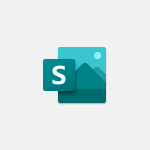
The video covers the process of adding titles, headings, texts, images, and videos to your Sway.
You can insert content from your computer, OneDrive, or YouTube.
Organizing your items in a group is also demonstrated.
The video emphasizes the importance of checking how your Sway will look when viewed by others and provides options for sharing your creation on social media platforms or through embedded links.
This tutorial will help you optimize your Sway formatting skills and enhance your SEO visibility.
- 2:18
- 2250 vues
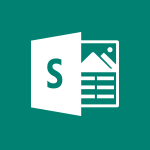
You can add titles, headings, texts, images, and videos from your computer, OneDrive, or YouTube.
Organize your items by dragging and dropping them into groups.
Sway automatically adapts to the screen size of any device used to view it.
You can also share your creation on social media platforms like Facebook, Twitter, LinkedIn, or through an embedded link.
This tutorial will help you understand the basics of Sway and how to create engaging presentations.
- 1:17
- 2087 vues
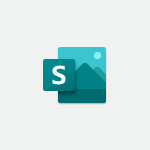
The video covers how to access and modify Sways that have been created, as well as how to create a new Sway.
This tutorial will help you navigate the Office 365 Home page and efficiently manage your Sway presentations.
- 0:34
- 2051 vues
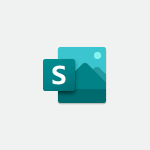
The video covers the process of importing a PowerPoint or Word document into Sway, emphasizing the importance of using styles to structure your document.
By starting from a file instead of using the Create option, you can easily import your document into Sway.
Depending on the size and settings of your document, the importing process may take some time.
Once imported, you can format your Sway presentation to your liking.
This tutorial will help you create visually appealing presentations using Sway.
- 0:38
- 2184 vues
