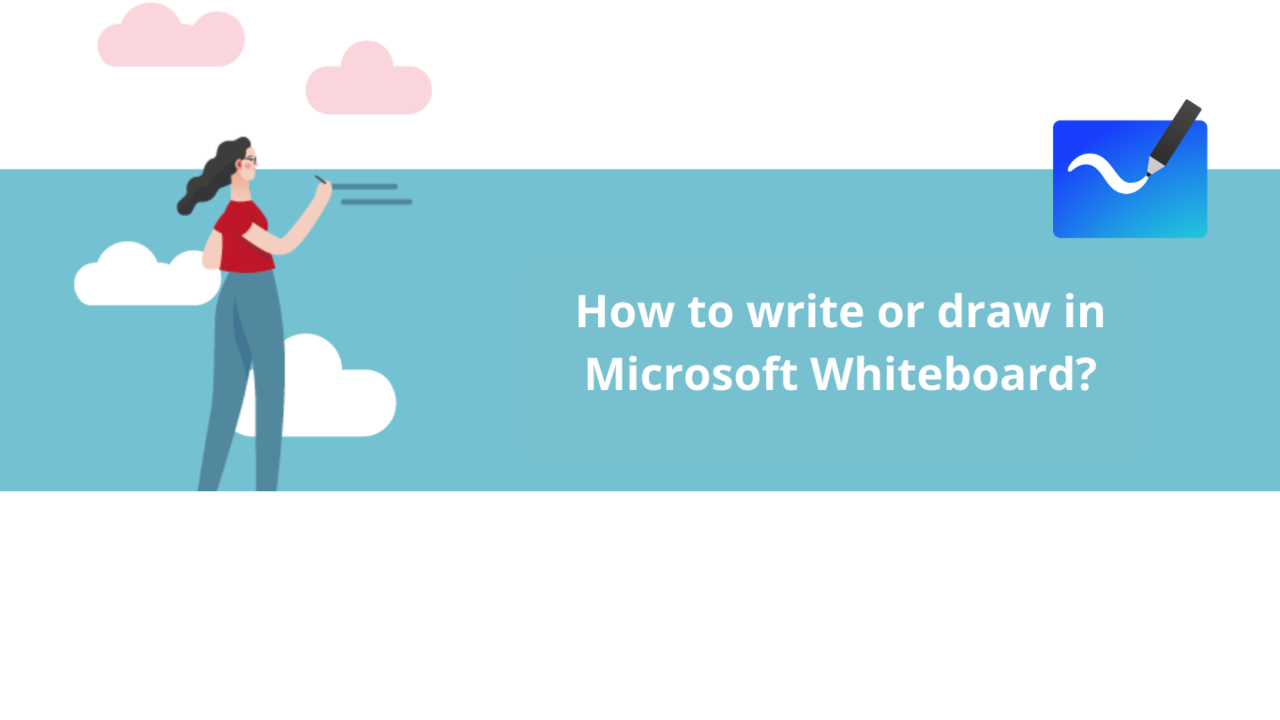Whiteboard is Microsoft 365's whiteboard application. With it, taking notes or brainstorming is a breeze. But before diving into its advanced features, you need to master the basics! Discover in this article how to write and draw in Microsoft Whiteboard.
Writing in Microsoft Whiteboard
To add text in Microsoft Whiteboard, you first need to open the "Create" tab. To do this, click on the "+" in the toolbar at the top left of your board.
Click on the "Text" button, then on your whiteboard to create a text field. You can start typing, and you're good to go!
You can change the color of your text and make it bold, italic, or underline it using the toolbar above the field.
Drawing in Microsoft Whiteboard
To draw in Microsoft Whiteboard, you need to activate the handwriting toolbar first. To do this, click on the pen icon in the toolbar at the top left of your board.
This activates another toolbar at the top of your board.
The first three icons activate pens of the corresponding color. Once the pen is active, you can draw on the board with your mouse.
If you click on the pen you've selected again, its settings will open, allowing you to change its thickness and color. You can also turn the single line into an arrow by clicking on one of the two arrow icons at the bottom of the settings. One creates single arrows, the other double arrows.
📞 Contact us:
📧 Email: support@dileap.com
Follow us on LinkedIn for the latest scoop!