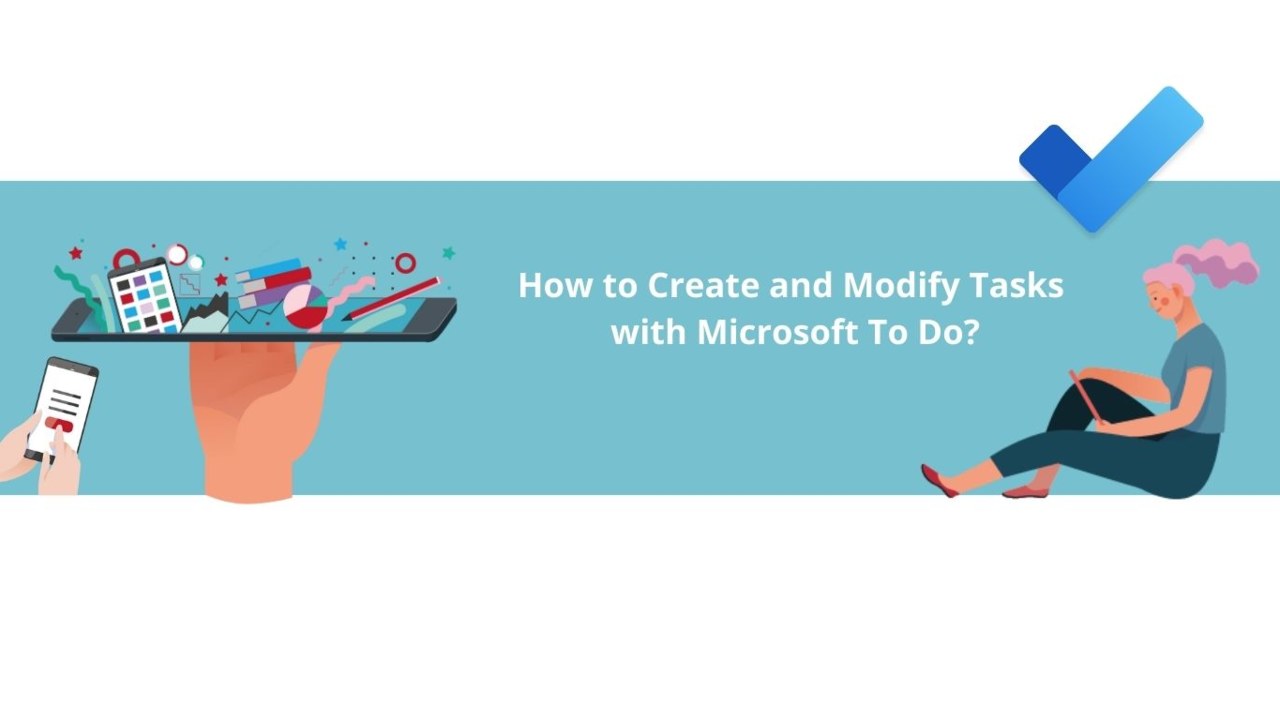Microsoft To Do is a cloud-based task management application that allows you to manage task lists from your computer, tablet, or even your smartphone.
Creating tasks is easy, but how do you delete them? And more importantly, if you make a mistake, how do you restore a deleted task?
Let's see how to delete a task and restore it if needed.
1. Delete a task
To delete a task, you have two options.
The first one is to select the task in question. Once done, go to the trash can icon visible at the bottom right of your interface.
A pop-up will appear to confirm the deletion by clicking on the "Delete task" button.
The second option, faster, is the famous right-click. By right-clicking on one of your tasks, a list of options will appear, and you can choose to delete the task from there.
N.B: To delete multiple tasks at once, hold down the Shift key and click to select the desired tasks, then right-click to access the context menu, and click "Delete tasks." The tasks will be deleted.
2. Restore a deleted task
Great news! You accidentally deleted a task, and you want to restore it?
It's possible with Microsoft Outlook. Your tasks are stored on Exchange Online as well as in Outlook tasks.
Log in to Outlook on a desktop computer using the same Microsoft account you use with Microsoft To Do.
Then, go to the "Deleted Items" folder, and your deleted task(s) will appear.
Find the deleted task, right-click on it, then select "Move," "Other Folders," and then "Tasks."
The deleted task will reappear in the list of tasks.
We hope this article has been helpful !
Do not hesitate to see our courses on To Do!
📞 Contact us:
📧 Email: support@dileap.com
Follow us on LinkedIn for the latest scoop!