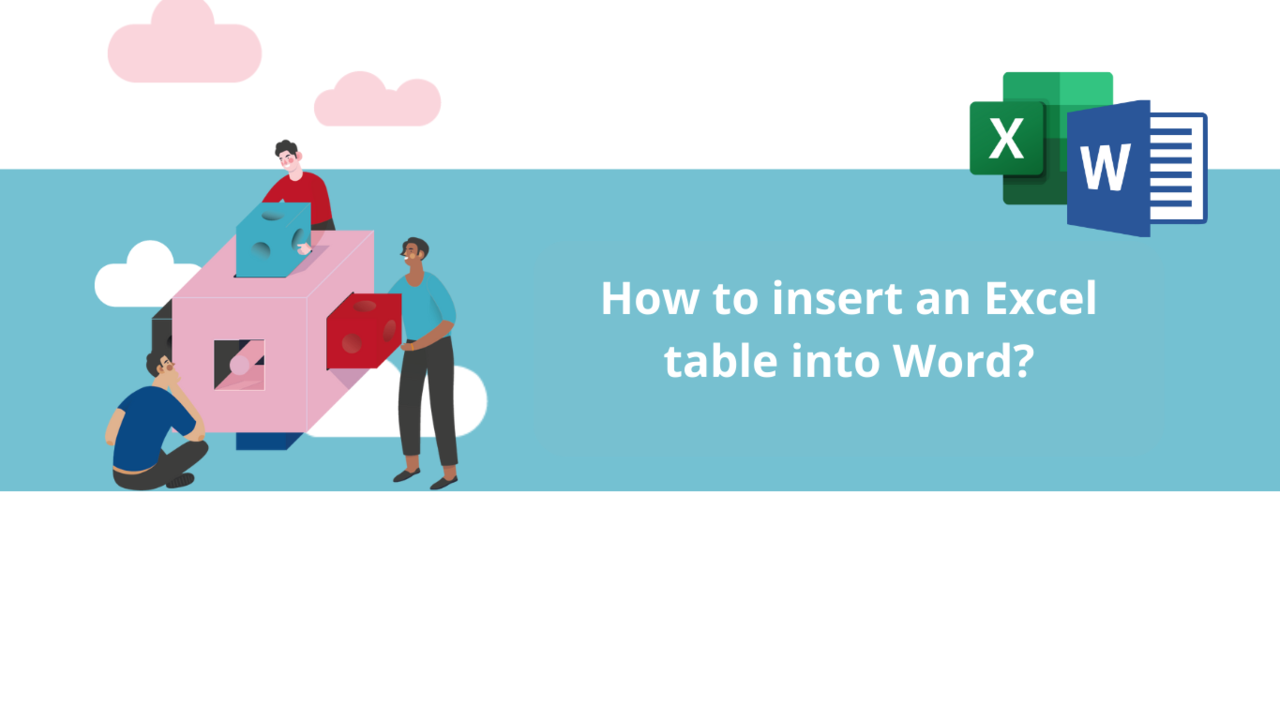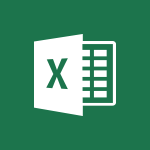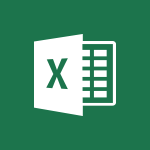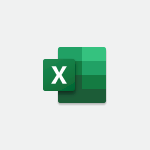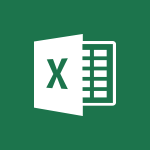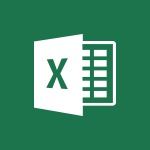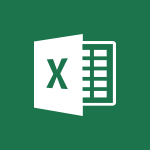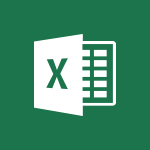You can enhance a Word document with an Excel table. There are different methods for this: inserting the Excel table or simply linking it. Discover these two methods and their advantages in this article.
Insert an Excel Table into a Word Document
First, let's look at the simplest method, but potentially less useful: insertion. While it has the advantage of being faster, if you make changes to your Excel table afterward, they will not be reflected in your Word document. Moreover, if the table is too complex, it may not insert perfectly into your Word document.
Open your Excel table and select the portion you want to insert using your mouse.
Next, press the Ctrl and C keys on your keyboard simultaneously. Then, in your Word document, click where you want to insert your Excel table, and finally, press the Ctrl and V keys.
Your table is now inserted into your Word document.
You can modify it at any time, whether it's the content or the formatting.
Link an Excel Table to a Word Document
The other method is to link your Excel table to your document. Among other things, it allows you to update the Excel table in real-time if it's changed and can handle larger and more complex tables than simple insertion. That's why it's the preferred method, even though it's a bit more complex.
Just like insertion, select and copy the table you want to integrate into your Word document.
In your Word document, before pasting your table, go to the "Home" tab on the toolbar and click the arrow under "Paste."
In the dropdown menu, click "Paste Special." A window opens where you need to select "Paste Link."
📞 Contact us:
📧 Email: support@dileap.com
Follow us on LinkedIn for the latest scoop!