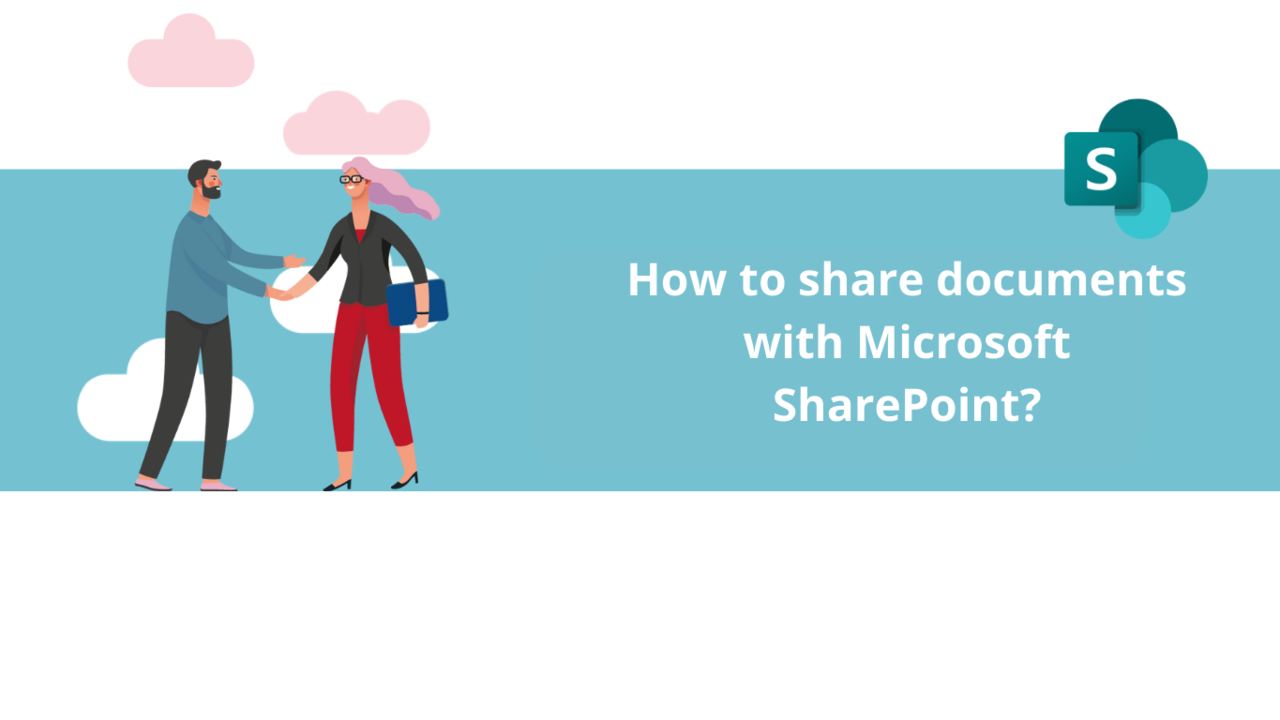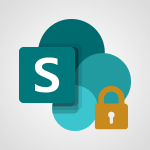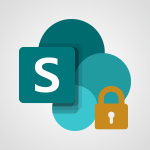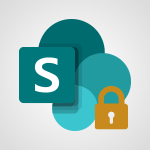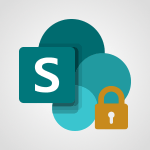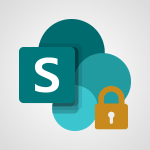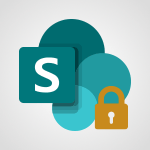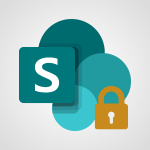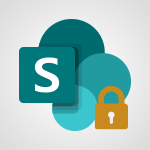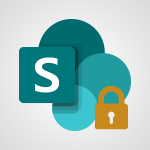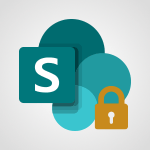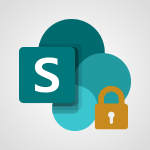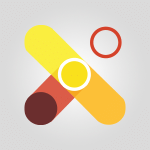Microsoft SharePoint is the perfect tool for sharing files and folders with your colleagues. Let's explore together how to use the various sharing options in Microsoft SharePoint.
Sharing a File or Folder
In the document library of your SharePoint site, select your file or folder by clicking on the circle next to its icon.
Next, in the toolbar above the list, click on the "Share" button.
In the window that opens, you can choose how and with whom to share your file or folder.
In the "To: Name, group, or email" field, you can choose who to share your document with. Once you've made this choice, simply click "Send" to share your file via email.
Alternatively, you can choose to copy the link to your document, allowing anyone you send it to access your content by clicking on it.
To define who can edit the content of your sharing, click on the message at the top of each part of the sharing window. You can choose who is affected by this rule, whether they can edit or only view the content, and if downloading is allowed.
You can choose different settings for email sharing and link sharing.
Click "Apply" once you've selected your preferred settings.
Sharing a SharePoint Site
It's also possible to share the SharePoint site itself, so your collaborators can access your files without you having to share them each time.
To do this, click on the name of your SharePoint site at the top left of the page.
In the window that opens, click on "Invite others."
Microsoft SharePoint will provide you with a link that you can copy and send to your collaborators. By clicking on this link, they will then join your SharePoint site, allowing them to access all your library files and add or edit their own documents.
You now know everything about sharing documents and sites with Microsoft SharePoint. If you want to learn more about this application, don't hesitate to explore our other articles or dedicated training courses!
Explore all our SharePoint courses
📞 Contact us:
📧 Email: support@dileap.com
Follow us on LinkedIn for the latest scoop!