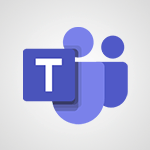Forms - Survey Your Teams on the New Digital Tools Video
In this video, you will learn how to survey your teams on the new digital tools using Microsoft Forms.
The video covers the process of creating a questionnaire, adding questions of different types, and customizing the design.
It also explains how to share the survey link with only people in your organization and how to view and analyze the responses.
This tutorial will help you gather valuable feedback from your teams and make informed decisions about implementing new digital tools.
- 02:32
- 1749 views
-
Power BI -Creating an Attractive Dashboard in Less Than 3 Minutes
- 2:44
- Viewed 4116 times
-
Get an email notification when a document is modified
- 01:25
- Viewed 3181 times
-
Find a suitable document template
- 00:55
- Viewed 2713 times
-
Access your notes from your phone
- 2:51
- Viewed 2514 times
-
Using Excel on a phone
- 3:47
- Viewed 2410 times
-
Create Email Templates in Outlook
- 01:35
- Viewed 2215 times
-
Write a document at the last minute
- 01:32
- Viewed 2180 times
-
Create a Dynamic Organizational Business Chart
- 02:42
- Viewed 2154 times
-
Format documents quickly
- 2:55
- Viewed 2001 times
-
Lead a market study
- 3:43
- Viewed 1939 times
-
Finalise and present your financial closing
- 2:51
- Viewed 1937 times
-
Powerpoint - Creating and Publishing videos easily
- 2:56
- Viewed 1845 times
-
Use a smartphone to edit and adjust a presentation
- 01:43
- Viewed 1804 times
-
Turn an Excel file into an app with PowerApps
- 04:17
- Viewed 113 times
-
Select the Optimal Information Distribution Method
- 02:08
- Viewed 114 times
-
Share and collaborate in a group
- 02:18
- Viewed 112 times
-
Easily collaborate on a team project
- 02:40
- Viewed 115 times
-
Turn an Excel file into an app with PowerApps
- 04:17
- Viewed 113 times
-
Notify of a delay
- 00:57
- Viewed 114 times
-
Prepare an action plan quickly
- 02:13
- Viewed 78 times
-
Manage a project efficiently with Klaxoon and Teams
- 02:05
- Viewed 77 times
-
Optimize notetaking during meetings
- 02:39
- Viewed 116 times
-
Manage My Private Appointments in My Calendar
- 00:60
- Viewed 114 times
-
Reduce the Number of Interfaces for Your Users
- 02:27
- Viewed 112 times
-
Design a quiz with weighted questions and feedback
- 03:18
- Viewed 114 times
-
Create a Gantt Chart in Teams
- 02:40
- Viewed 109 times
-
Structure a Teams Group for Training
- 02:44
- Viewed 98 times
-
Schedule Remote Training Sessions
- 02:39
- Viewed 76 times
-
Segment the Video Recording of a Meeting
- 02:10
- Viewed 110 times
Objectifs :
This document aims to guide you through the process of implementing a digital survey using Microsoft Forms to gather anonymous feedback from associates regarding new digital tools in your organization. It outlines the steps for creating the survey, ensuring accessibility, and analyzing the results effectively.
Chapitres :
-
Introduction
In today's digital age, organizations are increasingly looking to implement new tools to enhance productivity and collaboration. Gathering feedback from associates is crucial for ensuring that these tools meet their needs and expectations. This document will provide a comprehensive overview of how to create an anonymous survey using Microsoft Forms, allowing for transparent and effective data collection. -
Collecting Opinions
To successfully gather opinions from your associates, consider the following steps: - **Choose the Right Tools**: Microsoft Forms is an excellent choice for creating surveys due to its user-friendly interface and robust features. - **Ensure Anonymity**: Make sure the survey remains anonymous to encourage honest feedback. - **Accessibility**: Plan how to distribute the survey link to ensure all associates can easily access it. -
Creating the Survey with Microsoft Forms
Follow these steps to create your survey: 1. **Access Microsoft Forms**: Locate Forms in your list of applications. If it's not available, check with your administrator. 2. **Create a New Form**: Click to start a new questionnaire. 3. **Name Your Questionnaire**: Give your survey a clear and descriptive title. 4. **Add Visual Elements**: Include an image that aligns with your organization's branding. 5. **Design the Questionnaire**: Choose from various question types, including: - Multiple choice - Single choice - Open-ended questions - Rating scales 6. **Select a Theme**: After completing the questions, ask Forms to suggest themes that match your graphic charter. 7. **Set Response Restrictions**: Choose the option that allows only people in your organization to respond. -
Distributing the Survey
Once your survey is ready, you can distribute it effectively: - **Share the Link**: Post the survey link on your intranet to ensure all associates can access it easily. - **Accessing the Survey**: Associates can click the link and, being logged into their Office 365 accounts, will see the questionnaire directly. -
Analyzing the Results
After collecting responses, you can analyze the data: - **View Results in Forms**: Navigate to the results section in Microsoft Forms to see the number of participants and a summary of responses. - **Export to Excel**: For more detailed analysis, you can open an Excel file to customize your data processing. -
Conclusion
Using Microsoft Forms, you can create and distribute a survey without needing special skills. This tool allows for easy sharing and analysis of responses, ensuring that feedback from your associates is collected efficiently and effectively. By following the outlined steps, you can foster a collaborative environment where associates feel valued and heard.
FAQ :
What is Microsoft Forms and how can it be used?
Microsoft Forms is a web-based application that allows users to create surveys, quizzes, and polls easily. It can be used to gather feedback, conduct assessments, or collect data from participants in a user-friendly manner.
How can I ensure my survey remains anonymous?
To ensure anonymity in your survey, you can configure the settings in Microsoft Forms to not collect email addresses or any identifying information from respondents. This way, participants can provide honest feedback without revealing their identities.
What types of questions can I include in my questionnaire?
You can include various types of questions in your questionnaire, such as multiple choice, single choice, open-ended questions, and rating scales. This flexibility allows you to gather diverse feedback from respondents.
How do I share my questionnaire with others?
You can share your questionnaire by generating a link in Microsoft Forms. If you choose the option 'Only people in my organization can respond,' you can post this link on your intranet for easy access by your colleagues.
How can I analyze the results of my survey?
After collecting responses, you can view the results directly in Microsoft Forms. For more detailed analysis, you can export the data to an Excel file, where you can customize your analysis and create visual representations of the data.
Quelques cas d'usages :
Employee Feedback Collection
Organizations can use Microsoft Forms to create anonymous surveys to gather employee feedback on various topics, such as workplace satisfaction, new policies, or digital tool implementations. This helps management understand employee sentiments and make informed decisions.
Event Planning and Feedback
When planning corporate events, teams can use Microsoft Forms to collect RSVPs and feedback from attendees. This allows organizers to gauge interest, plan logistics, and improve future events based on participant feedback.
Training Needs Assessment
HR departments can utilize Microsoft Forms to assess training needs within the organization. By surveying employees about their skills and areas for improvement, HR can tailor training programs to meet the specific needs of the workforce.
Customer Satisfaction Surveys
Businesses can implement Microsoft Forms to create customer satisfaction surveys post-purchase. This helps in understanding customer experiences and identifying areas for improvement in products or services.
Market Research
Companies can use Microsoft Forms to conduct market research by gathering opinions and preferences from potential customers. This data can inform product development and marketing strategies.
Glossaire :
Microsoft Forms
A web-based application that allows users to create surveys, quizzes, and polls easily without needing special technical skills.
Questionnaire
A set of questions designed to gather information from respondents, which can include various types of questions such as multiple choice, open-ended, and rating scales.
Anonymous Survey
A survey where the identities of the respondents are not revealed, ensuring that participants can provide honest feedback without fear of repercussions.
Intranet
A private network accessible only to an organization's staff, used to share information and resources within the organization.
Office 365
A subscription service offered by Microsoft that includes access to various productivity applications and cloud services, allowing users to collaborate and work remotely.
Graphic Charter
A document that outlines the visual identity of an organization, including guidelines for logos, colors, fonts, and overall design aesthetics.
Excel
A spreadsheet program included in the Microsoft Office suite, used for data analysis and visualization, allowing users to perform calculations and create charts.