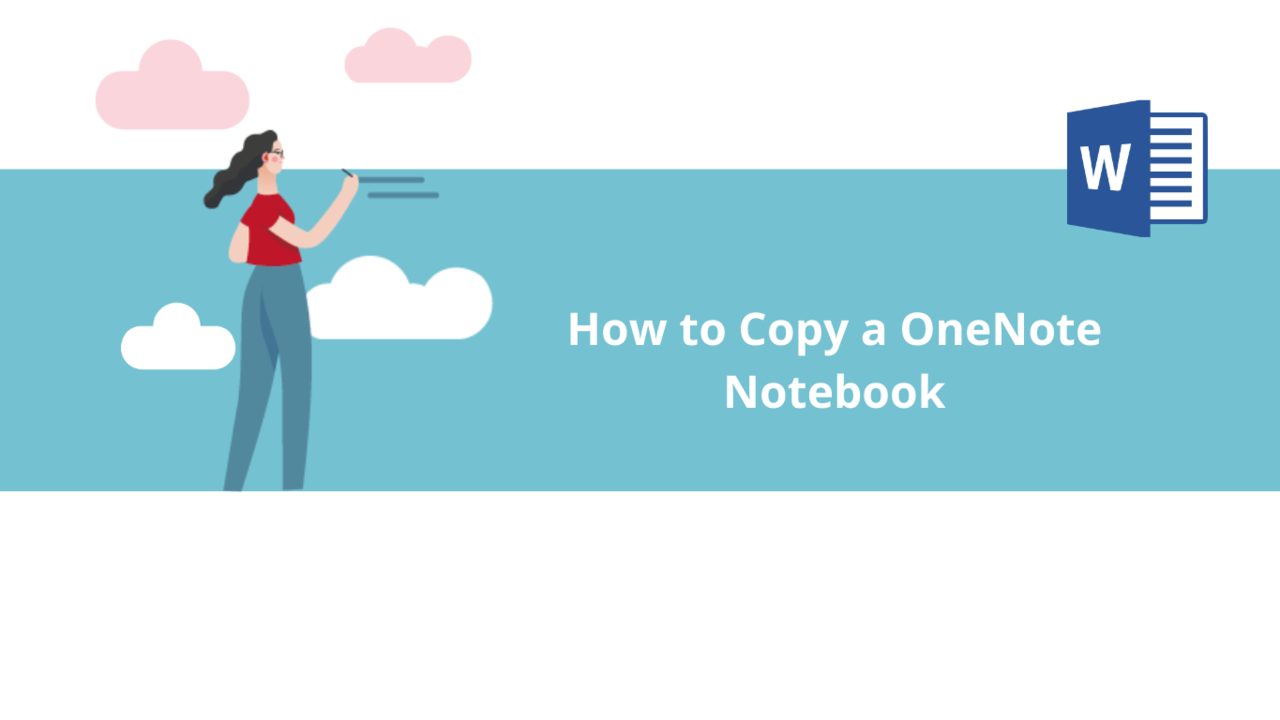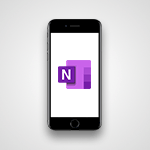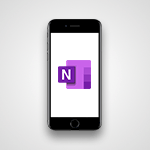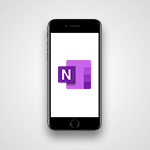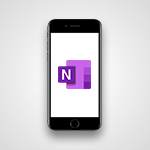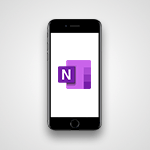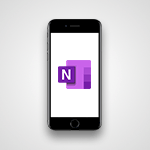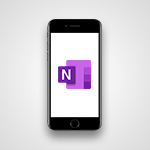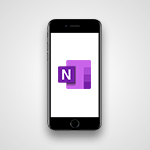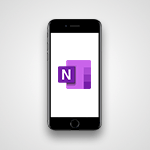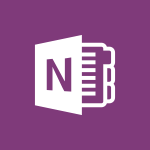You need to retrieve a copy of your OneNote notebook, but the "Save a Copy" option does not exist in Microsoft OneNote? It is possible to create copies of existing OneNote notebooks, but the process is quite different from that of other Microsoft 365 suite applications. Discover in this article how to copy a OneNote notebook.
Save a Copy of a OneNote Notebook
In the Microsoft OneNote application, open the notebook you want to copy. If you want to simply copy a part of this notebook, position yourself on the page or section that interests you.
Go to the "File" tab, then click on "Export."
In the "Export this version" part, select "Notebook" to copy the entirety of the notebook. If you want to copy only a part of your notebook, you can also select "Page" or "Section" to copy only the page or section you were on in the notebook.
Then, in the "Select Format" part, choose the "OneNote Package" option for the entirety of the notebook or "OneNote Section" for a page or section, and click on the "Export" button.
The export creates a new copy of the notebook, which is saved in the folder of your choice. You can open this copy via Microsoft OneNote, share it with your collaborators, or edit it independently of the original.
You can also create copies of your notebook in other formats using this method, such as in PDF format, XPS format, or even as a web page! You have other options for exporting pages and sections, which allow you to export them as Word documents.
You now know how to copy a OneNote notebook, page, or section and how to export them in other formats if necessary! If you want to learn more about using Microsoft OneNote, do not hesitate to consult our other articles or our dedicated training courses!
Discover all our OneNote training courses
📞 Contact us:
📧 Email: support@dileap.com
Follow us on LinkedIn for the latest scoop!