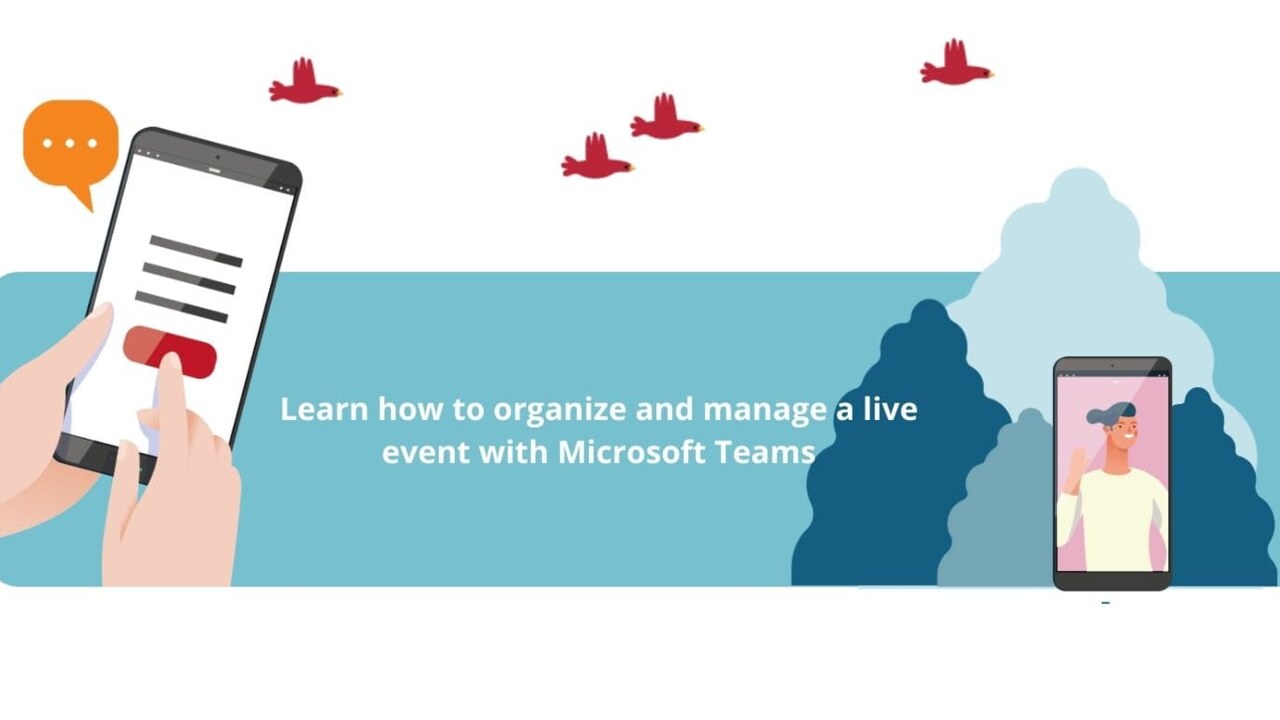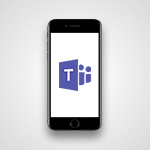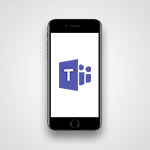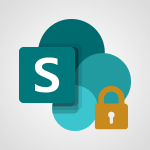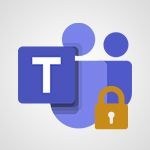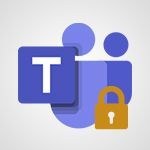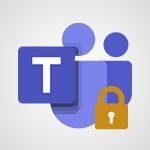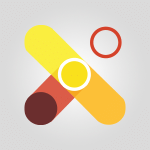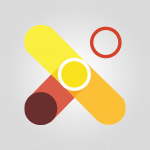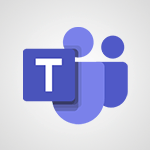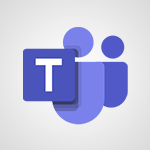Would you like to learn how to organize and manage a live event with Microsoft Teams? You're in the right place! In this article, we will present the best tips and advice to help you set up a successful live event.
Learn how to configure your live event, customize invitations, share resources, and much more. Discover how to interact with your audience using features like live chat, polls, and Q&A. With Microsoft Teams, you can create an immersive experience for your participants, no matter where they are located.
Features and capabilities of Microsoft Teams for live events
Microsoft Teams offers many advantages for organizing and managing live events. First, it provides a centralized platform for all event-related activities, from planning to execution. This streamlines the entire process and ensures seamless collaboration among team members.
Second, Microsoft Teams offers a wide range of features and capabilities specifically designed for live events. These include customizable invitations, real-time chat, polls, and Q&A functions. These features enhance audience engagement and create an interactive and immersive experience for participants.
Finally, Microsoft Teams allows you to reach a wider audience by enabling both in-person and virtual participation. This flexibility is particularly valuable in today's world, where remote work and virtual events have become the norm. With Microsoft Teams, you can ensure that your event is accessible to participants, regardless of their location.
Overall, using Microsoft Teams for live events saves time, improves collaboration, enhances audience engagement, and expands the reach of your event.
Planning and preparing for a live event with Microsoft Teams
Microsoft Teams offers a plethora of functions and possibilities specifically designed for live events. These features can significantly enhance the overall experience for organizers and participants.
One of the key features of Microsoft Teams is the ability to customize invitations. You can personalize the event invitation with relevant details such as the event agenda, speaker information, and any additional resources. This helps generate excitement and enthusiasm among participants.
Real-time chat functionality is another interesting feature. It allows participants to interact with each other and with organizers during the event. This promotes engagement and encourages active participation.
Polling and Q&A functions are also available in Microsoft Teams for live events. These features allow organizers to gather feedback, conduct surveys, and answer audience questions. This two-way communication enhances the overall event experience and makes it more interactive.
Furthermore, Microsoft Teams offers seamless integration with other Microsoft applications such as PowerPoint and OneNote. This integration allows organizers to easily share resources, presentations, and documents, further enriching the event experience.
Setting up and configuring the live event in Microsoft Teams
Planning and preparation are essential for the success of any live event, and Microsoft Teams can streamline these processes. Here are some key steps to follow when planning and preparing for a live event with Microsoft Teams:
-
Define the event objectives: Clearly define the purpose and objectives of your event. This will guide your planning and help you stay focused throughout the process.
-
Identify the target audience: Determine who your event is aimed at. Understanding your audience will help you tailor the content and format of your event accordingly.
-
Create a detailed schedule: Break down the event planning process into manageable tasks and set deadlines. This will ensure that everything is well-organized and completed on time.
-
Organize the event in Microsoft Teams: Use the Microsoft Teams live events feature to create your event. Customize event details such as title, description, and date/time.
-
Invite speakers and participants: Send personalized invitations to your speakers and participants using Microsoft Teams. Include all relevant event information and any necessary instructions.
-
Prepare event content: Develop the content for your event, including presentations, videos, and any other resources you plan to share. Ensure that the content is engaging and aligned with the event objectives.
-
Rehearse and test: Conduct a rehearsal of the event to ensure that everything runs smoothly. Test audio, video, and other technical aspects to avoid last-minute issues.
Inviting and managing participants for a live event with Microsoft Teams
Setting up and configuring live events in Microsoft Teams is a straightforward process. Follow these steps to get started:
1. Open Microsoft Teams and go to the Calendar tab.
2. Click "New meeting" and select "Live event" from the dropdown menu.
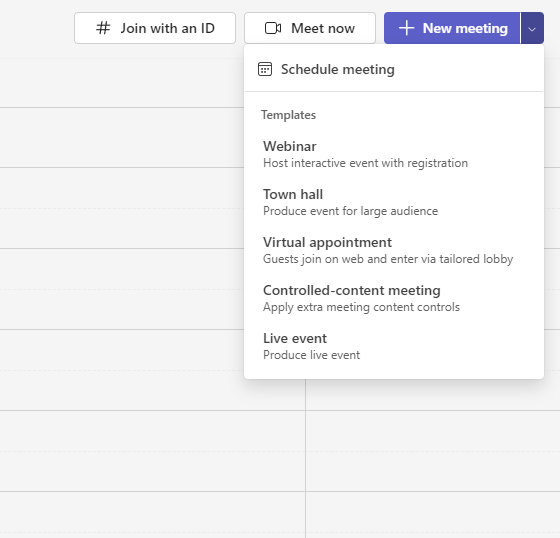
3. Fill in the event details, including the title, description, and date/time.
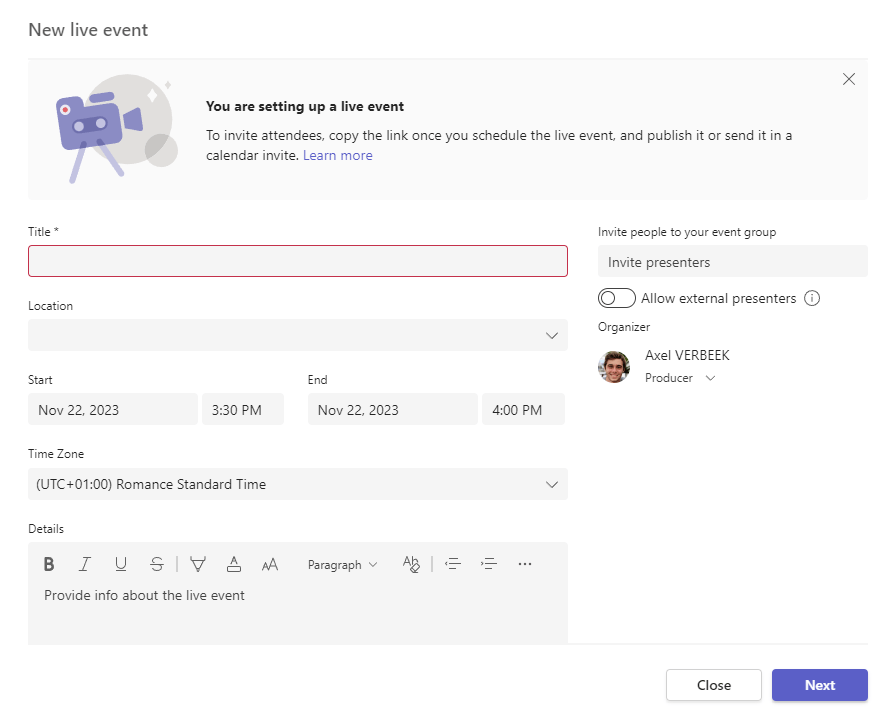
4. Choose the appropriate privacy settings for your event. You have three options: People and groups, Org-wide, or Public.
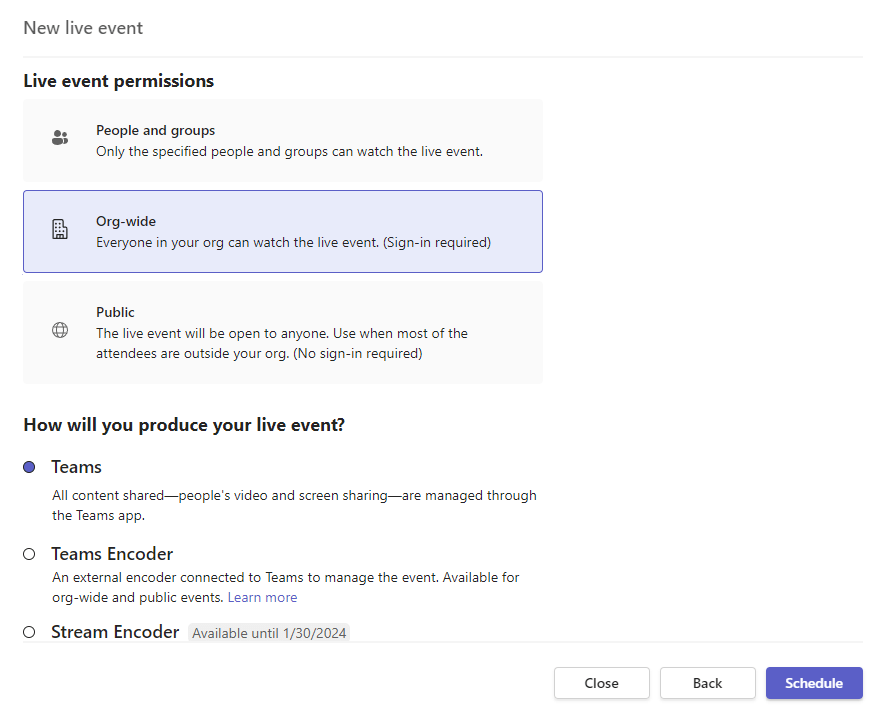
5. Customize event settings based on your preferences. This includes options such as enabling live captions, participant engagement features, and recording.
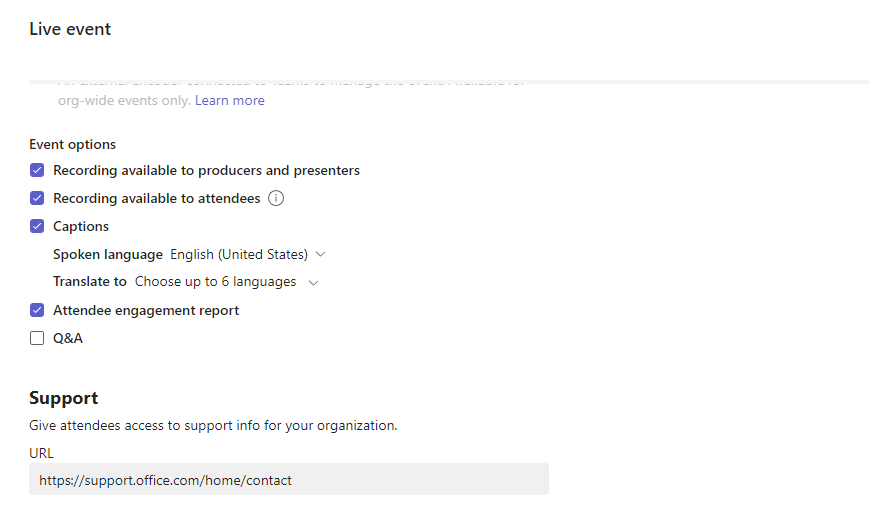
6. Once all settings are configured, click "Schedule" to create the live event.
7. You can now invite speakers and participants by sharing the event link or sending personalized invitations via Microsoft Teams.
Remember to thoroughly test event settings and technical aspects before going live to ensure a smooth and successful experience.
Troubleshooting common issues during a Microsoft Teams live event
Producing and executing a live event can be challenging, but with the right guidance and strategies, you can ensure a successful outcome. Here are some expert tips to help you produce and execute a live event with Microsoft Teams:
-
Test all technical aspects in advance: Ensure that audio, video, and other technical elements are working correctly before the event. Conduct thorough testing to avoid last-minute surprises.
-
Prepare engaging content: Create compelling content that aligns with your event objectives. Use visuals, videos, and interactive elements to captivate your audience.
-
Encourage audience engagement: Use Microsoft Teams' chat, polling, and Q&A features to encourage active audience participation. This will make the event more interactive and memorable.
-
Manage your time well: Stick to the event schedule and ensure that each segment of the event is well-paced. Avoid going off-topic or exceeding the allotted time for each speaker.
-
Engage with the audience: Interact with the audience by responding to their questions and comments during the event. This will make them feel valued and enhance their overall experience.
-
Monitor and adjust as needed: Continuously monitor event settings, such as participant engagement levels. Make real-time adjustments as necessary to ensure a seamless experience for participants.
By following these tips, you can produce and execute a successful live event that leaves a lasting impression on your audience.
Whether you are an experienced event organizer or new to the field, using Microsoft Teams can make your job easier. With its advanced and intuitive features, you can plan, promote, and execute your event with ease.
We hope you found this helpful! We invite you to take our courses for more information! ?
See you soon for more tips!
📞 Contact us:
📧 Email: support@dileap.com
Follow us on LinkedIn for the latest scoop!