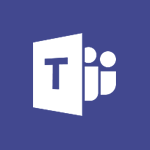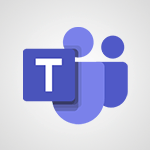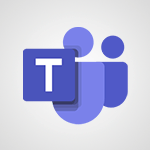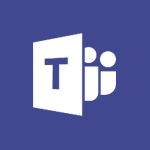Teams - How to set quiet hours Tutorial
In this video, you will learn how to set quiet hours in the Office application Teams.
By activating this feature, you can specify specific hours during which you do not want to receive notifications.
This will help you avoid disturbances and stay focused during those hours.
- 0:32
- 3058 views
-
Sway - Creating a Sway template
- 0:55
- Viewed 6368 times
-
Sway - Viewing your first presentation
- 0:57
- Viewed 2447 times
-
Sway - Creating a Sway from a file
- 0:38
- Viewed 2566 times
-
Sway - Formatting a Sway created from a file
- 2:18
- Viewed 2616 times
-
Sway - Adding other types of content
- 0:56
- Viewed 2605 times
-
Sway - Customising and remixing your Sway
- 1:22
- Viewed 2361 times
-
Sway - Removing the Sway informational footer
- 0:35
- Viewed 2404 times
-
Sway - Preventing particular users from using Sway
- 0:47
- Viewed 2360 times
-
Protect a document shared by password
- 1:41
- Viewed 9742 times
-
Viva Connections in Microsoft Teams
- 0:58
- Viewed 3456 times
-
Create and manage team channel
- 1:51
- Viewed 3453 times
-
Do I share with OneDrive, SharePoint, or TEAMS?
- 2:24
- Viewed 3385 times
-
Restrict a folder/document to certain members of your team
- 1:49
- Viewed 3282 times
-
How to search a file in all channels
- 0:29
- Viewed 3273 times
-
Restrict a document to reading only
- 1:03
- Viewed 3259 times
-
Viva Connections for your colleague
- 0:30
- Viewed 2823 times
-
Use template to prepare your Agile SCRUM meeting
- 2:50
- Viewed 2723 times
-
Define your status message
- 2:13
- Viewed 2717 times
-
Join a meeting as a participant
- 2:13
- Viewed 1950 times
-
Pin a channel to your favorites
- 1:04
- Viewed 1902 times
-
Edit and enhance messages
- 1:57
- Viewed 1873 times
-
Create a team using a template
- 1:03
- Viewed 1870 times
-
Plan a meeting based on a conversation
- 1:28
- Viewed 1759 times
-
Synchronize only one channel
- 0:56
- Viewed 1714 times
-
Customize notifications
- 2:05
- Viewed 1659 times
-
Interact in conversations
- 1:30
- Viewed 1657 times
-
Schedule private or team meetings
- 2:17
- Viewed 1650 times
-
Find content and people
- 0:59
- Viewed 1634 times
-
Reply to and react to a Teams conversation in an e-mail
- 0:42
- Viewed 1626 times
-
Start an instant meeting
- 1:33
- Viewed 1601 times
-
Presentation of different tools in a meeting
- 1:47
- Viewed 1574 times
-
Add channels and tabs
- 1:40
- Viewed 1554 times
-
Responding or Reacting to a Message
- 1:01
- Viewed 1554 times
-
Automatically record a meeting
- 1:12
- Viewed 1530 times
-
Create a team and add members
- 1:37
- Viewed 1517 times
-
View events
- 2:21
- Viewed 1503 times
-
Creating or Joining a Team
- 1:11
- Viewed 1497 times
-
Manage accessibility settings
- 1:33
- Viewed 1461 times
-
Edit photo in Teams
- 0:42
- Viewed 1460 times
-
Creating and Joining a Meeting
- 1:22
- Viewed 1455 times
-
Create, manage and set up a breakout room
- 2:15
- Viewed 1439 times
-
Create private and shared channels
- 1:52
- Viewed 1404 times
-
Manage a meeting
- 2:08
- Viewed 1321 times
-
Use Microsoft Whiteboard in meetings
- 1:40
- Viewed 1305 times
-
Overview of conversations
- 1:02
- Viewed 1287 times
-
How to add Klaxoon to a current Teams meeting?
- 0:36
- Viewed 1273 times
-
Finding and Installing Teams for Mobile
- 0:57
- Viewed 1270 times
-
Respect your right to disconnect with Insights
- 2:26
- Viewed 1267 times
-
How to integrate Klaxoon directly into a Teams meeting?
- 1:22
- Viewed 1262 times
-
Manage your teams
- 2:38
- Viewed 1256 times
-
How to start a Teams meeting from Klaxoon?
- 1:15
- Viewed 1254 times
-
Private and small group chats
- 2:03
- Viewed 1253 times
-
Change application settings
- 2:53
- Viewed 1253 times
-
Introduction to Teams
- 1:25
- Viewed 1252 times
-
Set up and customize your teams
- 2:02
- Viewed 1238 times
-
Set up breakout rooms before the meeting
- 1:35
- Viewed 1235 times
-
Chancing Your Status
- 0:40
- Viewed 1226 times
-
Share content in meetings
- 2:44
- Viewed 1217 times
-
Presentation of the desktop application
- 2:16
- Viewed 1216 times
-
Schedule Message Delivery
- 0:58
- Viewed 1213 times
-
Apply a Specific Policy to a User
- 1:22
- Viewed 1204 times
-
Send an Email to a Team
- 0:38
- Viewed 1200 times
-
Take notes in meetings
- 0:35
- Viewed 1199 times
-
Interface Overview
- 1:10
- Viewed 1199 times
-
Invite external guests
- 1:19
- Viewed 1189 times
-
Manage privacy settings
- 1:00
- Viewed 1185 times
-
Enabling Subtitles During a Meeting
- 1:28
- Viewed 1182 times
-
Use a background image during a video call
- 1:19
- Viewed 1169 times
-
Starting a Conversation
- 0:53
- Viewed 1150 times
-
Understand the differences between Connectors, Applications and Tabs
- 1:40
- Viewed 1140 times
-
Interact in a conversation
- 2:03
- Viewed 1139 times
-
Generate a presence report
- 1:23
- Viewed 1138 times
-
File Management
- 1:04
- Viewed 1138 times
-
Isolate a conversation window
- 0:50
- Viewed 1137 times
-
Get feedback from your coworkers with Forms questionnaires
- 2:08
- Viewed 1124 times
-
Generate automatic translations and transcriptions in a meeting
- 1:58
- Viewed 1124 times
-
Use and co-edit files
- 2:06
- Viewed 1121 times
-
Finding Help?
- 0:56
- Viewed 1120 times
-
Retrieve items saved in a breakout room
- 0:40
- Viewed 1115 times
-
Manage team files
- 1:28
- Viewed 1110 times
-
Disabling Conversation Notifications
- 0:27
- Viewed 1110 times
-
Create Approval Templates
- 2:06
- Viewed 1104 times
-
Posting in a Channel
- 2:15
- Viewed 1100 times
-
Collaborate within a conversation with Microsoft Loop
- 01:34
- Viewed 1098 times
-
Following your activities and your team's activities
- 1:26
- Viewed 1097 times
-
Managing Teams and Channels
- 2:15
- Viewed 1084 times
-
Make a New Approval Request
- 1:26
- Viewed 1081 times
-
Sharing Content in a Meeting
- 0:41
- Viewed 1079 times
-
Store files in conversations
- 1:38
- Viewed 1077 times
-
Enabling Mobile Notifications
- 1:28
- Viewed 1077 times
-
Register as a Participant in a Teams Webinar
- 1:05
- Viewed 1075 times
-
Searching for Items or People
- 0:30
- Viewed 1074 times
-
Understand and Secure Information Sharing in Instant Messaging
- 2:38
- Viewed 1072 times
-
Creating a Channel
- 2:05
- Viewed 1053 times
-
Copilot in Teams Conversations
- 2:47
- Viewed 1040 times
-
Copilot After Teams Meetings
- 1:43
- Viewed 1010 times
-
Create and Send Signatures with Dedicated Services
- 1:46
- Viewed 1001 times
-
Copilot During Teams Meetings
- 3:29
- Viewed 957 times
-
Analyze Team Dynamics
- 1:19
- Viewed 949 times
-
Start and Manage Your Event with Multiple People
- 1:20
- Viewed 924 times
-
Use Connectors to Receive Notifications
- 0:48
- Viewed 921 times
-
Use Viva Insights in Conversations
- 0:53
- Viewed 920 times
-
Use Templates for Document Creation
- 1:03
- Viewed 909 times
-
Manage Document Approval
- 0:56
- Viewed 904 times
-
Integrate Klaxoon in a Teams Channel
- 0:40
- Viewed 903 times
-
Use Commands and Keyboard Shortcuts
- 1:29
- Viewed 902 times
-
Enable Klaxoon as an App in Teams
- 1:44
- Viewed 892 times
-
Participate in a Town Hall
- 0:53
- Viewed 891 times
-
Moderate the Chat During a Town Hall
- 1:26
- Viewed 887 times
-
Test Your Event with the Green Room
- 1:52
- Viewed 879 times
-
When and Why to Use Town Hall
- 1:38
- Viewed 878 times
-
Manage Storage Spaces on Teams
- 2:05
- Viewed 871 times
-
Differentiate Between Meeting Types
- 1:38
- Viewed 868 times
-
Manage Privacy in Private Channels
- 2:34
- Viewed 861 times
-
Plan and Launch a Town Hall
- 2:15
- Viewed 856 times
-
Restrict a Document to Certain Team Members
- 1:50
- Viewed 851 times
-
Centralize Important Events in a Single Channel Calendar
- 0:42
- Viewed 850 times
-
Add and Explore Workflows
- 1:35
- Viewed 844 times
-
Manage Conversation Options
- 1:35
- Viewed 842 times
-
Communicate Behind the Scenes
- 0:56
- Viewed 839 times
-
Start and Manage Your Event Alone
- 1:56
- Viewed 837 times
-
End the Event and Gather Statistics
- 1:10
- Viewed 837 times
-
Prepare Your Webinar with Microsoft Teams
- 3:13
- Viewed 835 times
-
Set Up Monitoring in a Channel with an RSS Feed
- 0:48
- Viewed 833 times
-
Secure Teams Upon Creation
- 2:57
- Viewed 833 times
-
Add Interactivity to Your Teams Webinar
- 2:02
- Viewed 824 times
-
Filter Your Document Display
- 1:10
- Viewed 822 times
-
Secure a Shared Document with a Password
- 1:28
- Viewed 821 times
-
Ensure Your Webinar Options Before Launching
- 1:09
- Viewed 818 times
-
Restrict a Document to Read-Only
- 0:58
- Viewed 815 times
-
Customize the Display of the Function Panel
- 0:45
- Viewed 794 times
-
Manage priority people
- 0:24
- Viewed 601 times
-
Edit or delete an appointment, meeting or event
- 01:50
- Viewed 425 times
-
Introduction to the New Features of Microsoft Teams
- 00:47
- Viewed 409 times
-
The New Calendar
- 03:14
- Viewed 374 times
-
Create an appointment or meeting
- 01:44
- Viewed 328 times
-
Access voicemail via mobile and PC
- 02:03
- Viewed 305 times
-
Create a call group
- 01:15
- Viewed 300 times
-
Manage Teams online meeting options
- 01:56
- Viewed 298 times
-
Respond to a meeting
- 01:00
- Viewed 297 times
-
Assign a delegate for your calls
- 01:08
- Viewed 297 times
-
Manage voicemail messages
- 01:55
- Viewed 275 times
-
Prevent the forwarding of an email
- 01:01
- Viewed 257 times
-
Configure audio settings for better sound quality
- 02:08
- Viewed 250 times
-
Connect Copilot to a third party app
- 01:11
- Viewed 240 times
-
Support third-party apps during calls
- 01:53
- Viewed 228 times
-
Sections
- 02:34
- Viewed 216 times
-
Customizing Views
- 03:25
- Viewed 209 times
-
Block unwanted calls
- 01:24
- Viewed 206 times
-
Set call forwarding to external numbers
- 01:03
- Viewed 198 times
-
Manage a call group in Teams
- 02:01
- Viewed 196 times
-
Disable all call forwarding
- 01:09
- Viewed 190 times
-
Add participants quickly and securely
- 01:37
- Viewed 189 times
-
Manage simultaneous calls
- 01:52
- Viewed 185 times
-
Manage advanced call notifications
- 01:29
- Viewed 184 times
-
Use the interface to make and receive calls
- 01:21
- Viewed 183 times
-
Configure call privacy and security settings
- 02:51
- Viewed 183 times
-
Transfer calls with or without an announcement
- 01:38
- Viewed 183 times
-
Update voicemail forwarding settings
- 01:21
- Viewed 180 times
-
Manage calls on hold
- 01:20
- Viewed 178 times
-
Configure call forwarding to internal numbers
- 01:02
- Viewed 177 times
-
Ring multiple devices simultaneously
- 01:36
- Viewed 177 times
-
Use call delegation
- 01:07
- Viewed 177 times
-
Customize your voicemail greeting
- 02:17
- Viewed 176 times
-
Live transcription and generate summaries via AI
- 03:43
- Viewed 174 times
-
Use the "Do Not Disturb" function for calls
- 01:28
- Viewed 169 times
-
Morph transition
- 0:43
- Viewed 7356 times
-
Start with "Ideas" in Excel
- 0:38
- Viewed 4350 times
-
Instant captions & subtitles in Powerpoint
- 0:43
- Viewed 3789 times
-
Chat with your co-editors in real-time
- 0:28
- Viewed 3777 times
-
Automatically mark deleted emails as read
- 0:46
- Viewed 3672 times
-
Design ideas with Powerpoint
- 0:37
- Viewed 3652 times
-
TEXTJOIN
- 0:47
- Viewed 3608 times
-
IFS
- 1:05
- Viewed 3544 times
-
Let Outlook read your emails out loud
- 0:32
- Viewed 3522 times
-
Map Chart in Excel
- 0:31
- Viewed 3481 times
-
On-Slide 3D Model Animation
- 0:45
- Viewed 3415 times
-
CONCAT
- 0:51
- Viewed 3396 times
-
Discover the new simplified ribbon
- 0:29
- Viewed 3348 times
-
SWITCH
- 1:03
- Viewed 3301 times
-
How to search a file in all channels
- 0:29
- Viewed 3273 times
-
Quickly sort emails
- 0:27
- Viewed 3216 times
-
Insert icons
- 0:43
- Viewed 3214 times
-
Display 3 time zones
- 0:37
- Viewed 3206 times
-
Locate your documents
- 0:20
- Viewed 3169 times
-
MAXIFS & MINIFS
- 1:06
- Viewed 3165 times
-
Prevent recipients from forwarding emails
- 0:34
- Viewed 3163 times
-
Reusing slides
- 0:37
- Viewed 3163 times
-
Make your presentation lively with the Zoom function
- 0:41
- Viewed 3145 times
-
Microsoft Search
- 0:34
- Viewed 3143 times
-
Identify meeting members
- 0:26
- Viewed 3127 times
-
Prevent forwarding of a meeting
- 0:29
- Viewed 3118 times
-
Work simultaneously with others on a workbook
- 0:43
- Viewed 3109 times
-
Use dictate to type in Word
- 0:27
- Viewed 3043 times
-
Custom your personal reminders and notifications
- 0:44
- Viewed 3036 times
-
Funnel Chart
- 0:33
- Viewed 2978 times
-
3D Models
- 0:42
- Viewed 2975 times
-
Translate your Word documents into any language
- 0:33
- Viewed 2932 times
-
Icon insertion
- 0:54
- Viewed 2931 times
-
Let Word read your documents out loud
- 0:36
- Viewed 2857 times
-
Edit document with natural gestures
- 0:34
- Viewed 2830 times
-
Embed fonts in presentations
- 0:40
- Viewed 2771 times
-
New tab "Recording"
- 0:43
- Viewed 2646 times
-
PivotTable Insertions
- 0:43
- Viewed 2591 times
-
Removing the background of a picture
- 0:41
- Viewed 2563 times
-
Chat with co-authors while editing
- 0:29
- Viewed 2545 times
-
Make screenshots easier
- 3:59
- Viewed 2434 times
-
Configure multiple virtual desktops
- 1:35
- Viewed 2411 times
-
Work on multiple windows
- 1:21
- Viewed 2216 times
-
Creating a forecast sheet with Excel
- 0:43
- Viewed 2151 times
-
Extract Text from an Image
- 01:07
- Viewed 21 times
-
Reply to an Email with Copilot
- 01:10
- Viewed 29 times
-
Create SharePoint Pages with Copilot
- 01:49
- Viewed 33 times
-
Query an Attached Meeting
- 01:51
- Viewed 15 times
-
Plan with Copilot
- 01:15
- Viewed 18 times
-
Share Requests with Your Team
- 03:07
- Viewed 30 times
-
Translate a presentation
- 01:38
- Viewed 18 times
-
Generate a Video
- 01:49
- Viewed 17 times
-
Add Speaker Notes
- 00:56
- Viewed 17 times
-
Initiate a project budget tracking table with Copilot
- 02:54
- Viewed 97 times
-
Develop and share a clear project follow-up with Copilot
- 02:18
- Viewed 100 times
-
Organize an action plan with Copilot and Microsoft Planner
- 01:31
- Viewed 115 times
-
Structure and optimize team collaboration with Copilot
- 02:28
- Viewed 127 times
-
Copilot at the service of project reports
- 02:36
- Viewed 115 times
-
Initiate a tracking table with ChatGPT
- 01:35
- Viewed 114 times
-
Distribute tasks within a team with ChatGPT
- 01:26
- Viewed 188 times
-
Generate a meeting summary with ChatGPT
- 01:24
- Viewed 119 times
-
Project mode
- 01:31
- Viewed 120 times
-
Create an agent for a team
- 01:53
- Viewed 187 times
-
Install and access Copilot Studio in Teams
- 01:38
- Viewed 186 times
-
Analyze the Copilot Studio agent
- 01:25
- Viewed 102 times
-
Publish the agent and make it accessible
- 01:39
- Viewed 190 times
-
Copilot Studio agent settings
- 01:33
- Viewed 91 times
-
Add new actions
- 01:54
- Viewed 182 times
-
Create a first action
- 01:59
- Viewed 177 times
-
Manage topics
- 01:51
- Viewed 120 times
-
Manage knowledge sources
- 01:11
- Viewed 92 times
-
Create an agent with Copilot Studio
- 01:52
- Viewed 182 times
-
Access Copilot Studio
- 01:09
- Viewed 175 times
-
Get started with Copilot Studio
- 01:25
- Viewed 97 times
-
Introduction to PowerBI
- 00:60
- Viewed 220 times
-
Introduction to Microsoft Outlook
- 01:09
- Viewed 214 times
-
Introduction to Microsoft Insights
- 02:04
- Viewed 220 times
-
Introduction to Microsoft Viva
- 01:22
- Viewed 230 times
-
Introduction to Planner
- 00:56
- Viewed 219 times
-
Introduction to Microsoft Visio
- 02:07
- Viewed 225 times
-
Introduction to Microsoft Forms
- 00:52
- Viewed 223 times
-
Introducing to Microsoft Designer
- 00:28
- Viewed 321 times
-
Introduction to Sway
- 01:53
- Viewed 246 times
-
Introducing to Word
- 01:00
- Viewed 217 times
-
Introducing to SharePoint Premium
- 00:47
- Viewed 202 times
-
Create a call group
- 01:15
- Viewed 300 times
-
Use call delegation
- 01:07
- Viewed 177 times
-
Assign a delegate for your calls
- 01:08
- Viewed 297 times
-
Ring multiple devices simultaneously
- 01:36
- Viewed 177 times
-
Use the "Do Not Disturb" function for calls
- 01:28
- Viewed 169 times
-
Manage advanced call notifications
- 01:29
- Viewed 184 times
-
Configure audio settings for better sound quality
- 02:08
- Viewed 250 times
-
Block unwanted calls
- 01:24
- Viewed 206 times
-
Disable all call forwarding
- 01:09
- Viewed 190 times
-
Manage a call group in Teams
- 02:01
- Viewed 196 times
-
Update voicemail forwarding settings
- 01:21
- Viewed 180 times
-
Configure call forwarding to internal numbers
- 01:02
- Viewed 177 times
-
Set call forwarding to external numbers
- 01:03
- Viewed 198 times
-
Manage voicemail messages
- 01:55
- Viewed 275 times
-
Access voicemail via mobile and PC
- 02:03
- Viewed 305 times
-
Customize your voicemail greeting
- 02:17
- Viewed 176 times
-
Transfer calls with or without an announcement
- 01:38
- Viewed 183 times
-
Manage simultaneous calls
- 01:52
- Viewed 185 times
-
Support third-party apps during calls
- 01:53
- Viewed 228 times
-
Add participants quickly and securely
- 01:37
- Viewed 189 times
-
Configure call privacy and security settings
- 02:51
- Viewed 183 times
-
Manage calls on hold
- 01:20
- Viewed 178 times
-
Live transcription and generate summaries via AI
- 03:43
- Viewed 174 times
-
Use the interface to make and receive calls
- 01:21
- Viewed 183 times
-
Draft a Service Memo
- 02:33
- Viewed 237 times
-
Extract Invoice Data and Generate a Pivot Table
- 03:26
- Viewed 221 times
-
Formulate a Request for Pricing Conditions via Email
- 02:32
- Viewed 335 times
-
Analyze a Supply Catalog Based on Needs and Budget
- 02:41
- Viewed 303 times
-
SharePoint Page Co-Editing: Collaborate in Real Time
- 02:14
- Viewed 117 times
-
Other Coaches
- 01:45
- Viewed 230 times
-
Agents in SharePoint
- 02:44
- Viewed 186 times
-
Prompt coach
- 02:49
- Viewed 213 times
-
Modify, Share, and Install an Agent
- 01:43
- Viewed 205 times
-
Configure a Copilot Agent
- 02:39
- Viewed 207 times
-
Describe a copilot agent
- 01:32
- Viewed 228 times
-
Rewrite with Copilot
- 01:21
- Viewed 198 times
-
Analyze a video
- 01:21
- Viewed 228 times
-
Use the Copilot pane
- 01:12
- Viewed 213 times
-
Process text
- 01:03
- Viewed 200 times
-
Create an insights grid
- 01:19
- Viewed 348 times
-
Generate and manipulate an image in PowerPoint
- 01:47
- Viewed 208 times
-
Interact with a web page with Copilot
- 00:36
- Viewed 233 times
-
Create an image with Copilot
- 00:42
- Viewed 363 times
-
Summarize a PDF with Copilot
- 00:41
- Viewed 224 times
-
Analyze your documents with Copilot
- 01:15
- Viewed 233 times
-
Chat with Copilot
- 00:50
- Viewed 231 times
-
Particularities of Personal and Professional Copilot Accounts
- 00:40
- Viewed 349 times
-
Data Privacy in Copilot
- 00:43
- Viewed 228 times
-
Access Copilot
- 00:25
- Viewed 380 times
-
Use a Copilot Agent
- 01:24
- Viewed 242 times
-
Edit in Pages
- 01:49
- Viewed 261 times
-
Generate and manipulate an image in Word
- 01:19
- Viewed 232 times
-
Create Outlook rules with Copilot
- 01:12
- Viewed 227 times
-
Generate the email for the recipient
- 00:44
- Viewed 212 times
-
Action Function
- 04:18
- Viewed 181 times
-
Search Function
- 03:42
- Viewed 232 times
-
Date and Time Function
- 02:53
- Viewed 223 times
-
Logical Function
- 03:14
- Viewed 345 times
-
Text Function
- 03:25
- Viewed 241 times
-
Basic Function
- 02:35
- Viewed 206 times
-
Categories of Functions in Power FX
- 01:51
- Viewed 242 times
-
Introduction to Power Fx
- 01:09
- Viewed 232 times
-
The New Calendar
- 03:14
- Viewed 374 times
-
Sections
- 02:34
- Viewed 216 times
-
Customizing Views
- 03:25
- Viewed 209 times
-
Introduction to the New Features of Microsoft Teams
- 00:47
- Viewed 409 times
-
Guide to Using the Microsoft Authenticator App
- 01:47
- Viewed 242 times
-
Turn on Multi-Factor Authentication in the Admin Section
- 02:07
- Viewed 185 times
-
Manual Activation of Multi-Factor Authentication
- 01:40
- Viewed 131 times
-
Concept of Multi-Factor Authentication
- 01:51
- Viewed 225 times
-
Use the narrative Builder
- 01:31
- Viewed 265 times
-
Microsoft Copilot Academy
- 00:42
- Viewed 231 times
-
Connect Copilot to a third party app
- 01:11
- Viewed 240 times
-
Share a document with copilot
- 00:36
- Viewed 234 times
-
Configurate a page with copilot
- 01:47
- Viewed 236 times
-
Use Copilot with Right-Click
- 02:50
- Viewed 1264 times
-
Draft a Service Memo with Copilot
- 02:21
- Viewed 244 times
-
Extract Invoice Data and Generate a Pivot Table
- 02:34
- Viewed 267 times
-
Summarize Discussions and Schedule a Meeting Slot
- 02:25
- Viewed 326 times
-
Formulate a Request for Pricing Conditions via Email
- 02:20
- Viewed 433 times
-
Analyze a Supply Catalog Based on Needs and Budget
- 02:52
- Viewed 412 times
Objectifs :
Learn how to set specific hours in Microsoft Teams to avoid receiving notifications, ensuring uninterrupted work time.
Chapitres :
-
Introduction to Notification Settings in Teams
In today's fast-paced work environment, managing notifications is crucial for maintaining focus and productivity. Microsoft Teams offers a feature that allows users to set specific hours during which they do not wish to receive notifications. This guide will walk you through the steps to activate this feature, helping you create a distraction-free work environment. -
Setting Specific Hours for Notifications
To set specific hours in Microsoft Teams, follow these steps: 1. **Open Microsoft Teams**: Launch the Teams application on your device. 2. **Access Settings**: Click on your profile picture in the top right corner to open the menu, then select 'Settings'. 3. **Navigate to Notifications**: In the Settings menu, find and click on the 'Notifications' tab. 4. **Set Quiet Hours**: Look for the option labeled 'Quiet hours' or 'Do not disturb'. Here, you can specify the start and end times for your quiet hours. 5. **Activate the Feature**: Once you have set your desired hours, ensure the feature is activated. You will now no longer receive notifications during these specified times. -
Benefits of Setting Quiet Hours
Activating quiet hours in Microsoft Teams provides several benefits: - **Increased Focus**: By minimizing distractions, you can concentrate better on your tasks. - **Improved Work-Life Balance**: Setting boundaries for notifications helps maintain a healthy separation between work and personal time. - **Enhanced Productivity**: With fewer interruptions, you can complete tasks more efficiently. -
Conclusion
In conclusion, setting specific hours for notifications in Microsoft Teams is a simple yet effective way to enhance your productivity and focus. By following the steps outlined above, you can create a more conducive work environment that allows you to manage your time effectively. Embrace this feature to enjoy uninterrupted work hours and improve your overall work experience.
FAQ :
How do I set specific hours for notifications in Microsoft Teams?
To set specific hours for notifications in Microsoft Teams, go to your settings, find the 'Notifications' section, and select 'Quiet hours' to specify the times you do not want to receive alerts.
What happens when I activate quiet hours in Teams?
When you activate quiet hours in Teams, you will not receive notifications during the specified times, allowing you to focus without interruptions.
Can I customize notification settings in Teams?
Yes, you can customize notification settings in Teams by accessing the settings menu and adjusting preferences for messages, calls, and other alerts.
Are notifications completely turned off during quiet hours?
Yes, notifications are completely turned off during quiet hours, but you can still receive messages; they will just not alert you until the quiet hours end.
Quelques cas d'usages :
Managing Work-Life Balance
By setting specific hours for notifications in Teams, employees can better manage their work-life balance, ensuring they are not disturbed during personal time.
Improving Focus During Meetings
Activating quiet hours can help professionals maintain focus during important meetings by preventing distractions from incoming notifications.
Enhancing Productivity
Teams users can enhance productivity by scheduling quiet hours during peak work times, allowing them to concentrate on tasks without interruptions.
Setting Boundaries for Remote Work
Remote workers can use the quiet hours feature to set boundaries with colleagues, ensuring they are only contacted during designated work hours.
Glossaire :
Teams
Microsoft Teams is a collaboration platform that combines workplace chat, video meetings, file storage, and application integration.
Notifications
Notifications are alerts or messages that inform users about updates, messages, or activities within an application.
Feature
A feature is a specific functionality or capability of a software application that enhances its usability.
Activate
To activate means to enable a feature or function within a software application.