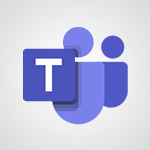Outlook Online - Set up Automatic Replies (Out of Office) in Outlook Use Case
Are you ready to streamline your communication while away? In our video "Set Up Automatic Replies (Out of Office) in Outlook," discover how to inform your contacts of your absence using Outlook Online. Learn to set up automatic replies with personalized messages, keeping everyone in the loop and organized, even when you're on vacation. Don't miss this essential guide to enhance your professional communication!
- 00:56
- 2562 views
-
Work efficiently in delegation and communication
- 02:16
- Viewed 2239 times
-
Teams Call - Save money by sharing a telephone line
- 1:41
- Viewed 2076 times
-
Get your teams to respond quickly
- 2:23
- Viewed 1831 times
-
Notify of a delay
- 00:57
- Viewed 112 times
-
Reduce the Number of Interfaces for Your Users
- 02:27
- Viewed 111 times
-
Share and collaborate in a group
- 02:18
- Viewed 110 times
-
Select the Optimal Information Distribution Method
- 02:08
- Viewed 113 times
-
Share and collaborate in a group
- 02:18
- Viewed 110 times
-
Easily collaborate on a team project
- 02:40
- Viewed 113 times
-
Turn an Excel file into an app with PowerApps
- 04:17
- Viewed 112 times
-
Notify of a delay
- 00:57
- Viewed 112 times
-
Prepare an action plan quickly
- 02:13
- Viewed 76 times
-
Manage a project efficiently with Klaxoon and Teams
- 02:05
- Viewed 76 times
-
Optimize notetaking during meetings
- 02:39
- Viewed 115 times
-
Manage My Private Appointments in My Calendar
- 00:60
- Viewed 112 times
-
Reduce the Number of Interfaces for Your Users
- 02:27
- Viewed 111 times
-
Design a quiz with weighted questions and feedback
- 03:18
- Viewed 113 times
-
Create a Gantt Chart in Teams
- 02:40
- Viewed 107 times
-
Structure a Teams Group for Training
- 02:44
- Viewed 97 times
-
Schedule Remote Training Sessions
- 02:39
- Viewed 75 times
-
Segment the Video Recording of a Meeting
- 02:10
- Viewed 109 times
Objectifs :
This video aims to guide viewers on how to set up the auto-reply function in their email software, specifically Outlook, to inform contacts of their absence while on holiday. It addresses the importance of managing email communications during time away from the office and provides step-by-step instructions for activating this feature remotely.
Chapitres :
-
Introduction
In today's fast-paced work environment, it's essential to manage email communications effectively, especially when you're away on holiday. This guide will help you set up an auto-reply function in your email software, ensuring that your contacts are informed of your absence and reducing the likelihood of follow-up emails. -
Why Set Up Auto-Reply?
Setting up an auto-reply message is crucial for several reasons: - It informs senders that you are currently unavailable. - It helps manage expectations regarding response times. - It reduces the number of follow-up emails from those who do not receive a reply. -
Steps to Activate Auto-Reply in Outlook
If you forgot to activate the auto-reply function before leaving, you can still do it remotely. Here are the steps to follow: 1. Access the Office365 portal and log into your account. 2. Navigate to your Outlook page. 3. Click on the gear (wheel) icon to open the settings menu. 4. Look for the option to send automatic replies and check it. 5. Specify the time period during which you will be away. 6. Compose the automatic reply message that will be sent to anyone who emails you. 7. Decide whether to send replies to external senders and if you want to limit replies to known contacts. 8. Confirm your settings by clicking OK. -
Managing Auto-Reply Settings
Once you have activated the auto-reply function, Outlook will notify you the next time you log in, reminding you that the feature is active. This reminder helps ensure that you remember to deactivate the auto-reply upon your return. You can access your email from any computer with an internet connection, allowing you to manage your settings conveniently. -
Conclusion
Setting up an auto-reply message is a simple yet effective way to manage your email communications while on holiday. By following the steps outlined in this guide, you can ensure that your contacts are informed of your absence, thus maintaining professionalism and reducing unnecessary follow-up emails. Thank you for your attention, and enjoy your holidays!
FAQ :
How do I set up an auto reply in Outlook?
To set up an auto reply in Outlook, go to your Office365 portal, log in, and navigate to your Outlook page. Click on the wheel icon to access settings, then select 'Send automatic replies.' Choose the time period for your absence and compose your message. You can also specify whether to send replies to external senders.
What should I do if I forget to activate my auto reply before going on holiday?
If you forget to activate your auto reply, you can log into your email account from any computer with internet access, such as at a cybercafe, and follow the steps to activate the auto reply feature.
Can I customize my auto reply message?
Yes, you can customize your auto reply message in Outlook. When setting up the auto reply, you have the option to compose the message that will be sent automatically to incoming emails.
How can I avoid receiving follow-up emails while I'm away?
By setting up an auto reply, you can inform senders that you are away and will not be able to respond immediately, which can help reduce follow-up emails.
What happens when I return from my holiday?
When you return, Outlook will notify you that the automatic reply function is still active and will prompt you to deactivate it, ensuring you don't forget to turn it off.
Quelques cas d'usages :
Setting Up Auto Replies for Business Trips
When a professional goes on a business trip, they can set up auto replies in Outlook to inform clients and colleagues of their absence. This ensures that important contacts are aware of their unavailability and can manage their expectations regarding response times.
Managing Email During Extended Leave
An employee planning an extended leave can use the auto reply feature to communicate their absence to all email senders. This helps in managing workload and ensures that urgent matters are directed to appropriate colleagues.
Using Cybercafes for Email Management
Travelers can utilize cybercafes to access their email accounts and set up auto replies if they forget to do so before leaving. This allows them to maintain communication with clients and colleagues while away.
Customizing Auto Replies for Different Audiences
A manager can customize auto replies to differentiate between internal and external senders. This allows them to provide specific information to clients while offering a more general message to colleagues.
Improving Client Relations with Timely Communication
By setting up auto replies, businesses can improve client relations by ensuring that clients receive immediate acknowledgment of their emails, even when the staff is unavailable. This can enhance customer satisfaction and trust.
Glossaire :
Auto Reply
A feature in email software that automatically sends a predefined response to incoming emails when the user is unavailable.
Outlook
A personal information manager from Microsoft, primarily used as an email application, which includes features for calendar, task management, and contact management.
Office365
A subscription service offered by Microsoft that includes access to Office applications and other productive tools through the cloud.
Cybercafe
A public place that provides computers with internet access for customers to use, often for a fee.
External Senders
Individuals or entities that send emails from outside the organization.
Settings
Options within software that allow users to customize the functionality and behavior of the application.