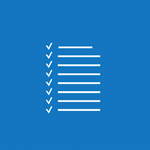PowerPoint - Powerpoint - Creating and Publishing videos easily Use Case
In this video, you will learn about creating and publishing videos easily using PowerPoint.
The video demonstrates how to use the screen recording tool in PowerPoint to capture everything that happens on the screen and record your explanations at the same time.
It also shows how to adjust settings, cut the beginning of the video, and publish it directly on Stream.
By saving the PowerPoint and publishing it on platforms like Teams or Yammer, you can easily manage who can access the video.
This tutorial will save you time and help you catch your audience's attention.
- 2:56
- 1843 views
-
Power BI -Creating an Attractive Dashboard in Less Than 3 Minutes
- 2:44
- Viewed 4115 times
-
Get an email notification when a document is modified
- 01:25
- Viewed 3174 times
-
Find a suitable document template
- 00:55
- Viewed 2712 times
-
Access your notes from your phone
- 2:51
- Viewed 2511 times
-
Using Excel on a phone
- 3:47
- Viewed 2408 times
-
Create Email Templates in Outlook
- 01:35
- Viewed 2214 times
-
Write a document at the last minute
- 01:32
- Viewed 2178 times
-
Create a Dynamic Organizational Business Chart
- 02:42
- Viewed 2153 times
-
Format documents quickly
- 2:55
- Viewed 2000 times
-
Finalise and present your financial closing
- 2:51
- Viewed 1935 times
-
Lead a market study
- 3:43
- Viewed 1934 times
-
Use a smartphone to edit and adjust a presentation
- 01:43
- Viewed 1802 times
-
Survey Your Teams on the New Digital Tools
- 02:32
- Viewed 1749 times
-
Turn an Excel file into an app with PowerApps
- 04:17
- Viewed 113 times
-
Select the Optimal Information Distribution Method
- 02:08
- Viewed 114 times
-
Share and collaborate in a group
- 02:18
- Viewed 110 times
-
Easily collaborate on a team project
- 02:40
- Viewed 115 times
-
Turn an Excel file into an app with PowerApps
- 04:17
- Viewed 113 times
-
Notify of a delay
- 00:57
- Viewed 113 times
-
Prepare an action plan quickly
- 02:13
- Viewed 76 times
-
Manage a project efficiently with Klaxoon and Teams
- 02:05
- Viewed 77 times
-
Optimize notetaking during meetings
- 02:39
- Viewed 116 times
-
Manage My Private Appointments in My Calendar
- 00:60
- Viewed 112 times
-
Reduce the Number of Interfaces for Your Users
- 02:27
- Viewed 112 times
-
Design a quiz with weighted questions and feedback
- 03:18
- Viewed 114 times
-
Create a Gantt Chart in Teams
- 02:40
- Viewed 108 times
-
Structure a Teams Group for Training
- 02:44
- Viewed 98 times
-
Schedule Remote Training Sessions
- 02:39
- Viewed 75 times
-
Segment the Video Recording of a Meeting
- 02:10
- Viewed 109 times
Objectifs :
This video aims to demonstrate how to create effective tutorial videos using PowerPoint's screen recording feature, providing an alternative to lengthy paper documents for training and communication purposes.
Chapitres :
-
Introduction to the Challenge
The conversation begins with a discussion about the inefficiency of creating a lengthy paper document for a new management application. The speaker expresses concern over the time-consuming task of integrating numerous screenshots and explanations into a 50-page document. -
The Case for Video Tutorials
One participant suggests that creating tutorial videos would be a more effective and engaging way to convey information, as paper documents are often overlooked. This highlights a shift in communication preferences towards visual content. -
Using PowerPoint for Screen Recording
The conversation shifts to a practical solution using PowerPoint. The speaker explains how to activate the 'Recording' tab in PowerPoint, which allows users to capture everything happening on their screen while providing real-time explanations. This feature simplifies the video creation process, making it accessible even for those without video editing expertise. -
Editing and Publishing the Video
Once the screen recording is complete, users can edit their video directly within PowerPoint. They can trim the beginning of the video to remove any hesitations and adjust settings using the 'Format' and 'Playback' tabs. The speaker emphasizes that PowerPoint allows for direct publishing to Stream, eliminating the need for exporting or compressing files. -
Sharing and Accessibility
The speaker suggests saving the PowerPoint presentation and publishing it on platforms like Teams or Yammer, which enhances accessibility and audience engagement. This approach allows for better management of who can view the video, making it a practical solution for team communication. -
Conclusion and Next Steps
The conversation concludes with the participant feeling empowered to create engaging video content without needing extensive video production skills. They express excitement about saving time and effectively reaching their audience, humorously referring to their next video project as a 'feature film.'
FAQ :
How can I create a tutorial video using PowerPoint?
You can create a tutorial video in PowerPoint by using the screen recording feature. Activate the Recording tab, capture your screen while explaining the application, and then publish the video directly to Stream.
What are the benefits of using video instead of paper documents?
Videos are often more engaging and easier to understand than lengthy paper documents. They allow for visual demonstrations and can capture the viewer's attention more effectively.
Do I need special skills to create a video in PowerPoint?
No, you do not need to be a video expert. PowerPoint provides all the necessary tools to create and edit videos, making it accessible for anyone to use.
Can I share my PowerPoint video on Teams or Yammer?
Yes, you can save your PowerPoint presentation and publish the video on Teams or Yammer channels for easy sharing with your colleagues.
What should I do if I make a mistake while recording?
You can edit your video in PowerPoint using the Format and Playback tabs to cut out any mistakes or hesitations before sharing it.
Quelques cas d'usages :
Creating Training Videos for Employees
Use PowerPoint's screen recording feature to create training videos for new employees. This can help them understand software applications and processes more effectively than traditional manuals.
Demonstrating Software Features
When launching a new software application, use PowerPoint to record a video demonstration of its features. This can be shared on Teams or Yammer to inform and educate users.
Conducting Remote Workshops
During remote workshops, utilize PowerPoint to record sessions that can be shared later. This allows participants to revisit the material and enhances learning retention.
Creating Marketing Content
Marketing teams can use PowerPoint to create engaging video content showcasing products or services. This can be shared on social media or internal channels to attract attention.
Improving Communication in Teams
By creating short instructional videos on common tasks or tools, teams can improve communication and ensure everyone is on the same page, reducing misunderstandings and increasing productivity.
Glossaire :
PowerPoint
A presentation software developed by Microsoft that allows users to create slideshows composed of text, images, and multimedia. It includes features for screen recording and video editing.
Screen Recording
A feature that allows users to capture video of their computer screen, including any actions taken and audio commentary. This is useful for creating tutorials or demonstrations.
Stream
A video streaming service that allows users to upload, share, and manage video content within an organization, often integrated with Microsoft applications.
Teams
A collaboration platform developed by Microsoft that integrates workplace chat, meetings, file storage, and application integration, allowing teams to work together effectively.
Yammer
A social networking service for private communication within organizations, allowing employees to connect, share information, and collaborate.
Playback
The process of playing back recorded video or audio content, allowing users to view or listen to the material after it has been recorded.
Format
In the context of video editing, it refers to the settings and options available to adjust the appearance and behavior of a video, such as trimming, adding effects, or changing resolution.