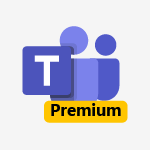SharePoint - Améliorer la collaboration et favoriser le partage de données Cas d'usage
Découvrez comment améliorer la collaboration et favoriser le partage de données dans Microsoft Teams grâce à cette vidéo pratique.
Apprenez à créer un espace de travail collaboratif pour votre équipe dispersée géographiquement, à partager des documents et à échanger avec vos collaborateurs sans les noyer d'informations et sans échanger de mails.
Obtenez des conseils pratiques pour personnaliser votre page d'accueil SharePoint et faciliter l'accès à l'information pour votre équipe.
Avec Teams, vous pouvez facilement favoriser la collaboration et le partage de données au sein de votre entreprise.
Les tags associés sont Microsoft 365, Teams, collaboration, partage de données.
- 4:03
- 3725 vues
-
Créer un diagramme de Gantt dans Teams
- 2:50
- Vu 5947 fois
-
Organiser les tâches d'une équipe
- 5:24
- Vu 5428 fois
-
Diminuer le nombre d'emails dans votre entreprise
- 2:38
- Vu 3991 fois
-
Piloter et organiser son activité
- 3:57
- Vu 3416 fois
-
Suivre l’activité de ses collaborateurs quotidiennement
- 2:57
- Vu 3146 fois
-
Bouclez votre fiche de frais en 2 min !
- 1:59
- Vu 2914 fois
-
Organiser la prochaine réunion d’équipe
- 2:22
- Vu 2849 fois
-
Savoir s’organiser grâce à un calendrier commun
- 3:27
- Vu 2636 fois
-
Récupérer les anciens groupes Office 365
- 2:32
- Vu 2069 fois
Objectifs :
L'objectif de cette vidéo est de montrer comment gérer efficacement une équipe commerciale dispersée géographiquement en utilisant des outils numériques pour organiser des réunions, partager des documents et faciliter la collaboration, tout en assurant un accès facile à l'information pour tous les membres de l'équipe, y compris les nouveaux arrivants.
Chapitres :
-
Introduction à la gestion d'une équipe commerciale dispersée
Dans un environnement de travail moderne, il est essentiel de savoir comment gérer une équipe commerciale qui n'est pas physiquement réunie. Cette vidéo aborde les défis liés à l'organisation de réunions, à la notification des actions et à la gestion des comptes rendus, tout en évitant de submerger les collaborateurs d'informations. -
Accès aux documents et collaboration
Pour permettre à votre équipe d'accéder aux dernières versions des documents sans échanger de nombreux emails, il est crucial d'utiliser des outils adaptés. Voici quelques étapes clés : - **Création d'un groupe dans Outlook** : Cela permet de rassembler tous les membres de l'équipe dans un espace commun. - **Utilisation de SharePoint** : Créez un site SharePoint pour centraliser les informations et la documentation. - **Personnalisation de la page d'accueil** : Ajoutez des éléments essentiels comme le planning de l'équipe, les comptes rendus de réunion et des liens vers des indicateurs clés. -
Création d'une page d'accueil sur SharePoint
Pour créer une page d'accueil efficace sur SharePoint, suivez ces étapes : 1. **Créer une nouvelle page** : Cliquez sur le bouton pour ajouter une nouvelle page et donnez-lui un titre explicite. 2. **Ajouter des liens rapides** : Créez des liens vers des ressources importantes, comme un graphique des ventes de l'équipe. 3. **Intégrer des éléments visuels** : Téléchargez des images et ajoutez des textes de remplacement pour l'accessibilité. 4. **Ajouter un calendrier de groupe** : Incluez un calendrier pour les réunions d'équipe afin de garder tout le monde informé. 5. **Publier la page** : Enregistrez et publiez la page pour qu'elle soit accessible à tous. -
Accès mobile aux informations
Il est important que tous les membres de l'équipe, y compris les nouveaux arrivants, puissent accéder aux documents et aux comptes rendus de réunion depuis leur téléphone mobile. Cela peut se faire via : - **Applications mobiles** : Utilisez les applications dédiées pour un accès facile. - **Navigateurs de smartphone** : Accédez aux informations directement depuis le navigateur mobile. -
Conclusion
En suivant ces étapes, vous pouvez assurer une communication fluide et un accès rapide aux informations pour votre équipe commerciale dispersée. Cela facilite non seulement l'intégration des nouveaux membres, mais améliore également la collaboration et la productivité de l'équipe dans son ensemble.
FAQ :
Comment organiser une réunion hebdomadaire efficace pour mon équipe commerciale ?
Pour organiser une réunion hebdomadaire efficace, définissez un ordre du jour clair, invitez tous les membres concernés, et assurez-vous de prendre des notes pour le compte rendu. Utilisez des outils de collaboration comme SharePoint pour partager les documents nécessaires.
Comment partager des documents avec mon équipe sans inonder leur boîte mail ?
Utilisez des plateformes de collaboration comme SharePoint pour stocker et partager des documents. Créez un groupe Outlook pour faciliter l'accès aux informations sans envoyer de nombreux emails.
Comment donner accès aux nouveaux membres de l'équipe aux documents et comptes rendus ?
Ajoutez les nouveaux membres à votre groupe Outlook et assurez-vous qu'ils ont accès à la page d'accueil de SharePoint où tous les documents et comptes rendus sont stockés.
Comment accéder aux informations de l'équipe depuis un téléphone mobile ?
Les membres de l'équipe peuvent accéder aux informations via l'application mobile de SharePoint ou en utilisant le navigateur de leur smartphone pour consulter les documents et les mises à jour.
Quelques cas d'usages :
Gestion d'une équipe commerciale dispersée
Un manager de commerciaux peut utiliser SharePoint pour centraliser les informations et les documents de l'équipe, permettant ainsi à chaque membre d'accéder aux ressources nécessaires, même en étant géographiquement éloigné.
Intégration d'un nouveau membre dans l'équipe
Lorsqu'un nouveau membre rejoint l'équipe, le manager peut lui donner accès à tous les documents et comptes rendus via SharePoint, facilitant ainsi son intégration et sa prise de connaissance des activités en cours.
Suivi des performances de vente
Le manager peut créer des graphiques et des indicateurs de performance sur la page d'accueil de SharePoint, permettant à l'équipe de suivre les ventes en temps réel et d'ajuster leurs stratégies en conséquence.
Planification des réunions d'équipe
En utilisant un calendrier de groupe sur SharePoint, le manager peut planifier des réunions d'équipe et s'assurer que tous les membres sont informés des dates et heures, améliorant ainsi la coordination.
Glossaire :
Manager de commerciaux
Un professionnel responsable de la gestion d'une équipe de vente, chargé de superviser les performances, de motiver les membres de l'équipe et d'atteindre les objectifs de vente.
Réunion hebdomadaire
Une rencontre régulière qui a lieu chaque semaine pour discuter des progrès, des objectifs et des actions à entreprendre au sein de l'équipe.
Compte rendu
Un document qui résume les discussions et les décisions prises lors d'une réunion.
SharePoint
Une plateforme de collaboration développée par Microsoft qui permet de stocker, partager et gérer des documents et des informations au sein d'une organisation.
Groupe Outlook
Un ensemble de contacts dans Microsoft Outlook qui permet de faciliter la communication et le partage d'informations entre les membres d'une équipe.
Page d'accueil
La première page d'un site web ou d'une plateforme qui sert de point d'entrée et qui peut contenir des liens vers d'autres sections ou documents.
Calendrier de groupe
Un calendrier partagé qui permet à tous les membres d'une équipe de voir et de planifier des événements ou des réunions.
Application mobile
Un logiciel conçu pour être utilisé sur des appareils mobiles, permettant d'accéder à des informations et des services en déplacement.