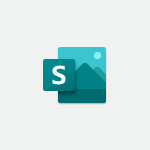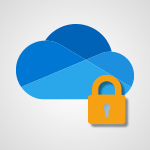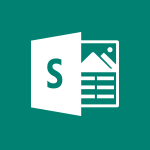Sway - Accessing the application Video
In this video, you will learn about accessing the Office Online app in your Office 365 portal.
The video covers how to launch the app from the homepage or using the app launcher located at the top left of any page.
It also provides direct links to various Microsoft 365 online apps, including PowerPoint, Excel, Word, Teams, Yammer, OneDrive, and SharePoint.
Accessing these apps will help you efficiently collaborate, store files, and work on documents online.
- 0:30
- 2406 views
-
Sway - Introduction to the application
- 1:25
- Viewed 2596 times
-
Sway - Creating and modifying a Sway from the Office 365 Home page
- 0:34
- Viewed 2256 times
-
Sway - Creating a Sway in just a few seconds
- 0:45
- Viewed 2341 times
-
Sway - Dragging and dropping an image into an image card
- 0:29
- Viewed 2315 times
-
Sway - Exporting a Sway
- 0:48
- Viewed 4407 times
-
Sway - Adding and recording an audio file
- 1:12
- Viewed 3031 times
-
Sway - Copying cards from one Sway to another
- 0:44
- Viewed 2748 times
-
Sway - Duplicating and deleting a Sway
- 0:49
- Viewed 3917 times
-
Creating a Sway template
- 0:55
- Viewed 6347 times
-
Enabling autoplay
- 0:42
- Viewed 4630 times
-
Exporting a Sway
- 0:48
- Viewed 4407 times
-
Duplicating and deleting a Sway
- 0:49
- Viewed 3917 times
-
Adding and recording an audio file
- 1:12
- Viewed 3031 times
-
Creating a title with a background image
- 1:38
- Viewed 2981 times
-
Sharing a Sway
- 1:41
- Viewed 2818 times
-
Managing external sharing and external content
- 0:58
- Viewed 2799 times
-
Copying cards from one Sway to another
- 0:44
- Viewed 2748 times
-
Formatting a Sway created from a file
- 2:18
- Viewed 2602 times
-
Adding other types of content
- 0:56
- Viewed 2601 times
-
Introduction to the application
- 1:25
- Viewed 2596 times
-
Creating a heading and a text card
- 1:21
- Viewed 2565 times
-
Embedding video content
- 0:51
- Viewed 2562 times
-
Creating a Sway from a file
- 0:38
- Viewed 2549 times
-
Viewing your first presentation
- 0:57
- Viewed 2444 times
-
Removing the Sway informational footer
- 0:35
- Viewed 2400 times
-
Preventing particular users from using Sway
- 0:47
- Viewed 2354 times
-
Customising and remixing your Sway
- 1:22
- Viewed 2352 times
-
Creating a Sway in just a few seconds
- 0:45
- Viewed 2341 times
-
Adding a Stack group card
- 1:37
- Viewed 2333 times
-
Introduction to Sway
- 1:17
- Viewed 2323 times
-
Dragging and dropping an image into an image card
- 0:29
- Viewed 2315 times
-
Creating and modifying a Sway from the Office 365 Home page
- 0:34
- Viewed 2256 times
-
Printing a Sway
- 0:19
- Viewed 2250 times
-
Copying a chart in Sway
- 0:45
- Viewed 2089 times
-
Playing a card using the Design tab
- 0:20
- Viewed 1595 times
-
Introduction to Sway
- 01:53
- Viewed 220 times
-
Introduction to PowerBI
- 00:60
- Viewed 213 times
-
Introduction to Microsoft Outlook
- 01:09
- Viewed 209 times
-
Introduction to Microsoft Insights
- 02:04
- Viewed 216 times
-
Introduction to Microsoft Viva
- 01:22
- Viewed 218 times
-
Introduction to Planner
- 00:56
- Viewed 215 times
-
Introduction to Microsoft Visio
- 02:07
- Viewed 215 times
-
Introduction to Microsoft Forms
- 00:52
- Viewed 214 times
-
Introducing to Microsoft Designer
- 00:28
- Viewed 313 times
-
Introduction to Sway
- 01:53
- Viewed 220 times
-
Introducing to Word
- 01:00
- Viewed 213 times
-
Introducing to SharePoint Premium
- 00:47
- Viewed 193 times
-
Create a call group
- 01:15
- Viewed 289 times
-
Use call delegation
- 01:07
- Viewed 170 times
-
Assign a delegate for your calls
- 01:08
- Viewed 286 times
-
Ring multiple devices simultaneously
- 01:36
- Viewed 171 times
-
Use the "Do Not Disturb" function for calls
- 01:28
- Viewed 164 times
-
Manage advanced call notifications
- 01:29
- Viewed 179 times
-
Configure audio settings for better sound quality
- 02:08
- Viewed 238 times
-
Block unwanted calls
- 01:24
- Viewed 199 times
-
Disable all call forwarding
- 01:09
- Viewed 181 times
-
Manage a call group in Teams
- 02:01
- Viewed 184 times
-
Update voicemail forwarding settings
- 01:21
- Viewed 174 times
-
Configure call forwarding to internal numbers
- 01:02
- Viewed 168 times
-
Set call forwarding to external numbers
- 01:03
- Viewed 191 times
-
Manage voicemail messages
- 01:55
- Viewed 263 times
-
Access voicemail via mobile and PC
- 02:03
- Viewed 299 times
-
Customize your voicemail greeting
- 02:17
- Viewed 167 times
-
Transfer calls with or without an announcement
- 01:38
- Viewed 168 times
-
Manage simultaneous calls
- 01:52
- Viewed 178 times
-
Support third-party apps during calls
- 01:53
- Viewed 221 times
-
Add participants quickly and securely
- 01:37
- Viewed 185 times
-
Configure call privacy and security settings
- 02:51
- Viewed 179 times
-
Manage calls on hold
- 01:20
- Viewed 173 times
-
Live transcription and generate summaries via AI
- 03:43
- Viewed 166 times
-
Use the interface to make and receive calls
- 01:21
- Viewed 180 times
-
Action Function
- 04:18
- Viewed 175 times
-
Search Function
- 03:42
- Viewed 225 times
-
Date and Time Function
- 02:53
- Viewed 210 times
-
Logical Function
- 03:14
- Viewed 336 times
-
Text Function
- 03:25
- Viewed 234 times
-
Basic Function
- 02:35
- Viewed 199 times
-
Categories of Functions in Power FX
- 01:51
- Viewed 236 times
-
Introduction to Power Fx
- 01:09
- Viewed 220 times
-
The New Calendar
- 03:14
- Viewed 364 times
-
Sections
- 02:34
- Viewed 213 times
-
Customizing Views
- 03:25
- Viewed 201 times
-
Introduction to the New Features of Microsoft Teams
- 00:47
- Viewed 393 times
-
Guide to Using the Microsoft Authenticator App
- 01:47
- Viewed 235 times
-
Turn on Multi-Factor Authentication in the Admin Section
- 02:07
- Viewed 180 times
-
Concept of Multi-Factor Authentication
- 01:51
- Viewed 219 times
Objectifs :
This video aims to guide users on how to access Sway from the home page, outlining the different methods available for easy navigation.
Chapitres :
-
Introduction to Accessing Sway
In this section, we will explore how to access Sway from the home page. Sway is a versatile application that allows users to create and share interactive presentations and reports. -
Methods to Access Sway
There are three primary methods to access Sway from the home page. Each method is straightforward and can be used based on your preference. -
Method 1: Using the New Button
1. Click on the 'New' button located on the home page. 2. From the dropdown menu, select 'Sway Page'. This will direct you to a new Sway document where you can start creating your content. -
Method 2: Exploring All Apps
1. Click on the 'Explore all apps' option available on the home page. 2. Look for Sway in the list of applications. 3. Click on Sway to access the application. -
Method 3: Using the App Launcher
1. Locate the app launcher icon, usually represented by a grid or a set of dots. 2. Click on the app launcher to reveal a list of available applications. 3. Select Sway from the list to open the application directly. -
Conclusion
In summary, accessing Sway from the home page can be done through three simple methods: using the 'New' button, exploring all apps, or utilizing the app launcher. Each method provides a quick and efficient way to start creating with Sway.
FAQ :
What is Sway and how can I use it?
Sway is a Microsoft application designed for creating interactive presentations and reports. You can use it by accessing it from the home page, either by clicking on 'New' and selecting 'Sway Page', exploring all apps, or using the app launcher directly.
What are the options to access Sway?
You can access Sway in three ways: by clicking on 'New' and then selecting 'Sway Page', by exploring all available apps, or by using the app launcher for direct access.
Can I create presentations with Sway?
Yes, Sway is specifically designed for creating presentations, reports, and stories in an interactive format.
Quelques cas d'usages :
Creating Interactive Presentations
Professionals can use Sway to create engaging presentations for meetings or conferences. By utilizing its interactive features, they can enhance audience engagement and retention of information.
Developing Reports
Sway can be used to compile and present reports in a visually appealing manner. This is particularly useful for marketing teams who need to present campaign results or project updates to stakeholders.
Educational Purposes
Educators can leverage Sway to create interactive lessons or project presentations for students, making learning more dynamic and engaging.
Glossaire :
Sway
Sway is a digital storytelling app from Microsoft that allows users to create and share interactive presentations, reports, and personal stories.
App Launcher
The App Launcher is a feature in Microsoft applications that provides quick access to various apps and services available to the user.