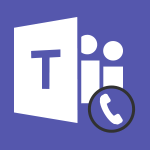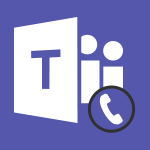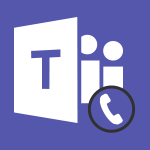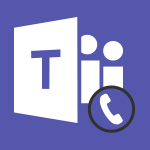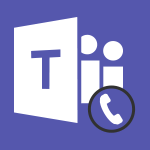Teams - Teams Call - Save money by sharing a telephone line Use Case
In this video, you will learn about Teams Call and how it can help you save money by sharing a telephone line.
The video covers the process of creating a call group in Teams and distributing incoming calls among team members.
This feature allows multiple people to handle calls, ensuring that someone is always available to answer.
By sharing this task with the team, it promotes fairness and efficiency.
Implementing Teams Call can help you take real breaks without worrying about missed calls.
This tutorial is a valuable resource for anyone looking to optimize their telephone line usage and save costs.
- 1:41
- 2077 views
-
How to get organized with a common calendar
- 02:12
- Viewed 2692 times
-
Coordinate a recruitment
- 02:21
- Viewed 2631 times
-
Working remotely on the same screen
- 2:45
- Viewed 2596 times
-
Attend online meetings no matter what
- 01:15
- Viewed 2418 times
-
Leverage My Entire Team's Reports
- 01:33
- Viewed 2230 times
-
Add storage spaces in Teams
- 01:46
- Viewed 2196 times
-
Get your teams to respond quickly
- 2:23
- Viewed 1832 times
-
You got a busy signal... Try TEAMS!
- 01:07
- Viewed 1786 times
-
Switch your meeting from PC to smartphone
- 01:02
- Viewed 1752 times
-
Use template to prepare your Agile SCRUM meeting
- 2:50
- Viewed 1553 times
-
Collaborate with "employee ideas" in Microsoft Teams
- 2:52
- Viewed 1439 times
-
Easily collaborate on a team project
- 02:40
- Viewed 113 times
-
Reduce the Number of Interfaces for Your Users
- 02:27
- Viewed 111 times
-
Segment the Video Recording of a Meeting
- 02:10
- Viewed 109 times
-
Create a Gantt Chart in Teams
- 02:40
- Viewed 107 times
-
Structure a Teams Group for Training
- 02:44
- Viewed 97 times
-
Manage a project efficiently with Klaxoon and Teams
- 02:05
- Viewed 76 times
-
Prepare an action plan quickly
- 02:13
- Viewed 76 times
-
Schedule Remote Training Sessions
- 02:39
- Viewed 75 times
-
Set up Automatic Replies (Out of Office) in Outlook
- 00:56
- Viewed 2563 times
-
Work efficiently in delegation and communication
- 02:16
- Viewed 2240 times
-
Get your teams to respond quickly
- 2:23
- Viewed 1832 times
-
Notify of a delay
- 00:57
- Viewed 112 times
-
Reduce the Number of Interfaces for Your Users
- 02:27
- Viewed 111 times
-
Share and collaborate in a group
- 02:18
- Viewed 110 times
-
Select the Optimal Information Distribution Method
- 02:08
- Viewed 113 times
-
Share and collaborate in a group
- 02:18
- Viewed 110 times
-
Easily collaborate on a team project
- 02:40
- Viewed 113 times
-
Turn an Excel file into an app with PowerApps
- 04:17
- Viewed 112 times
-
Notify of a delay
- 00:57
- Viewed 112 times
-
Prepare an action plan quickly
- 02:13
- Viewed 76 times
-
Manage a project efficiently with Klaxoon and Teams
- 02:05
- Viewed 76 times
-
Optimize notetaking during meetings
- 02:39
- Viewed 115 times
-
Manage My Private Appointments in My Calendar
- 00:60
- Viewed 112 times
-
Reduce the Number of Interfaces for Your Users
- 02:27
- Viewed 111 times
-
Design a quiz with weighted questions and feedback
- 03:18
- Viewed 113 times
-
Create a Gantt Chart in Teams
- 02:40
- Viewed 107 times
-
Structure a Teams Group for Training
- 02:44
- Viewed 97 times
-
Schedule Remote Training Sessions
- 02:39
- Viewed 75 times
-
Segment the Video Recording of a Meeting
- 02:10
- Viewed 109 times
Objectifs :
This document aims to provide an overview of how to effectively manage incoming calls within a team using Microsoft Teams, highlighting the benefits of shared call functions and settings that enhance team collaboration and efficiency.
Chapitres :
-
Introduction
In today's fast-paced work environment, managing communication effectively is crucial. This document discusses a practical solution for handling incoming calls in a team setting using Microsoft Teams. It addresses the challenges faced by teams with limited phone lines and offers a collaborative approach to ensure that calls are answered promptly, even when team members are unavailable. -
The Challenge of Limited Phone Lines
Many teams operate under budget constraints that limit their communication resources. In this scenario, having only one phone line for the entire team can lead to missed calls and increased stress for team members who need to remain available. This situation raises the question of how to manage calls effectively while allowing team members to take necessary breaks. -
Utilizing Microsoft Teams for Call Management
Microsoft Teams offers a solution to the challenge of limited phone lines through its call function. By creating a call group within Teams, team members can share incoming calls, ensuring that someone is always available to respond. This feature allows for flexibility and collaboration among team members, making it easier to manage calls without overwhelming any single individual. -
Setting Up a Call Group
To set up a call group in Microsoft Teams, follow these steps: 1. Access the Teams call settings. 2. Create a call group and add team members, even if they do not have the call function activated in their Teams. 3. Choose the call distribution method: - All members are solicited simultaneously. - Members are solicited one after the other. This setup allows for efficient call handling and ensures that no calls go unanswered. -
Benefits of Shared Call Management
The shared call management system in Teams provides several advantages: - Reduces individual stress by distributing call responsibilities among team members. - Ensures that calls are answered promptly, improving customer service and team responsiveness. - Allows team members to take breaks without worrying about missing important calls. - Promotes fairness and collaboration within the team, as everyone shares the responsibility of handling calls. -
Conclusion
In conclusion, utilizing Microsoft Teams for call management can significantly enhance team collaboration and efficiency. By creating a call group, teams can effectively manage incoming calls, ensuring that all members can take breaks without the fear of missing important communications. This approach not only improves individual well-being but also fosters a supportive team environment.
FAQ :
How can I manage incoming calls in Microsoft Teams?
You can manage incoming calls in Microsoft Teams by creating a call group. This allows multiple team members to share a single phone line, ensuring that calls can be answered even if one member is unavailable.
What are the benefits of using a call group in Teams?
Using a call group in Teams allows for better call management, as it enables team members to share the responsibility of answering calls. This ensures that calls are not missed and allows individuals to take breaks without worrying about missing important calls.
Can all team members answer calls if they don't have the call function activated?
Yes, even if the call function is not activated for all team members, they can still be added to a call group and can answer incoming calls when needed.
What should I do if my team has budget constraints?
If your team has budget constraints, consider using a single phone line shared among team members through Microsoft Teams. This allows for effective communication without the need for multiple lines.
How can I take breaks while ensuring calls are answered?
By setting up a call group in Teams, you can take breaks knowing that your colleagues can answer incoming calls on your behalf, ensuring that communication remains uninterrupted.
Quelques cas d'usages :
Customer Support Team
A customer support team can use the call group feature in Teams to manage incoming customer inquiries. This allows team members to take turns answering calls, ensuring that customers receive timely assistance while allowing staff to take breaks.
Sales Department
In a sales department with limited phone lines, creating a call group in Teams can help distribute incoming sales calls among team members. This ensures that leads are not missed and that the team can efficiently handle high call volumes.
Remote Work Collaboration
For teams working remotely, using the call group feature in Teams allows members to stay connected and responsive to calls without needing individual phone lines, thus optimizing communication and collaboration.
Project Management
Project managers can set up a call group for their teams to ensure that project-related calls are answered promptly. This helps maintain project timelines and keeps all team members informed, even when some are unavailable.
Event Coordination
Event coordination teams can utilize the call group feature to manage incoming calls related to event inquiries. This allows for efficient communication and ensures that all inquiries are addressed, improving overall event management.
Glossaire :
Headset
A device worn on the head that combines headphones and a microphone, allowing users to listen and communicate hands-free.
Call Function
A feature in communication software, such as Microsoft Teams, that allows users to make and receive phone calls.
Teams
Microsoft Teams, a collaboration platform that integrates chat, video meetings, file storage, and application integration for team communication.
Call Group
A configuration in Teams that allows multiple users to share a single phone line, enabling them to receive and manage incoming calls collectively.
Budget Constraints
Limitations on spending that restrict the resources available for a particular purpose, such as communication tools.
Incoming Calls
Phone calls that are received by a user or a team, as opposed to outgoing calls that the user initiates.