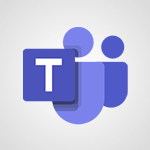Use the Translator tool on PC Video
In this video, you will learn how to use the Translator tool on your PC.
The video covers the various functions of the tool, such as translating text, using a dictionary, saving and sharing translations, and accessing translation history.
It also explains how to translate by dictating, from a picture, or by writing directly.
Additionally, the video introduces the conversation module for live translations and the phrase book tab for predefined phrases.
Using language packs, you can even translate offline.
This tutorial will help you become proficient in using the Translator tool on your PC, enhancing your translation capabilities.
- 2:38
- 2480 views
-
Use the Translator tool on PC
- 2:38
- Viewed 2480 times
-
OneDrive - What is OneDrive ?
- 01:14
- Viewed 1574 times
-
Excel - Create a PivotTable and analyze your data
- 1:35
- Viewed 3819 times
-
Power BI - Creating your Datasets
- 2:26
- Viewed 3491 times
-
Power BI - Introduction to Power BI Building Blocks
- 3:07
- Viewed 3843 times
-
Power BI - Introduction to Power BI Desktop
- 2:52
- Viewed 3813 times
-
Power BI - General Introduction
- 2:54
- Viewed 4824 times
-
Outlook - Manage attachments
- 1:51
- Viewed 2804 times
-
Manage Your Working Time in MyAnalytics
- 0:34
- Viewed 3423 times
-
Turn your Excel tables into real lists!
- 1:12
- Viewed 2969 times
-
Instant translation of conversations in the Translator tool
- 1:45
- Viewed 2547 times
-
Use the Translator tool on mobile
- 3:03
- Viewed 2541 times
-
Instant mobile conversation translation
- 1:58
- Viewed 2357 times
-
Introduction to PowerBI
- 00:60
- Viewed 168 times
-
Introduction to Microsoft Outlook
- 01:09
- Viewed 159 times
-
Introduction to Microsoft Insights
- 02:04
- Viewed 157 times
-
Introduction to Microsoft Viva
- 01:22
- Viewed 163 times
-
Introduction to Planner
- 00:56
- Viewed 171 times
-
Introduction to Microsoft Visio
- 02:07
- Viewed 159 times
-
Introduction to Microsoft Forms
- 00:52
- Viewed 165 times
-
Introducing to Microsoft Designer
- 00:28
- Viewed 224 times
-
Introduction to Sway
- 01:53
- Viewed 143 times
-
Introducing to Word
- 01:00
- Viewed 166 times
-
Introducing to SharePoint Premium
- 00:47
- Viewed 147 times
-
Create a call group
- 01:15
- Viewed 200 times
-
Use call delegation
- 01:07
- Viewed 128 times
-
Assign a delegate for your calls
- 01:08
- Viewed 200 times
-
Ring multiple devices simultaneously
- 01:36
- Viewed 136 times
-
Use the "Do Not Disturb" function for calls
- 01:28
- Viewed 126 times
-
Manage advanced call notifications
- 01:29
- Viewed 142 times
-
Configure audio settings for better sound quality
- 02:08
- Viewed 173 times
-
Block unwanted calls
- 01:24
- Viewed 140 times
-
Disable all call forwarding
- 01:09
- Viewed 142 times
-
Manage a call group in Teams
- 02:01
- Viewed 133 times
-
Update voicemail forwarding settings
- 01:21
- Viewed 130 times
-
Configure call forwarding to internal numbers
- 01:02
- Viewed 123 times
-
Set call forwarding to external numbers
- 01:03
- Viewed 148 times
-
Manage voicemail messages
- 01:55
- Viewed 188 times
-
Access voicemail via mobile and PC
- 02:03
- Viewed 205 times
-
Customize your voicemail greeting
- 02:17
- Viewed 125 times
-
Transfer calls with or without an announcement
- 01:38
- Viewed 121 times
-
Manage simultaneous calls
- 01:52
- Viewed 132 times
-
Support third-party apps during calls
- 01:53
- Viewed 161 times
-
Add participants quickly and securely
- 01:37
- Viewed 132 times
-
Configure call privacy and security settings
- 02:51
- Viewed 130 times
-
Manage calls on hold
- 01:20
- Viewed 139 times
-
Live transcription and generate summaries via AI
- 03:43
- Viewed 127 times
-
Use the interface to make and receive calls
- 01:21
- Viewed 131 times
-
Action Function
- 04:18
- Viewed 139 times
-
Search Function
- 03:42
- Viewed 189 times
-
Date and Time Function
- 02:53
- Viewed 170 times
-
Logical Function
- 03:14
- Viewed 256 times
-
Text Function
- 03:25
- Viewed 200 times
-
Basic Function
- 02:35
- Viewed 159 times
-
Categories of Functions in Power FX
- 01:51
- Viewed 189 times
-
Introduction to Power Fx
- 01:09
- Viewed 161 times
-
The New Calendar
- 03:14
- Viewed 282 times
-
Sections
- 02:34
- Viewed 171 times
-
Customizing Views
- 03:25
- Viewed 166 times
-
Introduction to the New Features of Microsoft Teams
- 00:47
- Viewed 273 times
-
Guide to Using the Microsoft Authenticator App
- 01:47
- Viewed 186 times
-
Turn on Multi-Factor Authentication in the Admin Section
- 02:07
- Viewed 146 times
-
Concept of Multi-Factor Authentication
- 01:51
- Viewed 173 times
-
Retrieve Data from a Web Page and Include it in Excel
- 04:35
- Viewed 393 times
-
Create a Desktop Flow with Power Automate from a Template
- 03:12
- Viewed 334 times
-
Understand the Specifics and Requirements of Desktop Flows
- 02:44
- Viewed 206 times
-
Dropbox: Create a SAS Exchange Between SharePoint and Another Storage Service
- 03:34
- Viewed 350 times
-
Excel: List Files from a Channel in an Excel Workbook with Power Automate
- 04:51
- Viewed 222 times
-
Excel: Link Excel Scripts and Power Automate Flows
- 03:22
- Viewed 228 times
-
SharePoint: Link Microsoft Forms and Lists in a Power Automate Flow
- 04:43
- Viewed 405 times
-
SharePoint: Automate File Movement to an Archive Library
- 05:20
- Viewed 199 times
-
Share Power Automate Flows
- 02:20
- Viewed 194 times
-
Manipulate Dynamic Content with Power FX
- 03:59
- Viewed 198 times
-
Leverage Variables with Power FX in Power Automate
- 03:28
- Viewed 185 times
-
Understand the Concept of Variables and Loops in Power Automate
- 03:55
- Viewed 197 times
-
Add Conditional “Switch” Actions in Power Automate
- 03:58
- Viewed 232 times
-
Add Conditional “IF” Actions in Power Automate
- 03:06
- Viewed 168 times
-
Create an Approval Flow with Power Automate
- 03:10
- Viewed 361 times
-
Create a Scheduled Flow with Power Automate
- 01:29
- Viewed 584 times
-
Create an Instant Flow with Power Automate
- 02:18
- Viewed 338 times
-
Create an Automated Flow with Power Automate
- 03:28
- Viewed 328 times
-
Create a Simple Flow with AI Copilot
- 04:31
- Viewed 306 times
-
Create a Flow Based on a Template with Power Automate
- 03:20
- Viewed 274 times
-
Discover the “Build Space”
- 02:26
- Viewed 192 times
-
The Power Automate Mobile App
- 01:39
- Viewed 201 times
-
Familiarize Yourself with the Different Types of Flows
- 01:37
- Viewed 194 times
-
Understand the Steps to Create a Power Automate Flow
- 01:51
- Viewed 282 times
-
Discover the Power Automate Home Interface
- 02:51
- Viewed 188 times
-
Access Power Automate for the Web
- 01:25
- Viewed 298 times
-
Understand the Benefits of Power Automate
- 01:30
- Viewed 246 times
Objectifs :
This document aims to provide a comprehensive overview of the Microsoft Translator tool, detailing its features, functionalities, and practical applications for users seeking translation solutions.
Chapitres :
-
Introduction to Microsoft Translator
Microsoft Translator is a versatile tool designed to meet all your translation needs. Available for free download from the Microsoft Store, it offers a range of functions that enhance the translation experience. -
Key Features of Microsoft Translator
The tool includes several key features that make it user-friendly and efficient: - **Translate Tab**: Users can select their source language and the target language for translation. You can either type text or open a file for translation. Once translated, you can listen to the audio of the translation. - **Dictionary Functionality**: By selecting certain words, users can access a dictionary to explore alternative translations and contextual examples. - **Translation History**: This feature compiles your recent translations and those you have pinned for easy access, allowing you to preserve important translations. - **Voice and Image Translation**: Users can dictate text directly to the app, translate from images, or write text by hand for translation. -
Conversation Module
The conversation module is a standout feature that enables live translation of text or voice conversations with individuals who speak different languages. This functionality is particularly useful for real-time communication and will be explored in more detail in a subsequent video. -
Phrase Book Tab
The Phrase Book Tab offers a collection of predefined phrases that can be beneficial for daily use. After selecting the target language, users can choose a category and send the phrase. Depending on the language, you can listen to the translated sentence, copy it, save it to your favorites, or share it. -
Offline Translation
To facilitate translation even when offline, users can download language packs for the languages they use most frequently. This ensures that you have access to translation capabilities without needing an internet connection. -
Conclusion
Microsoft Translator is a powerful tool that simplifies the translation process through its various features. From text and voice translation to a comprehensive phrase book and offline capabilities, it caters to a wide range of translation needs, making it an essential resource for anyone looking to bridge language barriers.
FAQ :
What is the Microsoft Translator Tool?
The Microsoft Translator Tool is a free application that allows users to translate text and speech between various languages, offering features like text input, file translation, and live conversation translation.
How do I use the Translate Tab?
To use the Translate Tab, select your source language and target language, then either type your text or upload a file for translation. You can also listen to the translation and explore dictionary options for specific words.
What is the purpose of the Translation History?
The Translation History feature helps users keep track of their recent translations and allows them to pin important translations for easy access later.
Can I translate conversations in real-time?
Yes, the Conversation Module allows you to translate text or voice conversations live, making it easier to communicate with speakers of different languages.
What are Language Packs and how do I use them?
Language Packs are downloadable resources that enable offline translation for specific languages. You can download them for the languages you use most frequently to ensure you can translate even without an internet connection.
Quelques cas d'usages :
Travel Communication
When traveling to a foreign country, the Microsoft Translator Tool can help you communicate with locals by translating conversations in real-time, ensuring you can navigate and interact effectively.
Business Meetings
In international business meetings, the Conversation Module can facilitate communication between participants who speak different languages, allowing for smoother discussions and negotiations.
Language Learning
Language learners can use the Phrase Book Tab to familiarize themselves with common phrases in their target language, enhancing their vocabulary and conversational skills.
Document Translation
Professionals can utilize the Translate Tab to translate important documents or files quickly, ensuring that language barriers do not hinder their work.
Customer Support
Customer support teams can leverage the translator tool to assist clients who speak different languages, improving service quality and customer satisfaction.
Glossaire :
Translator Tool
A software application provided by Microsoft that allows users to translate text and speech between different languages.
Translate Tab
A feature within the translator tool that enables users to select a source language and a target language for translation, allowing for text input or file uploads.
Translation History
A record of recent translations performed by the user, which includes both recent translations and those that have been pinned for easy access.
Conversation Module
A feature that allows users to translate live text or voice conversations with others who speak different languages.
Phrase Book Tab
A section of the translator tool that contains predefined phrases useful for daily communication, categorized by topics.
Language Packs
Downloadable packages that allow users to access translation features offline for specific languages.