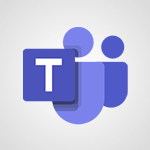Use the Translator tool on mobile Video
In this video, you will learn how to use the Translator tool on your mobile device.
The tool offers various functions such as text mode, photo mode, and speech mode.
In text mode, you can type text to be translated into your chosen language and then share, listen to, or view the translation.
Photo mode allows you to translate text from images in your gallery or by taking a picture.
Speech mode enables you to translate phrases by dictating them directly into your phone.
Additionally, there are dialogue and conversation modes for live translation with other speakers.
The phrase book icon provides predefined phrases for daily use.
You can customize your app settings and download language packs for offline translation.
Using the Translator tool on your mobile device will enhance your translation experience.
- 3:03
- 2623 views
-
Excel - Create a PivotTable and analyze your data
- 1:35
- Viewed 3884 times
-
Power BI - Recovering your Data from different sources
- 3:26
- Viewed 4118 times
-
Power BI - Creating your Datasets
- 2:26
- Viewed 3592 times
-
Power BI - Introduction to Power BI Building Blocks
- 3:07
- Viewed 4049 times
-
Power BI - Introduction to Power BI Desktop
- 2:52
- Viewed 4013 times
-
Power BI - General Introduction
- 2:54
- Viewed 4931 times
-
Outlook - Manage attachments
- 1:51
- Viewed 2872 times
-
Excel - Use slicers, timelines and PivotCharts to analyze your pivotetable data
- 3:38
- Viewed 2630 times
-
Convert a picture into Data with Excel
- 0:25
- Viewed 4859 times
-
Create a List of Tasks
- 1:05
- Viewed 3311 times
-
Insert Pictures in Your Notes with Your Smartphone
- 1:03
- Viewed 3297 times
-
Getting Started with Outlook Mobile App
- 1:53
- Viewed 3270 times
-
Manage Settings
- 1:21
- Viewed 3223 times
-
Move or Delete a Section or a Page
- 1:34
- Viewed 3209 times
-
Organize Your Notes
- 1:53
- Viewed 3191 times
-
Create and share lists with others
- 2:50
- Viewed 3047 times
-
Protect Your Notes with a Password
- 2:02
- Viewed 3012 times
-
Intro to Microsoft To Do on Mobile
- 2:06
- Viewed 2973 times
-
Share and Send a Copy of a Page
- 1:51
- Viewed 2967 times
-
Take Notes Orally
- 1:33
- Viewed 2962 times
-
Search Notes
- 0:54
- Viewed 2943 times
-
Go further with Outlook Mobile
- 2:24
- Viewed 2784 times
-
Outlook Mobile for Daily Use
- 4:46
- Viewed 2733 times
-
The Outlook tasks in To Do
- 2:47
- Viewed 2608 times
-
Add dates and deadlines to your tasks
- 1:17
- Viewed 2607 times
-
Insert Links and Documents
- 1:35
- Viewed 2605 times
-
Instant mobile conversation translation
- 1:58
- Viewed 2396 times
-
Organize your daily tasks
- 2:19
- Viewed 2374 times
-
Manage the most important tasks
- 1:28
- Viewed 2357 times
-
Planner Tasks in To Do
- 1:49
- Viewed 2203 times
-
Create a new task in To Do
- 2:21
- Viewed 2177 times
-
Rank your custom lists into groups
- 0:51
- Viewed 2147 times
-
Responding or Reacting to a Message
- 1:01
- Viewed 1564 times
-
Creating or Joining a Team
- 1:11
- Viewed 1503 times
-
Creating and Joining a Meeting
- 1:22
- Viewed 1458 times
-
Finding and Installing Teams for Mobile
- 0:57
- Viewed 1283 times
-
Chancing Your Status
- 0:40
- Viewed 1227 times
-
Interface Overview
- 1:10
- Viewed 1203 times
-
Enabling Subtitles During a Meeting
- 1:28
- Viewed 1184 times
-
Starting a Conversation
- 0:53
- Viewed 1152 times
-
File Management
- 1:04
- Viewed 1140 times
-
Finding Help?
- 0:56
- Viewed 1122 times
-
Disabling Conversation Notifications
- 0:27
- Viewed 1112 times
-
Posting in a Channel
- 2:15
- Viewed 1103 times
-
Managing Teams and Channels
- 2:15
- Viewed 1090 times
-
Sharing Content in a Meeting
- 0:41
- Viewed 1081 times
-
Enabling Mobile Notifications
- 1:28
- Viewed 1079 times
-
Searching for Items or People
- 0:30
- Viewed 1077 times
-
Creating a Channel
- 2:05
- Viewed 1056 times
-
Assign a delegate for your calls
- 01:08
- Viewed 304 times
-
Ring multiple devices simultaneously
- 01:36
- Viewed 182 times
-
Introduction to PowerBI
- 00:60
- Viewed 225 times
-
Introduction to Microsoft Outlook
- 01:09
- Viewed 220 times
-
Introduction to Microsoft Insights
- 02:04
- Viewed 223 times
-
Introduction to Microsoft Viva
- 01:22
- Viewed 237 times
-
Introduction to Planner
- 00:56
- Viewed 223 times
-
Introduction to Microsoft Visio
- 02:07
- Viewed 229 times
-
Introduction to Microsoft Forms
- 00:52
- Viewed 227 times
-
Introducing to Microsoft Designer
- 00:28
- Viewed 325 times
-
Introduction to Sway
- 01:53
- Viewed 279 times
-
Introducing to Word
- 01:00
- Viewed 219 times
-
Introducing to SharePoint Premium
- 00:47
- Viewed 206 times
-
Create a call group
- 01:15
- Viewed 310 times
-
Use call delegation
- 01:07
- Viewed 179 times
-
Assign a delegate for your calls
- 01:08
- Viewed 304 times
-
Ring multiple devices simultaneously
- 01:36
- Viewed 182 times
-
Use the "Do Not Disturb" function for calls
- 01:28
- Viewed 172 times
-
Manage advanced call notifications
- 01:29
- Viewed 187 times
-
Configure audio settings for better sound quality
- 02:08
- Viewed 259 times
-
Block unwanted calls
- 01:24
- Viewed 211 times
-
Disable all call forwarding
- 01:09
- Viewed 191 times
-
Manage a call group in Teams
- 02:01
- Viewed 206 times
-
Update voicemail forwarding settings
- 01:21
- Viewed 184 times
-
Configure call forwarding to internal numbers
- 01:02
- Viewed 180 times
-
Set call forwarding to external numbers
- 01:03
- Viewed 201 times
-
Manage voicemail messages
- 01:55
- Viewed 280 times
-
Access voicemail via mobile and PC
- 02:03
- Viewed 310 times
-
Customize your voicemail greeting
- 02:17
- Viewed 180 times
-
Transfer calls with or without an announcement
- 01:38
- Viewed 189 times
-
Manage simultaneous calls
- 01:52
- Viewed 190 times
-
Support third-party apps during calls
- 01:53
- Viewed 230 times
-
Add participants quickly and securely
- 01:37
- Viewed 192 times
-
Configure call privacy and security settings
- 02:51
- Viewed 189 times
-
Manage calls on hold
- 01:20
- Viewed 182 times
-
Live transcription and generate summaries via AI
- 03:43
- Viewed 180 times
-
Use the interface to make and receive calls
- 01:21
- Viewed 187 times
-
Action Function
- 04:18
- Viewed 185 times
-
Search Function
- 03:42
- Viewed 235 times
-
Date and Time Function
- 02:53
- Viewed 226 times
-
Logical Function
- 03:14
- Viewed 348 times
-
Text Function
- 03:25
- Viewed 246 times
-
Basic Function
- 02:35
- Viewed 207 times
-
Categories of Functions in Power FX
- 01:51
- Viewed 247 times
-
Introduction to Power Fx
- 01:09
- Viewed 235 times
-
The New Calendar
- 03:14
- Viewed 382 times
-
Sections
- 02:34
- Viewed 218 times
-
Customizing Views
- 03:25
- Viewed 210 times
-
Introduction to the New Features of Microsoft Teams
- 00:47
- Viewed 418 times
-
Guide to Using the Microsoft Authenticator App
- 01:47
- Viewed 249 times
-
Turn on Multi-Factor Authentication in the Admin Section
- 02:07
- Viewed 186 times
-
Concept of Multi-Factor Authentication
- 01:51
- Viewed 229 times
Objectifs :
This document aims to provide a comprehensive overview of the Microsoft Translator tool, detailing its features and functionalities for effective translation across various modes, including text, photo, and voice translations.
Chapitres :
-
Introduction to Microsoft Translator
Microsoft Translator is a versatile tool designed to meet all your translation needs. Available for free download from your mobile App Store, it offers a range of functions that facilitate seamless communication across different languages. -
Text Mode Functionality
The text mode allows users to type text for translation into a selected language. Key features include: - **Sharing Translations**: After translating, you can share the text directly. - **Listening to Translations**: Users can listen to the translated text. - **Full-Screen View**: A full-screen option is available for better visibility. - **Translation Probability Gauge**: A gauge indicates the likelihood that the translation matches your original text. - **Pinning Translations**: Users can pin translations for easy access in their history, which organizes all previous translations. -
Photo Mode
The photo mode is particularly useful for translating text found in images. Here’s how it works: 1. **Choose Languages**: Select the source and target languages. 2. **Capture Image**: Take a photo of the text you want to translate. 3. **View Translations**: The translated text appears transparently over the image, making it easy to read. -
Voice Translation Features
The microphone icon enables voice translation, allowing users to dictate phrases directly into their phone. Key aspects include: - **Automatic Speech Translation**: After selecting the source and target languages, your spoken words are translated automatically. - **Dialogue Mode**: This feature includes two microphone icons for each language, facilitating live conversations with another speaker. The translations of both speakers' dialogues are displayed on the screen. -
Full Conversation Mode
The full conversation mode allows for real-time translation of text or voice conversations between parties speaking different languages. This feature will be explored in more detail in a subsequent video. -
Phrase Book Functionality
The phrase book icon provides access to several predefined phrases that can be useful in daily interactions. Users can: - **Select Categories**: Choose a category of phrases. - **View Translations**: Select a sentence and choose the target language to see the translation. - **Listen to Translations**: Users can listen to the translated sentence. - **Pin and Share**: Options to pin, share, or display the translation in full screen are available. - **Favorite Phrases**: By pressing the star icon, users can add phrases to their favorites. -
App Settings and Offline Use
Accessing the app settings via the notched wheel allows users to download language packs for offline translation. This feature is particularly beneficial for users who frequently translate specific languages. -
Conclusion
Microsoft Translator is a powerful tool that enhances communication across language barriers. With its diverse functionalities, including text, photo, and voice translations, users can easily navigate multilingual interactions. Understanding these features can significantly improve your translation experience.
FAQ :
What is the Microsoft Translator Tool?
The Microsoft Translator Tool is a free application that allows users to translate text, speech, and images between various languages, enhancing communication across language barriers.
How do I use the text mode in the translator tool?
In text mode, you can type the text you want to translate into the chosen language. After translation, you can share, listen to, or view the translation in full screen.
Can I translate text from images?
Yes, the translator tool has a photo mode that allows you to take a picture of text or select an image from your gallery to translate the text within it.
Is there a way to translate spoken phrases?
Yes, you can use the microphone icon to dictate phrases directly into the translator tool, which will automatically translate your speech into the selected language.
What is the purpose of the phrase book feature?
The phrase book feature provides predefined phrases that are useful for daily communication. You can select a category, choose a sentence, and see the translation in your target language.
How can I use the translator tool offline?
You can download language packs through the app settings to enable offline translation for the languages you use most frequently.
Quelques cas d'usages :
Traveling Abroad
When traveling to a foreign country, the Microsoft Translator Tool can help you communicate with locals by translating signs, menus, and conversations in real-time, enhancing your travel experience.
Business Meetings with International Clients
In a business setting, the dialogue version of the translator tool allows for seamless communication during meetings with clients who speak different languages, ensuring clarity and understanding.
Studying Foreign Languages
Students learning a new language can use the phrase book feature to practice common phrases and improve their vocabulary, making language acquisition more effective.
Translating Marketing Materials
Marketing teams can utilize the photo mode to translate text from images or documents, ensuring that promotional materials are accurately conveyed in multiple languages for diverse audiences.
Customer Support for Global Clients
Customer support representatives can use the translator tool to assist clients from different linguistic backgrounds, providing timely and accurate responses to inquiries in their preferred language.
Glossaire :
Translator Tool
A software application provided by Microsoft that allows users to translate text, speech, and images between different languages.
Text Mode
A feature of the translator tool that enables users to type text for translation into a selected language.
Photo Mode
A function that allows users to translate text from images by taking a photo or selecting an image from the gallery.
Microphone Icon
An icon in the translator tool that enables voice input for translating spoken phrases directly into the chosen language.
Dialogue Version
A mode that allows two users to have a live conversation in different languages, with translations displayed on the screen.
Phrase Book
A feature that provides users with predefined phrases categorized for daily use, which can be translated into the target language.
Language Packs
Downloadable files that allow users to access translation features offline for specific languages.