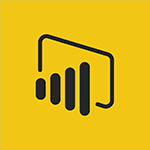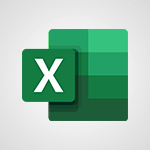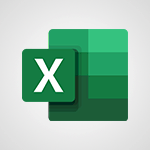Power BI - Introduction to the Query Editor Video
In this video, you will learn about the intelligent search feature in Microsoft 365. The video covers the search tools in Microsoft 365, including searching on your computer, using Microsoft Search, finding content and people, searching your emails, and more.
This will help you save time and easily find documents, information, and people within the Microsoft 365 suite.
Gain efficiency in your searches with Microsoft's intelligent search tool!
- 2:33
- 3509 views
-
Power BI - Recovering your Data from different sources
- 3:26
- Viewed 4118 times
-
Power BI - Preparing, cleaning and transforming your Data
- 4:42
- Viewed 3748 times
-
Power BI - Creating your Datasets
- 2:26
- Viewed 3592 times
-
Power BI - Customising your Visuals
- 2:58
- Viewed 3465 times
-
Power BI - Introduction to Power BI Building Blocks
- 3:07
- Viewed 4049 times
-
Power BI - Customising your Report
- 3:12
- Viewed 2958 times
-
Power BI - Creating and configuring a Dashboard
- 2:50
- Viewed 3596 times
-
Power BI - Creating a Report
- 2:54
- Viewed 9219 times
-
Creating a Report
- 2:54
- Viewed 9219 times
-
Introduction to Power Bi
- 1:29
- Viewed 6745 times
-
General Introduction
- 2:54
- Viewed 4931 times
-
Create dynamic visual title using the Selected Value function
- 5:42
- Viewed 4179 times
-
Recovering your Data from different sources
- 3:26
- Viewed 4118 times
-
Introduction to Power BI Building Blocks
- 3:07
- Viewed 4049 times
-
Introduction to Power BI Desktop
- 2:52
- Viewed 4013 times
-
Create slicers
- 3:55
- Viewed 3842 times
-
Create quick measures
- 3:02
- Viewed 3841 times
-
Preparing, cleaning and transforming your Data
- 4:42
- Viewed 3748 times
-
Introduction to Power BI Mobile
- 2:15
- Viewed 3639 times
-
Creating and configuring a Dashboard
- 2:50
- Viewed 3596 times
-
Publishing your Report through the Power BI Service
- 2:59
- Viewed 3594 times
-
Creating your Datasets
- 2:26
- Viewed 3592 times
-
Customising your Visuals
- 2:58
- Viewed 3465 times
-
Manipulating tiles in a Dashboard
- 3:26
- Viewed 3414 times
-
Conditional formatting
- 3:35
- Viewed 3411 times
-
Consulting and using a Dashboard
- 3:08
- Viewed 3386 times
-
Use the drill down filter
- 4:41
- Viewed 3378 times
-
Calculate function
- 4:22
- Viewed 3290 times
-
Turn on the drill down feature
- 2:23
- Viewed 3061 times
-
Add an alert to a visual
- 2:24
- Viewed 3004 times
-
Sharing and publishing your Dashboard
- 3:43
- Viewed 3000 times
-
Customising your Report
- 3:12
- Viewed 2958 times
-
Manage interactions
- 1:56
- Viewed 2950 times
-
Manage relations between data sources
- 2:37
- Viewed 2894 times
-
What are measures?
- 2:58
- Viewed 2788 times
-
Introduction to PowerBI
- 00:60
- Viewed 225 times
-
Creating a Report
- 2:54
- Viewed 9219 times
-
Create a PivotTable report manually
- 4:59
- Viewed 4252 times
-
Recovering your Data from different sources
- 3:26
- Viewed 4118 times
-
Sort, filter, summarize and calculate your PivoteTable data
- 3:49
- Viewed 3893 times
-
Create a PivotTable and analyze your data
- 1:35
- Viewed 3884 times
-
How to track and monitor values with the Watch Window
- 2:42
- Viewed 3866 times
-
Preparing, cleaning and transforming your Data
- 4:42
- Viewed 3748 times
-
Creating and configuring a Dashboard
- 2:50
- Viewed 3596 times
-
Publishing your Report through the Power BI Service
- 2:59
- Viewed 3594 times
-
Creating your Datasets
- 2:26
- Viewed 3592 times
-
Analyze your network and communication habits
- 2:17
- Viewed 3554 times
-
Customising your Visuals
- 2:58
- Viewed 3465 times
-
Manipulating tiles in a Dashboard
- 3:26
- Viewed 3414 times
-
Consulting and using a Dashboard
- 3:08
- Viewed 3386 times
-
Improved version history
- 0:51
- Viewed 3113 times
-
Sharing and publishing your Dashboard
- 3:43
- Viewed 3000 times
-
Customising your Report
- 3:12
- Viewed 2958 times
-
XLOOKUP (Advanced metrics)
- 9:30
- Viewed 2652 times
-
Use slicers, timelines and PivotCharts to analyze your pivotetable data
- 3:38
- Viewed 2630 times
-
Check and share your form results
- 2:42
- Viewed 2420 times
-
XLOOKUP (Basic metrics)
- 4:19
- Viewed 2333 times
-
Optimize Meetings with Viva Insights
- 1:58
- Viewed 2255 times
-
Manage video settings
- 1:27
- Viewed 2090 times
-
Receiving a briefing email from Viva Insights
- 0:54
- Viewed 1510 times
-
Analyze Team Dynamics
- 1:19
- Viewed 959 times
-
Organize Your Messages with Rules
- 02:01
- Viewed 575 times
-
Process an incoming message
- 01:53
- Viewed 322 times
-
Sort and filter emails
- 02:51
- Viewed 318 times
-
Organize into Folders
- 01:57
- Viewed 301 times
-
Manage Views
- 02:36
- Viewed 291 times
-
Use Categories
- 02:51
- Viewed 257 times
-
Clean Up Your Inbox
- 01:18
- Viewed 250 times
-
Easily Sort Your Mails
- 01:38
- Viewed 225 times
-
Introduction to PowerBI
- 00:60
- Viewed 225 times
-
Introduction to PowerBI
- 00:60
- Viewed 225 times
-
Introduction to Microsoft Outlook
- 01:09
- Viewed 220 times
-
Introduction to Microsoft Insights
- 02:04
- Viewed 223 times
-
Introduction to Microsoft Viva
- 01:22
- Viewed 237 times
-
Introduction to Planner
- 00:56
- Viewed 223 times
-
Introduction to Microsoft Visio
- 02:07
- Viewed 229 times
-
Introduction to Microsoft Forms
- 00:52
- Viewed 227 times
-
Introducing to Microsoft Designer
- 00:28
- Viewed 325 times
-
Introduction to Sway
- 01:53
- Viewed 279 times
-
Introducing to Word
- 01:00
- Viewed 219 times
-
Introducing to SharePoint Premium
- 00:47
- Viewed 206 times
-
Create a call group
- 01:15
- Viewed 310 times
-
Use call delegation
- 01:07
- Viewed 179 times
-
Assign a delegate for your calls
- 01:08
- Viewed 304 times
-
Ring multiple devices simultaneously
- 01:36
- Viewed 182 times
-
Use the "Do Not Disturb" function for calls
- 01:28
- Viewed 172 times
-
Manage advanced call notifications
- 01:29
- Viewed 187 times
-
Configure audio settings for better sound quality
- 02:08
- Viewed 259 times
-
Block unwanted calls
- 01:24
- Viewed 211 times
-
Disable all call forwarding
- 01:09
- Viewed 191 times
-
Manage a call group in Teams
- 02:01
- Viewed 206 times
-
Update voicemail forwarding settings
- 01:21
- Viewed 184 times
-
Configure call forwarding to internal numbers
- 01:02
- Viewed 180 times
-
Set call forwarding to external numbers
- 01:03
- Viewed 201 times
-
Manage voicemail messages
- 01:55
- Viewed 280 times
-
Access voicemail via mobile and PC
- 02:03
- Viewed 310 times
-
Customize your voicemail greeting
- 02:17
- Viewed 180 times
-
Transfer calls with or without an announcement
- 01:38
- Viewed 189 times
-
Manage simultaneous calls
- 01:52
- Viewed 190 times
-
Support third-party apps during calls
- 01:53
- Viewed 230 times
-
Add participants quickly and securely
- 01:37
- Viewed 192 times
-
Configure call privacy and security settings
- 02:51
- Viewed 189 times
-
Manage calls on hold
- 01:20
- Viewed 182 times
-
Live transcription and generate summaries via AI
- 03:43
- Viewed 180 times
-
Use the interface to make and receive calls
- 01:21
- Viewed 187 times
-
Action Function
- 04:18
- Viewed 185 times
-
Search Function
- 03:42
- Viewed 235 times
-
Date and Time Function
- 02:53
- Viewed 226 times
-
Logical Function
- 03:14
- Viewed 348 times
-
Text Function
- 03:25
- Viewed 246 times
-
Basic Function
- 02:35
- Viewed 207 times
-
Categories of Functions in Power FX
- 01:51
- Viewed 247 times
-
Introduction to Power Fx
- 01:09
- Viewed 235 times
-
The New Calendar
- 03:14
- Viewed 382 times
-
Sections
- 02:34
- Viewed 218 times
-
Customizing Views
- 03:25
- Viewed 210 times
-
Introduction to the New Features of Microsoft Teams
- 00:47
- Viewed 418 times
-
Guide to Using the Microsoft Authenticator App
- 01:47
- Viewed 249 times
-
Turn on Multi-Factor Authentication in the Admin Section
- 02:07
- Viewed 186 times
-
Concept of Multi-Factor Authentication
- 01:51
- Viewed 229 times
Objectifs :
This document aims to provide a comprehensive overview of the Query Editor in Power BI Desktop, detailing its functionalities, user interface, and practical applications for data transformation and management.
Chapitres :
-
Introduction to Query Editor
Power BI Desktop includes a powerful tool known as Query Editor, which is essential for formatting and transforming imported data. Often, data is not presented in the desired format upon import, and Query Editor addresses this issue by allowing users to create queries, change names, transform data, create new columns, and apply various edits. -
Accessing Query Editor
Query Editor opens in a separate window when you select 'Edit' during the data import process. Alternatively, you can launch it at any time by clicking the 'Edit Queries' button located under the Home tab. -
User Interface Overview
Once Query Editor is loaded with data, several sections will appear: - **Ribbon**: This section allows interaction with the query data, enabling modifications and extraction of elements. - **Queries Pane**: Located on the left, this pane lists all available tables for selection, display, and formatting. In Power BI, a table is referred to as a query. - **Data Pane**: The middle pane displays the data from the selected query, which is available for editing. - **Query Settings Pane**: This pane lists the properties and steps applied during the transformation process. Each operation performed in Query Editor is recorded in the 'Applied Steps' list. -
Managing Applied Steps
The 'Applied Steps' list in the Query Settings pane allows users to: - Cancel or delete specific edits. - Review the name of a step. - Perform quick actions by right-clicking on a column, which provides options for transformations, copying a column under a new name, and replacing values. - Split text columns using common delimiters. -
Saving Transformations
To save your transformations, select 'Close & Apply' under the Home tab. This action will apply all changes made in Query Editor to Power BI Desktop. -
Advanced Data Editing
For experienced users, Query Editor offers the 'Append Queries' tool, which allows the addition of data from a new table to an existing query. This feature also enables users to write query expressions for more complex data manipulation. -
Conclusion
Query Editor is a vital component of Power BI Desktop that enhances data management capabilities. By understanding its functionalities and user interface, users can effectively transform and manipulate data to meet their analytical needs.
FAQ :
What is Query Editor in Power BI?
Query Editor is a tool in Power BI Desktop that allows users to create and modify queries, transform data, and prepare it for analysis before loading it into the Power BI model.
How do I access Query Editor?
You can access Query Editor by selecting 'Edit Queries' during data import or by clicking the 'Edit Queries' button under the Home tab at any time.
What can I do with the Applied Steps list?
The Applied Steps list allows you to review all transformations made in Query Editor. You can cancel, delete, or modify specific steps as needed.
Can I split text columns in Query Editor?
Yes, you can split text columns using common delimiters by right-clicking on the column and selecting the appropriate transformation option.
What happens when I select 'Close & Apply'?
When you select 'Close & Apply', Query Editor will apply all transformations made to the data and load it into Power BI Desktop for further analysis.
Quelques cas d'usages :
Data Transformation for Reporting
Using Query Editor to clean and transform raw data from various sources into a structured format suitable for reporting in Power BI. This includes renaming columns, changing data types, and removing unnecessary rows.
Combining Data from Multiple Sources
Utilizing the Append Queries feature to combine data from different tables into a single query, allowing for comprehensive analysis and reporting across multiple datasets.
Creating Custom Calculated Columns
Employing Query Editor to create new calculated columns based on existing data, which can enhance the insights derived from the dataset and improve decision-making.
Automating Data Refresh
Setting up queries in Query Editor to automate the data refresh process, ensuring that the reports in Power BI always reflect the most current data without manual intervention.
Glossaire :
Power BI Desktop
A business analytics tool by Microsoft that enables users to visualize data and share insights across their organization or embed them in an app or website.
Query Editor
A powerful tool within Power BI Desktop that allows users to create queries, transform data, change names, create new columns, and apply edits to the data before loading it into the model.
Queries
In Power BI, a query refers to a table that is created to retrieve and manipulate data from various sources.
Ribbon
The toolbar in Power BI that provides access to various commands and features for interacting with the query data.
Query Settings pane
A section in Query Editor that displays the properties and steps applied during the data transformation process.
Applied Steps
A list in the Query Settings pane that shows all operations performed in Query Editor, allowing users to review, cancel, or delete specific edits.
Append Queries
A feature in Power BI that allows users to add data from a new table to an existing query.
Delimiters
Characters used to separate values in a text column, such as commas or spaces, which can be used to split text columns in Query Editor.