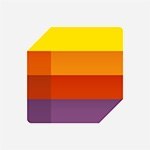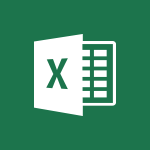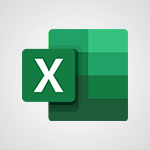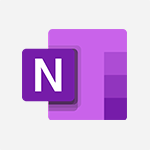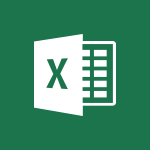Lists - Create a list from an Excel file Video
In this video, you will learn how to create a list from an Excel file using Microsoft Lists.
The video covers the steps to import raw data from an Excel workbook and turn it into a list.
You will start by opening the Excel file and using the "format as table" feature.
Then, you will upload the pre-formatted file in Microsoft Lists and select the tables you are interested in.
After making any necessary corrections to the data type, you will name your list and personalize it with a color and icon.
This tutorial will help you efficiently create lists from Excel files, enhancing your organization and data management.
- 1:42
- 2744 views
-
Lists - Change items in the list
- 0:59
- Viewed 2946 times
-
Lists - Add items to a list
- 1:24
- Viewed 2812 times
-
Lists - Working together on your lists in TEAMS
- 1:09
- Viewed 2814 times
-
Lists - Sort and filter a list
- 1:39
- Viewed 2553 times
-
Lists - Creating a list from scratch
- 0:47
- Viewed 2798 times
-
Lists - Add a column to a list
- 1:35
- Viewed 2686 times
-
Lists - Use alerts
- 1:29
- Viewed 3045 times
-
Lists - Share a list
- 1:26
- Viewed 2951 times
-
Introducing Lists
- 0:41
- Viewed 3285 times
-
Automate a list with Power Automate
- 1:04
- Viewed 3180 times
-
Use alerts
- 1:29
- Viewed 3045 times
-
Turn your Excel tables into real lists!
- 1:12
- Viewed 2968 times
-
Share a list
- 1:26
- Viewed 2951 times
-
Change items in the list
- 0:59
- Viewed 2946 times
-
Manage the display of a list
- 1:27
- Viewed 2872 times
-
Creating a list from a template
- 0:59
- Viewed 2824 times
-
Working together on your lists in TEAMS
- 1:09
- Viewed 2814 times
-
Add items to a list
- 1:24
- Viewed 2812 times
-
Create an app from a list
- 1:03
- Viewed 2807 times
-
Creating a list from scratch
- 0:47
- Viewed 2798 times
-
What is Microsoft Lists
- 1:37
- Viewed 2753 times
-
A quick tour of Microsoft Lists interface
- 2:18
- Viewed 2745 times
-
Add a column to a list
- 1:35
- Viewed 2686 times
-
Sort and filter a list
- 1:39
- Viewed 2553 times
-
Introduction to PowerBI
- 00:60
- Viewed 167 times
-
Introduction to Microsoft Outlook
- 01:09
- Viewed 158 times
-
Introduction to Microsoft Insights
- 02:04
- Viewed 155 times
-
Introduction to Microsoft Viva
- 01:22
- Viewed 161 times
-
Introduction to Planner
- 00:56
- Viewed 169 times
-
Introduction to Microsoft Visio
- 02:07
- Viewed 158 times
-
Introduction to Microsoft Forms
- 00:52
- Viewed 164 times
-
Introducing to Microsoft Designer
- 00:28
- Viewed 224 times
-
Introduction to Sway
- 01:53
- Viewed 142 times
-
Introducing to Word
- 01:00
- Viewed 165 times
-
Introducing to SharePoint Premium
- 00:47
- Viewed 147 times
-
Create a call group
- 01:15
- Viewed 200 times
-
Use call delegation
- 01:07
- Viewed 128 times
-
Assign a delegate for your calls
- 01:08
- Viewed 200 times
-
Ring multiple devices simultaneously
- 01:36
- Viewed 135 times
-
Use the "Do Not Disturb" function for calls
- 01:28
- Viewed 126 times
-
Manage advanced call notifications
- 01:29
- Viewed 141 times
-
Configure audio settings for better sound quality
- 02:08
- Viewed 173 times
-
Block unwanted calls
- 01:24
- Viewed 140 times
-
Disable all call forwarding
- 01:09
- Viewed 141 times
-
Manage a call group in Teams
- 02:01
- Viewed 132 times
-
Update voicemail forwarding settings
- 01:21
- Viewed 130 times
-
Configure call forwarding to internal numbers
- 01:02
- Viewed 123 times
-
Set call forwarding to external numbers
- 01:03
- Viewed 148 times
-
Manage voicemail messages
- 01:55
- Viewed 187 times
-
Access voicemail via mobile and PC
- 02:03
- Viewed 205 times
-
Customize your voicemail greeting
- 02:17
- Viewed 125 times
-
Transfer calls with or without an announcement
- 01:38
- Viewed 121 times
-
Manage simultaneous calls
- 01:52
- Viewed 131 times
-
Support third-party apps during calls
- 01:53
- Viewed 160 times
-
Add participants quickly and securely
- 01:37
- Viewed 131 times
-
Configure call privacy and security settings
- 02:51
- Viewed 130 times
-
Manage calls on hold
- 01:20
- Viewed 136 times
-
Live transcription and generate summaries via AI
- 03:43
- Viewed 126 times
-
Use the interface to make and receive calls
- 01:21
- Viewed 131 times
-
Action Function
- 04:18
- Viewed 138 times
-
Search Function
- 03:42
- Viewed 187 times
-
Date and Time Function
- 02:53
- Viewed 168 times
-
Logical Function
- 03:14
- Viewed 255 times
-
Text Function
- 03:25
- Viewed 199 times
-
Basic Function
- 02:35
- Viewed 158 times
-
Categories of Functions in Power FX
- 01:51
- Viewed 188 times
-
Introduction to Power Fx
- 01:09
- Viewed 158 times
-
The New Calendar
- 03:14
- Viewed 282 times
-
Sections
- 02:34
- Viewed 169 times
-
Customizing Views
- 03:25
- Viewed 165 times
-
Introduction to the New Features of Microsoft Teams
- 00:47
- Viewed 271 times
-
Guide to Using the Microsoft Authenticator App
- 01:47
- Viewed 185 times
-
Turn on Multi-Factor Authentication in the Admin Section
- 02:07
- Viewed 145 times
-
Concept of Multi-Factor Authentication
- 01:51
- Viewed 172 times
-
Retrieve Data from a Web Page and Include it in Excel
- 04:35
- Viewed 391 times
-
Create a Desktop Flow with Power Automate from a Template
- 03:12
- Viewed 333 times
-
Understand the Specifics and Requirements of Desktop Flows
- 02:44
- Viewed 206 times
-
Dropbox: Create a SAS Exchange Between SharePoint and Another Storage Service
- 03:34
- Viewed 348 times
-
Excel: List Files from a Channel in an Excel Workbook with Power Automate
- 04:51
- Viewed 221 times
-
Excel: Link Excel Scripts and Power Automate Flows
- 03:22
- Viewed 228 times
-
SharePoint: Link Microsoft Forms and Lists in a Power Automate Flow
- 04:43
- Viewed 404 times
-
SharePoint: Automate File Movement to an Archive Library
- 05:20
- Viewed 198 times
-
Share Power Automate Flows
- 02:20
- Viewed 193 times
-
Manipulate Dynamic Content with Power FX
- 03:59
- Viewed 196 times
-
Leverage Variables with Power FX in Power Automate
- 03:28
- Viewed 183 times
-
Understand the Concept of Variables and Loops in Power Automate
- 03:55
- Viewed 195 times
-
Add Conditional “Switch” Actions in Power Automate
- 03:58
- Viewed 231 times
-
Add Conditional “IF” Actions in Power Automate
- 03:06
- Viewed 168 times
-
Create an Approval Flow with Power Automate
- 03:10
- Viewed 360 times
-
Create a Scheduled Flow with Power Automate
- 01:29
- Viewed 584 times
-
Create an Instant Flow with Power Automate
- 02:18
- Viewed 337 times
-
Create an Automated Flow with Power Automate
- 03:28
- Viewed 327 times
-
Create a Simple Flow with AI Copilot
- 04:31
- Viewed 305 times
-
Create a Flow Based on a Template with Power Automate
- 03:20
- Viewed 274 times
-
Discover the “Build Space”
- 02:26
- Viewed 192 times
-
The Power Automate Mobile App
- 01:39
- Viewed 200 times
-
Familiarize Yourself with the Different Types of Flows
- 01:37
- Viewed 193 times
-
Understand the Steps to Create a Power Automate Flow
- 01:51
- Viewed 281 times
-
Discover the Power Automate Home Interface
- 02:51
- Viewed 187 times
-
Access Power Automate for the Web
- 01:25
- Viewed 297 times
-
Understand the Benefits of Power Automate
- 01:30
- Viewed 245 times
Objectifs :
This document aims to guide users through the process of creating a list in Microsoft Lists using data imported from an Excel workbook. It outlines the necessary steps, options available, and tips for ensuring a successful import.
Chapitres :
-
Introduction to Microsoft Lists
Microsoft Lists is a powerful tool that allows users to organize and manage information effectively. This guide will walk you through the steps to create a new list from an Excel workbook, enabling you to leverage existing data for better organization. -
Creating a New List from Excel
To start creating a list from an Excel workbook, follow these steps: 1. **Access Microsoft Lists**: Begin at the Microsoft Lists home page. 2. **Initiate List Creation**: Click on the 'New list' button. 3. **Select Import Option**: Choose 'From Excel' to import your data. -
Preparing Your Excel Workbook
Before importing your data, ensure that your Excel workbook is properly formatted: - **Open Your Excel File**: Launch the Excel file you wish to use. - **Format as Table**: Select the data you want to import and click on the 'Format as Table' button. This step is crucial as it prepares your data for import. - **Close Excel**: After formatting, you can close the Excel file and return to Microsoft Lists. -
Uploading Your Data
Once back in Microsoft Lists: 1. **Locate Your File**: Click on 'From Excel' and find your pre-formatted file either on your device or in OneDrive. 2. **Upload the File**: Select the file to upload it into Microsoft Lists. 3. **Select Tables**: If your Excel workbook contains multiple tables, choose the ones you want to import. -
Finalizing Your List
After selecting your data, ensure the following: - **Check Data Types**: Review the data types for each column and make any necessary corrections. - **Name Your List**: Enter a name for your list, as this is a mandatory field. - **Add a Description**: Optionally, you can include a description for your list. - **Personalize Your List**: Choose a color and an icon to customize your list's appearance. - **Specify Storage Location**: By default, your list will be stored in 'My lists', but you can also link it to an existing SharePoint site if preferred. -
Conclusion
Creating a list from an Excel workbook in Microsoft Lists is a straightforward process that enhances your ability to manage data effectively. By following the outlined steps, you can ensure a smooth import and create a personalized list that meets your organizational needs.
FAQ :
How do I create a list from an Excel workbook in Microsoft Lists?
To create a list from an Excel workbook, start by clicking on 'New list' in Microsoft Lists, then select 'From Excel'. Import your data by using the 'Format as Table' feature in Excel, and upload the pre-formatted file.
What should I do if my Excel workbook contains multiple tables?
If your Excel workbook contains several tables, you can select the specific tables you are interested in during the import process in Microsoft Lists.
Is it mandatory to add a description when naming my list?
No, adding a description is optional when naming your list in Microsoft Lists.
Can I store my list in a SharePoint site?
Yes, you can link your list to an existing SharePoint site instead of using the default location, 'My lists'.
What is the 'Format as Table' feature in Excel?
The 'Format as Table' feature in Excel allows you to convert a range of data into a structured table format, which enhances data management and analysis.
Quelques cas d'usages :
Project Management
Use Microsoft Lists to track project tasks and deadlines by importing task data from an Excel workbook. This allows for better organization and visibility of project progress.
Inventory Tracking
Import inventory data from an Excel workbook into Microsoft Lists to manage stock levels and product details efficiently. This can help streamline inventory management processes.
Event Planning
Create a list for event planning by importing guest lists and schedules from Excel. This helps in organizing event details and ensuring all aspects are covered.
Customer Relationship Management
Utilize Microsoft Lists to manage customer information by importing data from an Excel workbook. This can improve customer tracking and relationship management.
Data Analysis
Import data sets from Excel into Microsoft Lists for collaborative analysis. This allows teams to work together on data insights and decision-making.
Glossaire :
Microsoft Lists
A Microsoft 365 app that helps users track information and organize work. It allows users to create, share, and manage lists of data.
Excel workbook
A file created by Microsoft Excel that contains one or more worksheets, where data can be organized in rows and columns.
Format as Table
A feature in Excel that allows users to convert a range of data into a table format, making it easier to manage and analyze data.
Data type
The classification of data that tells the program how to interpret the data, such as text, number, date, etc.
SharePoint
A web-based collaboration platform that integrates with Microsoft Office, allowing users to store, organize, share, and access information from any device.