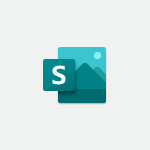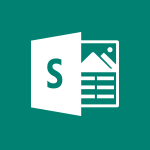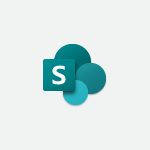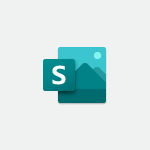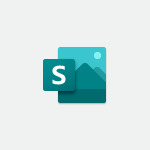Sway - Duplicating and deleting a Sway Video
In this video, you will learn about duplicating and deleting a Sway in Microsoft 365. The video covers how to navigate to the home page, view your presentation, and access options such as sharing a link, copying the presentation, or deleting it.
If you choose to copy the presentation, you can create another version.
The video also explains how to delete a Sway and where deleted Sways are stored temporarily.
This tutorial will help you efficiently manage your Sway presentations in Microsoft 365.
- 0:49
- 3854 views
-
Sway - Creating a title with a background image
- 1:38
- Viewed 2882 times
-
Sway - Duplicating and deleting a Sway
- 0:49
- Viewed 3854 times
-
Sway - Adding a Stack group card
- 1:37
- Viewed 2295 times
-
Sway - Embedding video content
- 0:51
- Viewed 2523 times
-
Sway - Adding and recording an audio file
- 1:12
- Viewed 2942 times
-
Sway - Exporting a Sway
- 0:48
- Viewed 4114 times
-
Sway - Creating a Sway in just a few seconds
- 0:45
- Viewed 2159 times
-
Sway - Dragging and dropping an image into an image card
- 0:29
- Viewed 2284 times
-
Creating a Sway template
- 0:55
- Viewed 6178 times
-
Enabling autoplay
- 0:42
- Viewed 4575 times
-
Exporting a Sway
- 0:48
- Viewed 4114 times
-
Adding and recording an audio file
- 1:12
- Viewed 2942 times
-
Creating a title with a background image
- 1:38
- Viewed 2882 times
-
Managing external sharing and external content
- 0:58
- Viewed 2707 times
-
Sharing a Sway
- 1:41
- Viewed 2699 times
-
Copying cards from one Sway to another
- 0:44
- Viewed 2687 times
-
Adding other types of content
- 0:56
- Viewed 2571 times
-
Introduction to the application
- 1:25
- Viewed 2544 times
-
Embedding video content
- 0:51
- Viewed 2523 times
-
Formatting a Sway created from a file
- 2:18
- Viewed 2502 times
-
Creating a heading and a text card
- 1:21
- Viewed 2495 times
-
Creating a Sway from a file
- 0:38
- Viewed 2418 times
-
Viewing your first presentation
- 0:57
- Viewed 2411 times
-
Accessing the application
- 0:30
- Viewed 2371 times
-
Removing the Sway informational footer
- 0:35
- Viewed 2354 times
-
Preventing particular users from using Sway
- 0:47
- Viewed 2300 times
-
Adding a Stack group card
- 1:37
- Viewed 2295 times
-
Dragging and dropping an image into an image card
- 0:29
- Viewed 2284 times
-
Customising and remixing your Sway
- 1:22
- Viewed 2268 times
-
Introduction to Sway
- 1:17
- Viewed 2213 times
-
Printing a Sway
- 0:19
- Viewed 2205 times
-
Creating and modifying a Sway from the Office 365 Home page
- 0:34
- Viewed 2197 times
-
Creating a Sway in just a few seconds
- 0:45
- Viewed 2159 times
-
Copying a chart in Sway
- 0:45
- Viewed 2047 times
-
Playing a card using the Design tab
- 0:20
- Viewed 1567 times
-
Introduction to Sway
- 01:53
- Viewed 142 times
-
Introduction to PowerBI
- 00:60
- Viewed 167 times
-
Introduction to Microsoft Outlook
- 01:09
- Viewed 158 times
-
Introduction to Microsoft Insights
- 02:04
- Viewed 155 times
-
Introduction to Microsoft Viva
- 01:22
- Viewed 161 times
-
Introduction to Planner
- 00:56
- Viewed 169 times
-
Introduction to Microsoft Visio
- 02:07
- Viewed 158 times
-
Introduction to Microsoft Forms
- 00:52
- Viewed 164 times
-
Introducing to Microsoft Designer
- 00:28
- Viewed 224 times
-
Introduction to Sway
- 01:53
- Viewed 142 times
-
Introducing to Word
- 01:00
- Viewed 165 times
-
Introducing to SharePoint Premium
- 00:47
- Viewed 147 times
-
Create a call group
- 01:15
- Viewed 200 times
-
Use call delegation
- 01:07
- Viewed 128 times
-
Assign a delegate for your calls
- 01:08
- Viewed 200 times
-
Ring multiple devices simultaneously
- 01:36
- Viewed 136 times
-
Use the "Do Not Disturb" function for calls
- 01:28
- Viewed 126 times
-
Manage advanced call notifications
- 01:29
- Viewed 141 times
-
Configure audio settings for better sound quality
- 02:08
- Viewed 173 times
-
Block unwanted calls
- 01:24
- Viewed 140 times
-
Disable all call forwarding
- 01:09
- Viewed 141 times
-
Manage a call group in Teams
- 02:01
- Viewed 132 times
-
Update voicemail forwarding settings
- 01:21
- Viewed 130 times
-
Configure call forwarding to internal numbers
- 01:02
- Viewed 123 times
-
Set call forwarding to external numbers
- 01:03
- Viewed 148 times
-
Manage voicemail messages
- 01:55
- Viewed 187 times
-
Access voicemail via mobile and PC
- 02:03
- Viewed 205 times
-
Customize your voicemail greeting
- 02:17
- Viewed 125 times
-
Transfer calls with or without an announcement
- 01:38
- Viewed 121 times
-
Manage simultaneous calls
- 01:52
- Viewed 131 times
-
Support third-party apps during calls
- 01:53
- Viewed 160 times
-
Add participants quickly and securely
- 01:37
- Viewed 132 times
-
Configure call privacy and security settings
- 02:51
- Viewed 130 times
-
Manage calls on hold
- 01:20
- Viewed 137 times
-
Live transcription and generate summaries via AI
- 03:43
- Viewed 126 times
-
Use the interface to make and receive calls
- 01:21
- Viewed 131 times
-
Action Function
- 04:18
- Viewed 139 times
-
Search Function
- 03:42
- Viewed 188 times
-
Date and Time Function
- 02:53
- Viewed 170 times
-
Logical Function
- 03:14
- Viewed 255 times
-
Text Function
- 03:25
- Viewed 200 times
-
Basic Function
- 02:35
- Viewed 159 times
-
Categories of Functions in Power FX
- 01:51
- Viewed 189 times
-
Introduction to Power Fx
- 01:09
- Viewed 159 times
-
The New Calendar
- 03:14
- Viewed 282 times
-
Sections
- 02:34
- Viewed 171 times
-
Customizing Views
- 03:25
- Viewed 166 times
-
Introduction to the New Features of Microsoft Teams
- 00:47
- Viewed 272 times
-
Guide to Using the Microsoft Authenticator App
- 01:47
- Viewed 186 times
-
Turn on Multi-Factor Authentication in the Admin Section
- 02:07
- Viewed 146 times
-
Concept of Multi-Factor Authentication
- 01:51
- Viewed 173 times
-
Retrieve Data from a Web Page and Include it in Excel
- 04:35
- Viewed 393 times
-
Create a Desktop Flow with Power Automate from a Template
- 03:12
- Viewed 334 times
-
Understand the Specifics and Requirements of Desktop Flows
- 02:44
- Viewed 206 times
-
Dropbox: Create a SAS Exchange Between SharePoint and Another Storage Service
- 03:34
- Viewed 350 times
-
Excel: List Files from a Channel in an Excel Workbook with Power Automate
- 04:51
- Viewed 222 times
-
Excel: Link Excel Scripts and Power Automate Flows
- 03:22
- Viewed 228 times
-
SharePoint: Link Microsoft Forms and Lists in a Power Automate Flow
- 04:43
- Viewed 404 times
-
SharePoint: Automate File Movement to an Archive Library
- 05:20
- Viewed 199 times
-
Share Power Automate Flows
- 02:20
- Viewed 194 times
-
Manipulate Dynamic Content with Power FX
- 03:59
- Viewed 198 times
-
Leverage Variables with Power FX in Power Automate
- 03:28
- Viewed 184 times
-
Understand the Concept of Variables and Loops in Power Automate
- 03:55
- Viewed 196 times
-
Add Conditional “Switch” Actions in Power Automate
- 03:58
- Viewed 232 times
-
Add Conditional “IF” Actions in Power Automate
- 03:06
- Viewed 168 times
-
Create an Approval Flow with Power Automate
- 03:10
- Viewed 361 times
-
Create a Scheduled Flow with Power Automate
- 01:29
- Viewed 584 times
-
Create an Instant Flow with Power Automate
- 02:18
- Viewed 338 times
-
Create an Automated Flow with Power Automate
- 03:28
- Viewed 328 times
-
Create a Simple Flow with AI Copilot
- 04:31
- Viewed 306 times
-
Create a Flow Based on a Template with Power Automate
- 03:20
- Viewed 274 times
-
Discover the “Build Space”
- 02:26
- Viewed 192 times
-
The Power Automate Mobile App
- 01:39
- Viewed 201 times
-
Familiarize Yourself with the Different Types of Flows
- 01:37
- Viewed 194 times
-
Understand the Steps to Create a Power Automate Flow
- 01:51
- Viewed 282 times
-
Discover the Power Automate Home Interface
- 02:51
- Viewed 187 times
-
Access Power Automate for the Web
- 01:25
- Viewed 298 times
-
Understand the Benefits of Power Automate
- 01:30
- Viewed 245 times
Objectifs :
This section provides guidance on navigating the Sway application after completing a presentation, including how to return to the home page, manage presentations, and understand the deletion process.
Chapitres :
-
Navigating Back to the Home Page
After completing your presentation, you can easily return to the home page by clicking on the Sway logo. This action will take you back to the main interface where you can access all your presentations. -
Viewing and Managing Presentations
To manage your presentations, click on the ellipsis (three dots) icon. This will provide you with several options, including: - Viewing the presentation - Sharing a link to the presentation - Copying the presentation - Deleting the presentation If you choose to copy the presentation, a duplicate will be created, allowing you to work on a new version without altering the original. -
Deleting Presentations
When you delete a presentation, it will move to a designated tab for deleted Sways. Presentations in this tab will remain accessible for 30 days. However, if you choose to empty the waste basket, these deleted presentations will be permanently removed from your account.
FAQ :
How do I return to the home page in Sway?
To return to the home page in Sway, simply click on the Sway logo located at the top of the interface.
What can I do with the ellipsis in Sway?
By clicking on the ellipsis, you can access additional options such as viewing the presentation, sharing a link, copying the presentation, or deleting it.
What happens when I delete a Sway presentation?
When you delete a Sway presentation, it moves to the waste basket where it will remain for 30 days. If you empty the waste basket, the presentation will be permanently deleted.
Can I recover a deleted Sway presentation?
Yes, you can recover a deleted Sway presentation within 30 days by accessing the waste basket. After 30 days, the presentation will be permanently deleted unless you have emptied the waste basket.
Quelques cas d'usages :
Creating a Marketing Presentation
A marketing team can use Sway to create visually appealing presentations that showcase their products. By duplicating existing presentations, they can easily modify content for different campaigns while maintaining a consistent format.
Educational Presentations
Teachers can utilize Sway to develop interactive lessons and presentations for their students. They can share links to their presentations with students and receive feedback through the sharing options.
Project Updates
Project managers can create Sway presentations to provide updates to stakeholders. By using the copy feature, they can maintain a record of previous updates while presenting the latest information.
Glossaire :
Sway
Sway is a presentation program from Microsoft that allows users to create and share interactive reports, presentations, and personal stories.
Ellipsis
An ellipsis is a series of three dots (...) used in user interfaces to indicate that more options are available when clicked.
Waste basket
In the context of digital applications, a waste basket refers to a temporary storage area for deleted items, allowing users to recover them within a certain timeframe.
Duplicate
To duplicate means to create an exact copy of an existing item, such as a presentation, allowing for modifications without altering the original.