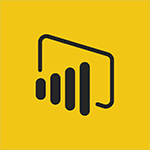Power BI - Publishing your Report through the Power BI Service Video
In this video, you will learn about publishing your report through the Power BI Service.
The video covers the process of finalizing your report and selecting the "Publish" option in the Share group on the Home tab.
Once connected to Power BI, you can choose where to publish the report and click "Select." After the publishing process is complete, a dialogue box will indicate success and provide a link to the published report.
It is important to save your report before publishing.
The Power BI Service offers features such as report loading, creation of dashboards, natural language data query, and data sharing.
By using the Power BI tile in your Office 365 portal or powerbi.microsoft.com, you can access the Power BI Service.
The interface includes a Navigation pane, workspace, and sections for dashboards, reports, workbooks, and datasets.
The video also mentions the availability of features based on your license type.
This tutorial will help you effectively publish your report through the Power BI Service, enhancing your data analysis and reporting capabilities.
- 2:59
- 3581 views
-
Power BI - Customising your Report
- 3:12
- Viewed 2952 times
-
Power BI - Sharing and publishing your Dashboard
- 3:43
- Viewed 2988 times
-
Power BI - Manipulating tiles in a Dashboard
- 3:26
- Viewed 3398 times
-
Power BI - Consulting and using a Dashboard
- 3:08
- Viewed 3376 times
-
Power BI - Customising your Visuals
- 2:58
- Viewed 3451 times
-
Power BI - Creating and configuring a Dashboard
- 2:50
- Viewed 3582 times
-
Power BI - Introduction to Power BI Mobile
- 2:15
- Viewed 3617 times
-
Power BI - Creating a Report
- 2:54
- Viewed 9210 times
-
Creating a Report
- 2:54
- Viewed 9210 times
-
Introduction to Power Bi
- 1:29
- Viewed 6681 times
-
General Introduction
- 2:54
- Viewed 4923 times
-
Create dynamic visual title using the Selected Value function
- 5:42
- Viewed 4157 times
-
Recovering your Data from different sources
- 3:26
- Viewed 4095 times
-
Introduction to Power BI Building Blocks
- 3:07
- Viewed 4024 times
-
Introduction to Power BI Desktop
- 2:52
- Viewed 3976 times
-
Create slicers
- 3:55
- Viewed 3816 times
-
Create quick measures
- 3:02
- Viewed 3810 times
-
Preparing, cleaning and transforming your Data
- 4:42
- Viewed 3721 times
-
Introduction to Power BI Mobile
- 2:15
- Viewed 3617 times
-
Creating and configuring a Dashboard
- 2:50
- Viewed 3582 times
-
Creating your Datasets
- 2:26
- Viewed 3577 times
-
Introduction to the Query Editor
- 2:33
- Viewed 3503 times
-
Customising your Visuals
- 2:58
- Viewed 3451 times
-
Manipulating tiles in a Dashboard
- 3:26
- Viewed 3398 times
-
Conditional formatting
- 3:35
- Viewed 3395 times
-
Consulting and using a Dashboard
- 3:08
- Viewed 3376 times
-
Use the drill down filter
- 4:41
- Viewed 3358 times
-
Calculate function
- 4:22
- Viewed 3267 times
-
Turn on the drill down feature
- 2:23
- Viewed 3046 times
-
Add an alert to a visual
- 2:24
- Viewed 2997 times
-
Sharing and publishing your Dashboard
- 3:43
- Viewed 2988 times
-
Customising your Report
- 3:12
- Viewed 2952 times
-
Manage interactions
- 1:56
- Viewed 2942 times
-
Manage relations between data sources
- 2:37
- Viewed 2883 times
-
What are measures?
- 2:58
- Viewed 2759 times
-
Introduction to PowerBI
- 00:60
- Viewed 214 times
-
Creating a Report
- 2:54
- Viewed 9210 times
-
Create a PivotTable report manually
- 4:59
- Viewed 4230 times
-
Recovering your Data from different sources
- 3:26
- Viewed 4095 times
-
Sort, filter, summarize and calculate your PivoteTable data
- 3:49
- Viewed 3873 times
-
Create a PivotTable and analyze your data
- 1:35
- Viewed 3870 times
-
How to track and monitor values with the Watch Window
- 2:42
- Viewed 3849 times
-
Preparing, cleaning and transforming your Data
- 4:42
- Viewed 3721 times
-
Creating and configuring a Dashboard
- 2:50
- Viewed 3582 times
-
Creating your Datasets
- 2:26
- Viewed 3577 times
-
Analyze your network and communication habits
- 2:17
- Viewed 3547 times
-
Introduction to the Query Editor
- 2:33
- Viewed 3503 times
-
Customising your Visuals
- 2:58
- Viewed 3451 times
-
Manipulating tiles in a Dashboard
- 3:26
- Viewed 3398 times
-
Consulting and using a Dashboard
- 3:08
- Viewed 3376 times
-
Improved version history
- 0:51
- Viewed 3097 times
-
Sharing and publishing your Dashboard
- 3:43
- Viewed 2988 times
-
Customising your Report
- 3:12
- Viewed 2952 times
-
XLOOKUP (Advanced metrics)
- 9:30
- Viewed 2644 times
-
Use slicers, timelines and PivotCharts to analyze your pivotetable data
- 3:38
- Viewed 2616 times
-
Check and share your form results
- 2:42
- Viewed 2407 times
-
XLOOKUP (Basic metrics)
- 4:19
- Viewed 2330 times
-
Optimize Meetings with Viva Insights
- 1:58
- Viewed 2239 times
-
Manage video settings
- 1:27
- Viewed 2085 times
-
Receiving a briefing email from Viva Insights
- 0:54
- Viewed 1505 times
-
Analyze Team Dynamics
- 1:19
- Viewed 942 times
-
Organize Your Messages with Rules
- 02:01
- Viewed 565 times
-
Process an incoming message
- 01:53
- Viewed 312 times
-
Sort and filter emails
- 02:51
- Viewed 312 times
-
Organize into Folders
- 01:57
- Viewed 295 times
-
Manage Views
- 02:36
- Viewed 287 times
-
Use Categories
- 02:51
- Viewed 251 times
-
Clean Up Your Inbox
- 01:18
- Viewed 246 times
-
Easily Sort Your Mails
- 01:38
- Viewed 221 times
-
Introduction to PowerBI
- 00:60
- Viewed 214 times
-
Introduction to PowerBI
- 00:60
- Viewed 214 times
-
Introduction to Microsoft Outlook
- 01:09
- Viewed 209 times
-
Introduction to Microsoft Insights
- 02:04
- Viewed 218 times
-
Introduction to Microsoft Viva
- 01:22
- Viewed 221 times
-
Introduction to Planner
- 00:56
- Viewed 215 times
-
Introduction to Microsoft Visio
- 02:07
- Viewed 215 times
-
Introduction to Microsoft Forms
- 00:52
- Viewed 219 times
-
Introducing to Microsoft Designer
- 00:28
- Viewed 313 times
-
Introduction to Sway
- 01:53
- Viewed 224 times
-
Introducing to Word
- 01:00
- Viewed 213 times
-
Introducing to SharePoint Premium
- 00:47
- Viewed 196 times
-
Create a call group
- 01:15
- Viewed 289 times
-
Use call delegation
- 01:07
- Viewed 172 times
-
Assign a delegate for your calls
- 01:08
- Viewed 286 times
-
Ring multiple devices simultaneously
- 01:36
- Viewed 171 times
-
Use the "Do Not Disturb" function for calls
- 01:28
- Viewed 165 times
-
Manage advanced call notifications
- 01:29
- Viewed 179 times
-
Configure audio settings for better sound quality
- 02:08
- Viewed 239 times
-
Block unwanted calls
- 01:24
- Viewed 202 times
-
Disable all call forwarding
- 01:09
- Viewed 182 times
-
Manage a call group in Teams
- 02:01
- Viewed 184 times
-
Update voicemail forwarding settings
- 01:21
- Viewed 176 times
-
Configure call forwarding to internal numbers
- 01:02
- Viewed 172 times
-
Set call forwarding to external numbers
- 01:03
- Viewed 193 times
-
Manage voicemail messages
- 01:55
- Viewed 265 times
-
Access voicemail via mobile and PC
- 02:03
- Viewed 299 times
-
Customize your voicemail greeting
- 02:17
- Viewed 167 times
-
Transfer calls with or without an announcement
- 01:38
- Viewed 170 times
-
Manage simultaneous calls
- 01:52
- Viewed 178 times
-
Support third-party apps during calls
- 01:53
- Viewed 223 times
-
Add participants quickly and securely
- 01:37
- Viewed 186 times
-
Configure call privacy and security settings
- 02:51
- Viewed 179 times
-
Manage calls on hold
- 01:20
- Viewed 173 times
-
Live transcription and generate summaries via AI
- 03:43
- Viewed 166 times
-
Use the interface to make and receive calls
- 01:21
- Viewed 180 times
-
Action Function
- 04:18
- Viewed 177 times
-
Search Function
- 03:42
- Viewed 227 times
-
Date and Time Function
- 02:53
- Viewed 211 times
-
Logical Function
- 03:14
- Viewed 339 times
-
Text Function
- 03:25
- Viewed 239 times
-
Basic Function
- 02:35
- Viewed 200 times
-
Categories of Functions in Power FX
- 01:51
- Viewed 237 times
-
Introduction to Power Fx
- 01:09
- Viewed 225 times
-
The New Calendar
- 03:14
- Viewed 364 times
-
Sections
- 02:34
- Viewed 215 times
-
Customizing Views
- 03:25
- Viewed 203 times
-
Introduction to the New Features of Microsoft Teams
- 00:47
- Viewed 397 times
-
Guide to Using the Microsoft Authenticator App
- 01:47
- Viewed 236 times
-
Turn on Multi-Factor Authentication in the Admin Section
- 02:07
- Viewed 181 times
-
Concept of Multi-Factor Authentication
- 01:51
- Viewed 220 times
Objectifs :
This document aims to provide a comprehensive guide on how to publish a report in the Power BI Service, detailing the steps involved, the interface layout, and the features available based on the type of license.
Chapitres :
-
Introduction to Power BI Service
Power BI Service is an online platform that extends the capabilities of Power BI Desktop. It allows users to publish reports, create dashboards, perform data queries using natural language, and share data with organizations or individuals. -
Publishing Your Report
Once your report is finalized, you can publish it in the Power BI Service by following these steps: 1. Navigate to the Home tab. 2. Select 'Publish' in the Share group. 3. Connect to Power BI when prompted. 4. A window will appear asking where to publish the report; choose a location and click 'Select'. 5. After publishing, a dialogue box will confirm the successful process and provide a link to the published report. 6. If the report was not saved, you will be prompted to save it before publishing. -
Accessing Power BI Service
To access the Power BI Service, you can: - Use the Power BI tile from your Office 365 portal if enabled. - Alternatively, visit powerbi.microsoft.com and log in with your account. -
Understanding the Power BI Service Interface
Upon connecting to the Power BI Service, the workspace will be displayed. If no reports have been published, an invitation to get data will appear. The interface is organized as follows: - **Navigation Pane**: Contains your favorite dashboards, recently consulted reports, apps created by you or shared by colleagues, and a list of workspaces you belong to. - **Current Workspace Name**: Displays the name of the workspace you are currently in. - **Help, Settings, and Comments Buttons**: Located at the top for easy access. - **Display Area**: Where the content of the selected workspace is shown. - **My Workspace**: Stores all content owned by you. -
Workspace Organization
Each workspace is divided into four sections: - **Dashboards**: Visual representations of your data. - **Reports**: Detailed analyses based on your data. - **Workbooks**: Collections of related reports. - **Datasets**: The underlying data used for reports and dashboards. These sections are also available as tabs for easier navigation. -
Getting Data and Features
To quickly obtain data, use the 'Get Data' button located at the bottom left of your screen. Note that the features available to you may vary depending on whether you have a free or professional license.
FAQ :
What is Power BI Service?
Power BI Service is a cloud-based platform that allows users to publish, share, and collaborate on reports and dashboards created in Power BI Desktop.
How do I publish a report in Power BI Service?
To publish a report, go to the Home tab in Power BI Desktop, select 'Publish' in the Share group, connect to Power BI, choose a location in the Power BI Service, and click 'Select'.
What happens if I don't save my report before publishing?
If you haven't saved your report, you will be prompted to do so before the publishing process can continue.
What features are available in Power BI Service?
Power BI Service includes features such as report loading and creation, dashboard creation, data querying using natural language, and data sharing with your organization.
What is the difference between Free and Professional licenses in Power BI?
The Free license provides basic features, while the Professional license offers advanced capabilities, including collaboration and sharing options.
How can I access Power BI Service?
You can access Power BI Service through the Power BI tile in your Office 365 portal or by visiting powerbi.microsoft.com and logging in with your account.
Quelques cas d'usages :
Publishing Reports for Team Collaboration
A marketing team can use Power BI Service to publish their sales reports, allowing team members to access and collaborate on the data in real-time, improving decision-making and strategy development.
Creating Interactive Dashboards
A data analyst can create interactive dashboards in Power BI Service that visualize key performance indicators (KPIs) for management, enabling quick insights and data-driven decisions.
Natural Language Data Queries
A business user can utilize the natural language query feature in Power BI Service to ask questions about sales trends, receiving instant visualizations that help in understanding data without needing technical expertise.
Sharing Insights Across Departments
A project manager can share dashboards created in Power BI Service with different departments, ensuring that all stakeholders have access to the same data and insights, fostering collaboration and alignment.
Data Import from Various Sources
An IT professional can use the 'Get Data' feature in Power BI Service to import data from multiple sources, consolidating information for comprehensive reporting and analysis.
Glossaire :
Power BI Service
A cloud-based service that allows users to publish, share, and collaborate on reports and dashboards created in Power BI Desktop.
Power BI Desktop
A desktop application used for creating reports and data visualizations that can be published to the Power BI Service.
Workspace
A collaborative environment in Power BI Service where users can manage and share their reports, dashboards, and datasets.
Dashboard
A single-page, interactive view of your data that can include visualizations from multiple reports.
Dataset
A collection of data that can be used to create reports and dashboards in Power BI.
Get Data
A feature in Power BI Service that allows users to import data from various sources into their reports.
Natural Language Query
A feature that allows users to ask questions about their data in plain language, and receive visualizations as answers.
Office 365 Portal
A web-based platform that provides access to various Microsoft services, including Power BI.
License Types
Different levels of access and features in Power BI, including Free and Professional licenses.