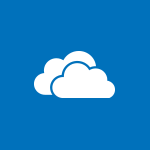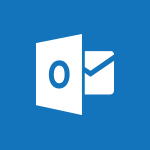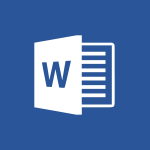OneDrive - Create Documents Directly in OneDrive Video
In this video, you will learn how to create documents directly in OneDrive.
The video covers the options available at the top of the screen, such as scanning a document using Office Lens to convert it to a PDF file, uploading files from your phone or browsing your pictures and files to add them to OneDrive.
You can also take a photo and create a folder or directly create a Word or PowerPoint document.
This tutorial will help you efficiently create and save documents in OneDrive, enhancing your productivity.
- 0:56
- 2580 views
-
OneDrive - What is OneDrive ?
- 01:14
- Viewed 2180 times
-
Outlook - Create and modify a group
- 2:19
- Viewed 4871 times
-
OneDrive - Edit, Delete a Share
- 02:16
- Viewed 1328 times
-
Power BI - Introduction to Power Bi
- 1:29
- Viewed 6745 times
-
Teams Premium - Activate the features of Teams Premium
- 3:48
- Viewed 14261 times
-
Teams Premium - Optimize Teams Premium settings in Administration
- 1:27
- Viewed 2937 times
-
Viva Engage - The role of an administrator
- 2:22
- Viewed 5139 times
-
The Interface
- 1:49
- Viewed 3703 times
-
Do I share with OneDrive, SharePoint, or TEAMS?
- 2:24
- Viewed 3392 times
-
Work Offline
- 1:10
- Viewed 3161 times
-
Scan documents
- 1:30
- Viewed 2591 times
-
Find Documents and Folders Shared with You
- 1:04
- Viewed 2464 times
-
Save Documents in OneDrive from Other Apps
- 1:08
- Viewed 2433 times
-
Share Documents
- 2:05
- Viewed 2280 times
-
What is OneDrive ?
- 01:14
- Viewed 2180 times
-
Open and Edit Documents in OneDrive
- 0:30
- Viewed 1896 times
-
Edit, Delete a Share
- 02:16
- Viewed 1328 times
-
Store files in conversations
- 1:38
- Viewed 1078 times
-
Find All Shares from the Same Person
- 01:08
- Viewed 660 times
-
Make a File Request
- 01:24
- Viewed 552 times
-
Check Granted Shares
- 00:48
- Viewed 520 times
-
Use Document History or Restore a Document to a Previous Version
- 02:11
- Viewed 510 times
-
Use Documents in a Synchronized Library Folder
- 01:32
- Viewed 459 times
-
Use Recycle Bins to Restore Documents
- 01:49
- Viewed 441 times
-
Manage Storage Space
- 02:08
- Viewed 424 times
-
Search for Documents
- 01:31
- Viewed 417 times
-
Modify Sharing Rules
- 00:53
- Viewed 416 times
-
Protect My Document with a Password and Expiration Date
- 01:02
- Viewed 413 times
-
Discover the Meaning of OneDrive Icons
- 02:16
- Viewed 408 times
-
Share and Collaborate OneDrive
- 02:45
- Viewed 406 times
-
Sync OneDrive with a Computer
- 02:38
- Viewed 400 times
-
Best Security Practices on OneDrive
- 01:27
- Viewed 395 times
-
Restore Your OneDrive Space
- 01:42
- Viewed 386 times
-
Power and Manage OneDrive
- 01:36
- Viewed 379 times
-
Synchronize Your Teams and SharePoint Files on Your Computer
- 01:29
- Viewed 377 times
-
Avoid Abusive Document Sharing
- 00:57
- Viewed 363 times
-
Share a document securely with Outlook
- 02:21
- Viewed 270 times
-
Introduction to PowerBI
- 00:60
- Viewed 225 times
-
Introduction to Microsoft Outlook
- 01:09
- Viewed 220 times
-
Introduction to Microsoft Insights
- 02:04
- Viewed 223 times
-
Introduction to Microsoft Viva
- 01:22
- Viewed 237 times
-
Introduction to Planner
- 00:56
- Viewed 223 times
-
Introduction to Microsoft Visio
- 02:07
- Viewed 229 times
-
Introduction to Microsoft Forms
- 00:52
- Viewed 227 times
-
Introducing to Microsoft Designer
- 00:28
- Viewed 325 times
-
Introduction to Sway
- 01:53
- Viewed 279 times
-
Introducing to Word
- 01:00
- Viewed 219 times
-
Introducing to SharePoint Premium
- 00:47
- Viewed 206 times
-
Create a call group
- 01:15
- Viewed 310 times
-
Use call delegation
- 01:07
- Viewed 179 times
-
Assign a delegate for your calls
- 01:08
- Viewed 304 times
-
Ring multiple devices simultaneously
- 01:36
- Viewed 182 times
-
Use the "Do Not Disturb" function for calls
- 01:28
- Viewed 172 times
-
Manage advanced call notifications
- 01:29
- Viewed 187 times
-
Configure audio settings for better sound quality
- 02:08
- Viewed 259 times
-
Block unwanted calls
- 01:24
- Viewed 211 times
-
Disable all call forwarding
- 01:09
- Viewed 191 times
-
Manage a call group in Teams
- 02:01
- Viewed 206 times
-
Update voicemail forwarding settings
- 01:21
- Viewed 184 times
-
Configure call forwarding to internal numbers
- 01:02
- Viewed 180 times
-
Set call forwarding to external numbers
- 01:03
- Viewed 201 times
-
Manage voicemail messages
- 01:55
- Viewed 280 times
-
Access voicemail via mobile and PC
- 02:03
- Viewed 310 times
-
Customize your voicemail greeting
- 02:17
- Viewed 180 times
-
Transfer calls with or without an announcement
- 01:38
- Viewed 189 times
-
Manage simultaneous calls
- 01:52
- Viewed 190 times
-
Support third-party apps during calls
- 01:53
- Viewed 230 times
-
Add participants quickly and securely
- 01:37
- Viewed 192 times
-
Configure call privacy and security settings
- 02:51
- Viewed 189 times
-
Manage calls on hold
- 01:20
- Viewed 182 times
-
Live transcription and generate summaries via AI
- 03:43
- Viewed 180 times
-
Use the interface to make and receive calls
- 01:21
- Viewed 187 times
-
Action Function
- 04:18
- Viewed 185 times
-
Search Function
- 03:42
- Viewed 235 times
-
Date and Time Function
- 02:53
- Viewed 226 times
-
Logical Function
- 03:14
- Viewed 348 times
-
Text Function
- 03:25
- Viewed 246 times
-
Basic Function
- 02:35
- Viewed 207 times
-
Categories of Functions in Power FX
- 01:51
- Viewed 247 times
-
Introduction to Power Fx
- 01:09
- Viewed 235 times
-
The New Calendar
- 03:14
- Viewed 382 times
-
Sections
- 02:34
- Viewed 218 times
-
Customizing Views
- 03:25
- Viewed 210 times
-
Introduction to the New Features of Microsoft Teams
- 00:47
- Viewed 418 times
-
Guide to Using the Microsoft Authenticator App
- 01:47
- Viewed 249 times
-
Turn on Multi-Factor Authentication in the Admin Section
- 02:07
- Viewed 186 times
-
Concept of Multi-Factor Authentication
- 01:51
- Viewed 229 times
Objectifs :
This video aims to guide users on how to utilize various features in OneDrive for creating and managing documents effectively. It covers options for scanning documents, uploading files, and creating new documents directly from the OneDrive interface.
Chapitres :
-
Introduction to OneDrive Features
OneDrive offers a user-friendly interface that allows you to create and manage documents seamlessly. This section introduces the various options available at the top of the OneDrive screen, which facilitate document creation and file management. -
Scanning Documents with Office Lens
One of the key features is the ability to scan documents directly into OneDrive. By selecting the scan option, Office Lens opens, allowing you to take a picture of your document or whiteboard. This image can then be converted into a PDF file, which you can save directly in your OneDrive space. -
Uploading Files
The upload option in OneDrive enables you to add files from your phone. You can browse through your pictures and files to select what you want to upload. This feature ensures that all your important documents are easily accessible in one place. -
Creating New Documents
From the OneDrive menu, you can also create new documents. This includes taking a photo, creating a folder, or directly starting a Word or PowerPoint document. Selecting these options will open the respective Office applications, allowing you to start writing immediately. Importantly, your content is saved automatically, ensuring that you do not lose any work. -
Conclusion
In summary, OneDrive provides a variety of tools for document management, including scanning, uploading, and creating new files. These features enhance productivity and ensure that your documents are organized and easily accessible.
FAQ :
What is OneDrive and how can I use it?
OneDrive is a cloud storage service from Microsoft that allows you to store files online, access them from any device, and share them with others. You can use it to save documents, photos, and other files securely.
How do I scan a document using Office Lens?
To scan a document using Office Lens, select the scan option in OneDrive, which will open the Office Lens app. You can then take a picture of your document or whiteboard, and it will be converted into a PDF file that you can save in OneDrive.
Can I upload files from my phone to OneDrive?
Yes, you can upload files from your phone to OneDrive by selecting the upload option. This allows you to browse your pictures and files and add them directly to your OneDrive storage.
What happens to my content when I create a Word or PowerPoint document in OneDrive?
When you create a Word or PowerPoint document in OneDrive, the content is saved automatically as you write, ensuring that you do not lose any changes.
What file formats can I save my documents in OneDrive?
You can save documents in various formats, including Word documents (.docx), PowerPoint presentations (.pptx), and PDF files, among others.
Quelques cas d'usages :
Scanning and Storing Documents
Professionals can use Office Lens to scan important documents and store them in OneDrive for easy access and sharing. This is particularly useful for keeping track of receipts, contracts, and other paperwork.
Creating Presentations on the Go
Sales teams can create PowerPoint presentations directly from their mobile devices while on the move. By using OneDrive, they can ensure their presentations are saved and accessible from any device.
Collaborative Document Editing
Teams can collaborate on Word documents stored in OneDrive, allowing multiple users to edit and comment in real-time, improving productivity and teamwork.
Organizing Photos and Files
Individuals can upload and organize their photos and files in OneDrive, creating folders for different events or projects, making it easier to find and share them later.
Backup Important Files
Users can upload critical files to OneDrive as a backup solution, ensuring that important documents are safe and can be recovered in case of device loss or failure.
Glossaire :
OneDrive
A cloud storage service from Microsoft that allows users to store files and data online, access them from any device, and share them with others.
Office Lens
A mobile application developed by Microsoft that allows users to scan documents, whiteboards, and other physical items, converting them into digital formats such as PDF.
Portable Document Format, a file format developed by Adobe that captures document text, fonts, images, and even formatting of any source document, ensuring that it looks the same on any device.
Upload
The process of transferring files from a local device (like a phone or computer) to a remote server or cloud storage service.
Word Document
A file created using Microsoft Word, a word processing application, typically used for creating text-based documents.
PowerPoint Document
A file created using Microsoft PowerPoint, a presentation software used to create slideshows composed of text, images, and other multimedia.