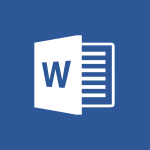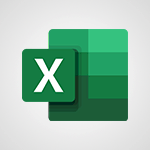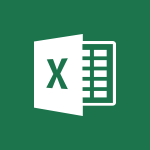Sway - Adding other types of content Video
In this video, you will learn about adding other types of content using Microsoft 365. The video covers how to save files in the cloud with OneDrive, including images, spreadsheets, presentations, and more.
It also demonstrates how to share and collaborate in real-time with your coworkers, whether you're in the office or on the go.
By using the mobile apps on your devices and Office for the web, you can stay organized, connected, and productive from anywhere.
This tutorial will help you enhance your Microsoft 365 skills and improve your productivity.
- 0:56
- 2569 views
-
Sway - Creating a Sway template
- 0:55
- Viewed 6177 times
-
Sway - Viewing your first presentation
- 0:57
- Viewed 2411 times
-
Sway - Creating a Sway from a file
- 0:38
- Viewed 2417 times
-
Sway - Formatting a Sway created from a file
- 2:18
- Viewed 2500 times
-
Sway - Adding other types of content
- 0:56
- Viewed 2569 times
-
Sway - Customising and remixing your Sway
- 1:22
- Viewed 2268 times
-
Sway - Removing the Sway informational footer
- 0:35
- Viewed 2353 times
-
Sway - Preventing particular users from using Sway
- 0:47
- Viewed 2300 times
-
Creating a Sway template
- 0:55
- Viewed 6177 times
-
Enabling autoplay
- 0:42
- Viewed 4575 times
-
Exporting a Sway
- 0:48
- Viewed 4114 times
-
Duplicating and deleting a Sway
- 0:49
- Viewed 3854 times
-
Adding and recording an audio file
- 1:12
- Viewed 2941 times
-
Creating a title with a background image
- 1:38
- Viewed 2881 times
-
Managing external sharing and external content
- 0:58
- Viewed 2706 times
-
Sharing a Sway
- 1:41
- Viewed 2699 times
-
Copying cards from one Sway to another
- 0:44
- Viewed 2687 times
-
Introduction to the application
- 1:25
- Viewed 2543 times
-
Embedding video content
- 0:51
- Viewed 2522 times
-
Formatting a Sway created from a file
- 2:18
- Viewed 2500 times
-
Creating a heading and a text card
- 1:21
- Viewed 2494 times
-
Creating a Sway from a file
- 0:38
- Viewed 2417 times
-
Viewing your first presentation
- 0:57
- Viewed 2411 times
-
Accessing the application
- 0:30
- Viewed 2370 times
-
Removing the Sway informational footer
- 0:35
- Viewed 2353 times
-
Preventing particular users from using Sway
- 0:47
- Viewed 2300 times
-
Adding a Stack group card
- 1:37
- Viewed 2293 times
-
Dragging and dropping an image into an image card
- 0:29
- Viewed 2283 times
-
Customising and remixing your Sway
- 1:22
- Viewed 2268 times
-
Introduction to Sway
- 1:17
- Viewed 2213 times
-
Printing a Sway
- 0:19
- Viewed 2205 times
-
Creating and modifying a Sway from the Office 365 Home page
- 0:34
- Viewed 2195 times
-
Creating a Sway in just a few seconds
- 0:45
- Viewed 2158 times
-
Copying a chart in Sway
- 0:45
- Viewed 2045 times
-
Playing a card using the Design tab
- 0:20
- Viewed 1566 times
-
Introduction to Sway
- 01:53
- Viewed 142 times
-
Introduction to PowerBI
- 00:60
- Viewed 167 times
-
Introduction to Microsoft Outlook
- 01:09
- Viewed 158 times
-
Introduction to Microsoft Insights
- 02:04
- Viewed 155 times
-
Introduction to Microsoft Viva
- 01:22
- Viewed 161 times
-
Introduction to Planner
- 00:56
- Viewed 169 times
-
Introduction to Microsoft Visio
- 02:07
- Viewed 158 times
-
Introduction to Microsoft Forms
- 00:52
- Viewed 164 times
-
Introducing to Microsoft Designer
- 00:28
- Viewed 224 times
-
Introduction to Sway
- 01:53
- Viewed 142 times
-
Introducing to Word
- 01:00
- Viewed 165 times
-
Introducing to SharePoint Premium
- 00:47
- Viewed 147 times
-
Create a call group
- 01:15
- Viewed 200 times
-
Use call delegation
- 01:07
- Viewed 128 times
-
Assign a delegate for your calls
- 01:08
- Viewed 200 times
-
Ring multiple devices simultaneously
- 01:36
- Viewed 135 times
-
Use the "Do Not Disturb" function for calls
- 01:28
- Viewed 126 times
-
Manage advanced call notifications
- 01:29
- Viewed 141 times
-
Configure audio settings for better sound quality
- 02:08
- Viewed 173 times
-
Block unwanted calls
- 01:24
- Viewed 140 times
-
Disable all call forwarding
- 01:09
- Viewed 141 times
-
Manage a call group in Teams
- 02:01
- Viewed 132 times
-
Update voicemail forwarding settings
- 01:21
- Viewed 130 times
-
Configure call forwarding to internal numbers
- 01:02
- Viewed 123 times
-
Set call forwarding to external numbers
- 01:03
- Viewed 148 times
-
Manage voicemail messages
- 01:55
- Viewed 187 times
-
Access voicemail via mobile and PC
- 02:03
- Viewed 205 times
-
Customize your voicemail greeting
- 02:17
- Viewed 125 times
-
Transfer calls with or without an announcement
- 01:38
- Viewed 121 times
-
Manage simultaneous calls
- 01:52
- Viewed 131 times
-
Support third-party apps during calls
- 01:53
- Viewed 160 times
-
Add participants quickly and securely
- 01:37
- Viewed 132 times
-
Configure call privacy and security settings
- 02:51
- Viewed 130 times
-
Manage calls on hold
- 01:20
- Viewed 136 times
-
Live transcription and generate summaries via AI
- 03:43
- Viewed 126 times
-
Use the interface to make and receive calls
- 01:21
- Viewed 131 times
-
Action Function
- 04:18
- Viewed 138 times
-
Search Function
- 03:42
- Viewed 187 times
-
Date and Time Function
- 02:53
- Viewed 168 times
-
Logical Function
- 03:14
- Viewed 255 times
-
Text Function
- 03:25
- Viewed 199 times
-
Basic Function
- 02:35
- Viewed 158 times
-
Categories of Functions in Power FX
- 01:51
- Viewed 188 times
-
Introduction to Power Fx
- 01:09
- Viewed 158 times
-
The New Calendar
- 03:14
- Viewed 282 times
-
Sections
- 02:34
- Viewed 169 times
-
Customizing Views
- 03:25
- Viewed 165 times
-
Introduction to the New Features of Microsoft Teams
- 00:47
- Viewed 271 times
-
Guide to Using the Microsoft Authenticator App
- 01:47
- Viewed 185 times
-
Turn on Multi-Factor Authentication in the Admin Section
- 02:07
- Viewed 145 times
-
Concept of Multi-Factor Authentication
- 01:51
- Viewed 172 times
-
Retrieve Data from a Web Page and Include it in Excel
- 04:35
- Viewed 391 times
-
Create a Desktop Flow with Power Automate from a Template
- 03:12
- Viewed 333 times
-
Understand the Specifics and Requirements of Desktop Flows
- 02:44
- Viewed 206 times
-
Dropbox: Create a SAS Exchange Between SharePoint and Another Storage Service
- 03:34
- Viewed 348 times
-
Excel: List Files from a Channel in an Excel Workbook with Power Automate
- 04:51
- Viewed 222 times
-
Excel: Link Excel Scripts and Power Automate Flows
- 03:22
- Viewed 228 times
-
SharePoint: Link Microsoft Forms and Lists in a Power Automate Flow
- 04:43
- Viewed 404 times
-
SharePoint: Automate File Movement to an Archive Library
- 05:20
- Viewed 198 times
-
Share Power Automate Flows
- 02:20
- Viewed 193 times
-
Manipulate Dynamic Content with Power FX
- 03:59
- Viewed 196 times
-
Leverage Variables with Power FX in Power Automate
- 03:28
- Viewed 183 times
-
Understand the Concept of Variables and Loops in Power Automate
- 03:55
- Viewed 195 times
-
Add Conditional “Switch” Actions in Power Automate
- 03:58
- Viewed 232 times
-
Add Conditional “IF” Actions in Power Automate
- 03:06
- Viewed 168 times
-
Create an Approval Flow with Power Automate
- 03:10
- Viewed 360 times
-
Create a Scheduled Flow with Power Automate
- 01:29
- Viewed 584 times
-
Create an Instant Flow with Power Automate
- 02:18
- Viewed 337 times
-
Create an Automated Flow with Power Automate
- 03:28
- Viewed 327 times
-
Create a Simple Flow with AI Copilot
- 04:31
- Viewed 305 times
-
Create a Flow Based on a Template with Power Automate
- 03:20
- Viewed 274 times
-
Discover the “Build Space”
- 02:26
- Viewed 192 times
-
The Power Automate Mobile App
- 01:39
- Viewed 200 times
-
Familiarize Yourself with the Different Types of Flows
- 01:37
- Viewed 193 times
-
Understand the Steps to Create a Power Automate Flow
- 01:51
- Viewed 281 times
-
Discover the Power Automate Home Interface
- 02:51
- Viewed 187 times
-
Access Power Automate for the Web
- 01:25
- Viewed 297 times
-
Understand the Benefits of Power Automate
- 01:30
- Viewed 245 times
Objectifs :
This section aims to explore the various types of content that can be imported into Sway, highlighting the features that enhance user experience and content creation.
Chapitres :
-
Introduction to Content Importing in Sway
In this section, we will examine the different types of content that can be imported into Sway, building upon the previous discussions. The ability to import diverse content types enriches the overall presentation and engagement of your Sway projects. -
Using the Insert Feature
The Insert feature in Sway allows users to import various types of content seamlessly. This functionality is designed to enhance the user experience by providing suggestions based on previously added texts within the Sway. This means that the searches are tailored to what might interest you, making content integration more intuitive. -
Searching for Content
To find relevant content, click on the magnifying glass icon located in the search field. This action will display various keywords related to your search. The search feature is directly embedded within Sway, allowing for easy access to a wide range of content options. -
Adding Files and Other Content Types
In addition to text, you can also insert files into your Sway. This is done by creating a new card for your document, which allows for organized content presentation. Furthermore, Sway supports the integration of other content types, such as videos from YouTube. When you search for content, suggestions will be displayed, enabling you to add multimedia elements that enhance your project.
FAQ :
What is Sway and how can I use it?
Sway is a digital storytelling app from Microsoft that allows users to create interactive presentations. You can use it to import content, add multimedia elements, and share your stories with others.
How do I import content into Sway?
To import content into Sway, you can use the 'Insert' feature to add files, images, videos, or links from platforms like YouTube. Simply click on the appropriate option and follow the prompts to add your content.
What types of content can I add to Sway?
You can add various types of content to Sway, including text, images, videos from YouTube, and documents. This allows for a rich and engaging presentation.
How does the search feature work in Sway?
The search feature in Sway allows you to find content by entering keywords in the search field. It provides suggestions based on the text you've added to your Sway, making it easier to find relevant content.
Can I add multimedia content from other sources?
Yes, you can add multimedia content from various sources, including YouTube videos and other files, to enhance your Sway presentations.
Quelques cas d'usages :
Creating Interactive Presentations
Professionals can use Sway to create interactive presentations for meetings or conferences by importing relevant content, such as documents and videos, to engage their audience effectively.
Educational Content Development
Educators can utilize Sway to develop educational materials by incorporating multimedia elements and external resources, making learning more dynamic and accessible for students.
Marketing Campaigns
Marketing teams can create visually appealing reports or campaign presentations in Sway by importing data, images, and videos, allowing for a comprehensive overview of their strategies and results.
Event Planning
Event planners can use Sway to compile and present information about upcoming events, including schedules, speaker bios, and promotional videos, ensuring all stakeholders are informed and engaged.
Portfolio Development
Freelancers and professionals can build an online portfolio using Sway by importing their work samples, testimonials, and project descriptions, showcasing their skills and experiences effectively.
Glossaire :
Sway
A digital storytelling app from Microsoft that allows users to create and share interactive presentations and reports.
Import content
The process of bringing external files or media into a platform or application, such as Sway, to enhance the presentation.
Search field
An input area where users can type keywords to find specific content or features within an application.
Keywords
Words or phrases that are used to search for content or information, often related to the subject matter of interest.
YouTube
A video-sharing platform where users can upload, view, and share videos, which can be integrated into other applications like Sway.