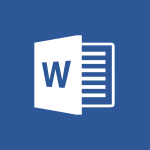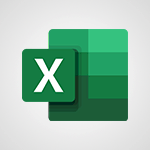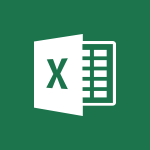Sway - Adding other types of content Video
In this video, you will learn about adding other types of content using Microsoft 365. The video covers how to save files in the cloud with OneDrive, including images, spreadsheets, presentations, and more.
It also demonstrates how to share and collaborate in real-time with your coworkers, whether you're in the office or on the go.
By using the mobile apps on your devices and Office for the web, you can stay organized, connected, and productive from anywhere.
This tutorial will help you enhance your Microsoft 365 skills and improve your productivity.
- 0:56
- 2543 views
-
Sway - Creating a Sway template
- 0:55
- Viewed 6102 times
-
Sway - Viewing your first presentation
- 0:57
- Viewed 2393 times
-
Sway - Creating a Sway from a file
- 0:38
- Viewed 2386 times
-
Sway - Formatting a Sway created from a file
- 2:18
- Viewed 2477 times
-
Sway - Adding other types of content
- 0:56
- Viewed 2543 times
-
Sway - Customising and remixing your Sway
- 1:22
- Viewed 2235 times
-
Sway - Removing the Sway informational footer
- 0:35
- Viewed 2336 times
-
Sway - Preventing particular users from using Sway
- 0:47
- Viewed 2259 times
-
Creating a Sway template
- 0:55
- Viewed 6102 times
-
Enabling autoplay
- 0:42
- Viewed 4544 times
-
Exporting a Sway
- 0:48
- Viewed 3965 times
-
Duplicating and deleting a Sway
- 0:49
- Viewed 3820 times
-
Adding and recording an audio file
- 1:12
- Viewed 2917 times
-
Creating a title with a background image
- 1:38
- Viewed 2844 times
-
Sharing a Sway
- 1:41
- Viewed 2672 times
-
Managing external sharing and external content
- 0:58
- Viewed 2664 times
-
Copying cards from one Sway to another
- 0:44
- Viewed 2658 times
-
Introduction to the application
- 1:25
- Viewed 2508 times
-
Embedding video content
- 0:51
- Viewed 2501 times
-
Formatting a Sway created from a file
- 2:18
- Viewed 2477 times
-
Creating a heading and a text card
- 1:21
- Viewed 2468 times
-
Viewing your first presentation
- 0:57
- Viewed 2393 times
-
Creating a Sway from a file
- 0:38
- Viewed 2386 times
-
Accessing the application
- 0:30
- Viewed 2346 times
-
Removing the Sway informational footer
- 0:35
- Viewed 2336 times
-
Adding a Stack group card
- 1:37
- Viewed 2267 times
-
Dragging and dropping an image into an image card
- 0:29
- Viewed 2260 times
-
Preventing particular users from using Sway
- 0:47
- Viewed 2259 times
-
Customising and remixing your Sway
- 1:22
- Viewed 2235 times
-
Introduction to Sway
- 1:17
- Viewed 2193 times
-
Printing a Sway
- 0:19
- Viewed 2187 times
-
Creating and modifying a Sway from the Office 365 Home page
- 0:34
- Viewed 2170 times
-
Creating a Sway in just a few seconds
- 0:45
- Viewed 2123 times
-
Copying a chart in Sway
- 0:45
- Viewed 2024 times
-
Playing a card using the Design tab
- 0:20
- Viewed 1547 times
-
Introduction to Sway
- 01:53
- Viewed 106 times
-
Introduction to PowerBI
- 00:60
- Viewed 123 times
-
Introduction to Microsoft Outlook
- 01:09
- Viewed 116 times
-
Introduction to Microsoft Insights
- 02:04
- Viewed 115 times
-
Introduction to Microsoft Viva
- 01:22
- Viewed 122 times
-
Introduction to Planner
- 00:56
- Viewed 125 times
-
Introduction to Microsoft Visio
- 02:07
- Viewed 106 times
-
Introduction to Microsoft Forms
- 00:52
- Viewed 123 times
-
Introducing to Microsoft Designer
- 00:28
- Viewed 161 times
-
Introduction to Sway
- 01:53
- Viewed 106 times
-
Introducing to Word
- 01:00
- Viewed 123 times
-
Introducing to SharePoint Premium
- 00:47
- Viewed 111 times
-
Create a call group
- 01:15
- Viewed 140 times
-
Use call delegation
- 01:07
- Viewed 92 times
-
Assign a delegate for your calls
- 01:08
- Viewed 146 times
-
Ring multiple devices simultaneously
- 01:36
- Viewed 97 times
-
Use the "Do Not Disturb" function for calls
- 01:28
- Viewed 92 times
-
Manage advanced call notifications
- 01:29
- Viewed 99 times
-
Configure audio settings for better sound quality
- 02:08
- Viewed 145 times
-
Block unwanted calls
- 01:24
- Viewed 105 times
-
Disable all call forwarding
- 01:09
- Viewed 106 times
-
Manage a call group in Teams
- 02:01
- Viewed 99 times
-
Update voicemail forwarding settings
- 01:21
- Viewed 96 times
-
Configure call forwarding to internal numbers
- 01:02
- Viewed 95 times
-
Set call forwarding to external numbers
- 01:03
- Viewed 101 times
-
Manage voicemail messages
- 01:55
- Viewed 134 times
-
Access voicemail via mobile and PC
- 02:03
- Viewed 150 times
-
Customize your voicemail greeting
- 02:17
- Viewed 91 times
-
Transfer calls with or without an announcement
- 01:38
- Viewed 87 times
-
Manage simultaneous calls
- 01:52
- Viewed 100 times
-
Support third-party apps during calls
- 01:53
- Viewed 123 times
-
Add participants quickly and securely
- 01:37
- Viewed 97 times
-
Configure call privacy and security settings
- 02:51
- Viewed 90 times
-
Manage calls on hold
- 01:20
- Viewed 102 times
-
Live transcription and generate summaries via AI
- 03:43
- Viewed 93 times
-
Use the interface to make and receive calls
- 01:21
- Viewed 102 times
-
Action Function
- 04:18
- Viewed 113 times
-
Search Function
- 03:42
- Viewed 153 times
-
Date and Time Function
- 02:53
- Viewed 131 times
-
Logical Function
- 03:14
- Viewed 204 times
-
Text Function
- 03:25
- Viewed 165 times
-
Basic Function
- 02:35
- Viewed 123 times
-
Categories of Functions in Power FX
- 01:51
- Viewed 155 times
-
Introduction to Power Fx
- 01:09
- Viewed 126 times
-
The New Calendar
- 03:14
- Viewed 222 times
-
Sections
- 02:34
- Viewed 133 times
-
Customizing Views
- 03:25
- Viewed 125 times
-
Introduction to the New Features of Microsoft Teams
- 00:47
- Viewed 220 times
-
Guide to Using the Microsoft Authenticator App
- 01:47
- Viewed 159 times
-
Turn on Multi-Factor Authentication in the Admin Section
- 02:07
- Viewed 117 times
-
Concept of Multi-Factor Authentication
- 01:51
- Viewed 144 times
-
Retrieve Data from a Web Page and Include it in Excel
- 04:35
- Viewed 366 times
-
Create a Desktop Flow with Power Automate from a Template
- 03:12
- Viewed 291 times
-
Understand the Specifics and Requirements of Desktop Flows
- 02:44
- Viewed 169 times
-
Dropbox: Create a SAS Exchange Between SharePoint and Another Storage Service
- 03:34
- Viewed 311 times
-
Excel: List Files from a Channel in an Excel Workbook with Power Automate
- 04:51
- Viewed 201 times
-
Excel: Link Excel Scripts and Power Automate Flows
- 03:22
- Viewed 197 times
-
SharePoint: Link Microsoft Forms and Lists in a Power Automate Flow
- 04:43
- Viewed 381 times
-
SharePoint: Automate File Movement to an Archive Library
- 05:20
- Viewed 174 times
-
Share Power Automate Flows
- 02:20
- Viewed 159 times
-
Manipulate Dynamic Content with Power FX
- 03:59
- Viewed 170 times
-
Leverage Variables with Power FX in Power Automate
- 03:28
- Viewed 159 times
-
Understand the Concept of Variables and Loops in Power Automate
- 03:55
- Viewed 164 times
-
Add Conditional “Switch” Actions in Power Automate
- 03:58
- Viewed 205 times
-
Add Conditional “IF” Actions in Power Automate
- 03:06
- Viewed 146 times
-
Create an Approval Flow with Power Automate
- 03:10
- Viewed 313 times
-
Create a Scheduled Flow with Power Automate
- 01:29
- Viewed 540 times
-
Create an Instant Flow with Power Automate
- 02:18
- Viewed 281 times
-
Create an Automated Flow with Power Automate
- 03:28
- Viewed 280 times
-
Create a Simple Flow with AI Copilot
- 04:31
- Viewed 260 times
-
Create a Flow Based on a Template with Power Automate
- 03:20
- Viewed 230 times
-
Discover the “Build Space”
- 02:26
- Viewed 156 times
-
The Power Automate Mobile App
- 01:39
- Viewed 169 times
-
Familiarize Yourself with the Different Types of Flows
- 01:37
- Viewed 170 times
-
Understand the Steps to Create a Power Automate Flow
- 01:51
- Viewed 224 times
-
Discover the Power Automate Home Interface
- 02:51
- Viewed 156 times
-
Access Power Automate for the Web
- 01:25
- Viewed 249 times
-
Understand the Benefits of Power Automate
- 01:30
- Viewed 210 times