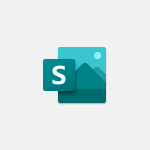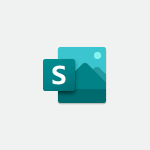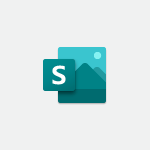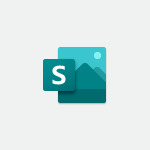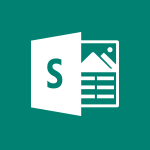Sway - Copying a chart in Sway Video
In this video, you will learn about copying a chart in Sway.
The video covers how to create a new card in Sway and add text to it.
It also explains that Sway does not allow a simple copy and paste of charts, and you need to format the text manually.
This tutorial will help you understand the process of copying charts in Sway and formatting them effectively.
- 0:45
- 2048 views
-
Sway - Sharing a Sway
- 1:41
- Viewed 2700 times
-
Sway - Creating a title with a background image
- 1:38
- Viewed 2884 times
-
Sway - Duplicating and deleting a Sway
- 0:49
- Viewed 3856 times
-
Sway - Adding a Stack group card
- 1:37
- Viewed 2297 times
-
Sway - Embedding video content
- 0:51
- Viewed 2524 times
-
Sway - Exporting a Sway
- 0:48
- Viewed 4119 times
-
Sway - Adding and recording an audio file
- 1:12
- Viewed 2943 times
-
Sway - Creating a Sway in just a few seconds
- 0:45
- Viewed 2160 times
-
Creating a Sway template
- 0:55
- Viewed 6182 times
-
Enabling autoplay
- 0:42
- Viewed 4578 times
-
Exporting a Sway
- 0:48
- Viewed 4119 times
-
Duplicating and deleting a Sway
- 0:49
- Viewed 3856 times
-
Adding and recording an audio file
- 1:12
- Viewed 2943 times
-
Creating a title with a background image
- 1:38
- Viewed 2884 times
-
Managing external sharing and external content
- 0:58
- Viewed 2711 times
-
Sharing a Sway
- 1:41
- Viewed 2700 times
-
Copying cards from one Sway to another
- 0:44
- Viewed 2688 times
-
Adding other types of content
- 0:56
- Viewed 2572 times
-
Introduction to the application
- 1:25
- Viewed 2545 times
-
Embedding video content
- 0:51
- Viewed 2524 times
-
Formatting a Sway created from a file
- 2:18
- Viewed 2505 times
-
Creating a heading and a text card
- 1:21
- Viewed 2496 times
-
Creating a Sway from a file
- 0:38
- Viewed 2419 times
-
Viewing your first presentation
- 0:57
- Viewed 2414 times
-
Accessing the application
- 0:30
- Viewed 2372 times
-
Removing the Sway informational footer
- 0:35
- Viewed 2356 times
-
Preventing particular users from using Sway
- 0:47
- Viewed 2303 times
-
Adding a Stack group card
- 1:37
- Viewed 2297 times
-
Dragging and dropping an image into an image card
- 0:29
- Viewed 2285 times
-
Customising and remixing your Sway
- 1:22
- Viewed 2270 times
-
Introduction to Sway
- 1:17
- Viewed 2216 times
-
Printing a Sway
- 0:19
- Viewed 2208 times
-
Creating and modifying a Sway from the Office 365 Home page
- 0:34
- Viewed 2198 times
-
Creating a Sway in just a few seconds
- 0:45
- Viewed 2160 times
-
Playing a card using the Design tab
- 0:20
- Viewed 1569 times
-
Introduction to Sway
- 01:53
- Viewed 144 times
-
Introduction to PowerBI
- 00:60
- Viewed 170 times
-
Introduction to Microsoft Outlook
- 01:09
- Viewed 161 times
-
Introduction to Microsoft Insights
- 02:04
- Viewed 160 times
-
Introduction to Microsoft Viva
- 01:22
- Viewed 166 times
-
Introduction to Planner
- 00:56
- Viewed 174 times
-
Introduction to Microsoft Visio
- 02:07
- Viewed 161 times
-
Introduction to Microsoft Forms
- 00:52
- Viewed 167 times
-
Introducing to Microsoft Designer
- 00:28
- Viewed 228 times
-
Introduction to Sway
- 01:53
- Viewed 144 times
-
Introducing to Word
- 01:00
- Viewed 168 times
-
Introducing to SharePoint Premium
- 00:47
- Viewed 150 times
-
Create a call group
- 01:15
- Viewed 203 times
-
Use call delegation
- 01:07
- Viewed 131 times
-
Assign a delegate for your calls
- 01:08
- Viewed 203 times
-
Ring multiple devices simultaneously
- 01:36
- Viewed 139 times
-
Use the "Do Not Disturb" function for calls
- 01:28
- Viewed 129 times
-
Manage advanced call notifications
- 01:29
- Viewed 144 times
-
Configure audio settings for better sound quality
- 02:08
- Viewed 174 times
-
Block unwanted calls
- 01:24
- Viewed 141 times
-
Disable all call forwarding
- 01:09
- Viewed 144 times
-
Manage a call group in Teams
- 02:01
- Viewed 136 times
-
Update voicemail forwarding settings
- 01:21
- Viewed 133 times
-
Configure call forwarding to internal numbers
- 01:02
- Viewed 126 times
-
Set call forwarding to external numbers
- 01:03
- Viewed 151 times
-
Manage voicemail messages
- 01:55
- Viewed 191 times
-
Access voicemail via mobile and PC
- 02:03
- Viewed 207 times
-
Customize your voicemail greeting
- 02:17
- Viewed 127 times
-
Transfer calls with or without an announcement
- 01:38
- Viewed 124 times
-
Manage simultaneous calls
- 01:52
- Viewed 134 times
-
Support third-party apps during calls
- 01:53
- Viewed 163 times
-
Add participants quickly and securely
- 01:37
- Viewed 133 times
-
Configure call privacy and security settings
- 02:51
- Viewed 132 times
-
Manage calls on hold
- 01:20
- Viewed 141 times
-
Live transcription and generate summaries via AI
- 03:43
- Viewed 129 times
-
Use the interface to make and receive calls
- 01:21
- Viewed 134 times
-
Action Function
- 04:18
- Viewed 141 times
-
Search Function
- 03:42
- Viewed 192 times
-
Date and Time Function
- 02:53
- Viewed 172 times
-
Logical Function
- 03:14
- Viewed 259 times
-
Text Function
- 03:25
- Viewed 202 times
-
Basic Function
- 02:35
- Viewed 163 times
-
Categories of Functions in Power FX
- 01:51
- Viewed 190 times
-
Introduction to Power Fx
- 01:09
- Viewed 164 times
-
The New Calendar
- 03:14
- Viewed 286 times
-
Sections
- 02:34
- Viewed 173 times
-
Customizing Views
- 03:25
- Viewed 168 times
-
Introduction to the New Features of Microsoft Teams
- 00:47
- Viewed 276 times
-
Guide to Using the Microsoft Authenticator App
- 01:47
- Viewed 188 times
-
Turn on Multi-Factor Authentication in the Admin Section
- 02:07
- Viewed 148 times
-
Concept of Multi-Factor Authentication
- 01:51
- Viewed 175 times
-
Retrieve Data from a Web Page and Include it in Excel
- 04:35
- Viewed 394 times
-
Create a Desktop Flow with Power Automate from a Template
- 03:12
- Viewed 340 times
-
Understand the Specifics and Requirements of Desktop Flows
- 02:44
- Viewed 210 times
-
Dropbox: Create a SAS Exchange Between SharePoint and Another Storage Service
- 03:34
- Viewed 353 times
-
Excel: List Files from a Channel in an Excel Workbook with Power Automate
- 04:51
- Viewed 224 times
-
Excel: Link Excel Scripts and Power Automate Flows
- 03:22
- Viewed 230 times
-
SharePoint: Link Microsoft Forms and Lists in a Power Automate Flow
- 04:43
- Viewed 406 times
-
SharePoint: Automate File Movement to an Archive Library
- 05:20
- Viewed 200 times
-
Share Power Automate Flows
- 02:20
- Viewed 195 times
-
Manipulate Dynamic Content with Power FX
- 03:59
- Viewed 200 times
-
Leverage Variables with Power FX in Power Automate
- 03:28
- Viewed 186 times
-
Understand the Concept of Variables and Loops in Power Automate
- 03:55
- Viewed 199 times
-
Add Conditional “Switch” Actions in Power Automate
- 03:58
- Viewed 233 times
-
Add Conditional “IF” Actions in Power Automate
- 03:06
- Viewed 169 times
-
Create an Approval Flow with Power Automate
- 03:10
- Viewed 365 times
-
Create a Scheduled Flow with Power Automate
- 01:29
- Viewed 587 times
-
Create an Instant Flow with Power Automate
- 02:18
- Viewed 340 times
-
Create an Automated Flow with Power Automate
- 03:28
- Viewed 330 times
-
Create a Simple Flow with AI Copilot
- 04:31
- Viewed 310 times
-
Create a Flow Based on a Template with Power Automate
- 03:20
- Viewed 277 times
-
Discover the “Build Space”
- 02:26
- Viewed 195 times
-
The Power Automate Mobile App
- 01:39
- Viewed 202 times
-
Familiarize Yourself with the Different Types of Flows
- 01:37
- Viewed 196 times
-
Understand the Steps to Create a Power Automate Flow
- 01:51
- Viewed 285 times
-
Discover the Power Automate Home Interface
- 02:51
- Viewed 191 times
-
Access Power Automate for the Web
- 01:25
- Viewed 301 times
-
Understand the Benefits of Power Automate
- 01:30
- Viewed 247 times
Objectifs :
This video aims to guide users on how to create a new card in Sway that is not part of the existing stack group, emphasizing the importance of placement and formatting.
Chapitres :
-
Creating a New Card in Sway
To create a new card that is not part of the stack group in Sway, it is crucial to pay attention to the placement of the new card. The position where you click will determine how the card is added. -
Adding the Card to the Stack
If you click in a specific area, the new card will be added to the existing stack. For instance, if you hover your mouse a little further down, you will see a line indicating where the new card can be placed. -
Choosing the Right Section
In this case, you can choose the 'Characters' heading to add your new card. This allows for better organization of your content within Sway. -
Formatting Text from Word
After selecting the appropriate section, you will need to add text to this section. To do this, you can return to Microsoft Word to find your character card, which is presented as a chart. However, it is important to note that Sway does not support simple copy and paste functionality. -
Understanding Sway's Limitations
Sway only recognizes the text within the chart, meaning you will have to manually format the text once it is added to Sway. This requires attention to detail to ensure that the content appears as intended.
FAQ :
How do I create a new card in Sway?
To create a new card in Sway, you need to click in the desired location where you want the card to appear. If you want it to be part of a stack, click within the stack area; otherwise, click outside to create a standalone card.
Can I copy and paste text from Word into Sway?
No, Sway does not support simple copy and paste from Word. It only recognizes the text in charts, so you will need to manually format the text after adding it to Sway.
What should I do if I want to format my text in Sway?
After adding your text to Sway, you can format it using the available tools in the application. This includes adjusting font size, style, and layout to enhance the presentation.
What is the purpose of a stack group in Sway?
A stack group in Sway helps organize related cards together, allowing for a more cohesive presentation. It makes it easier for viewers to follow the content in a structured manner.
Quelques cas d'usages :
Creating a Character Presentation
A writer can use Sway to create a character presentation for a novel. By adding character cards with descriptions and images, they can visually organize their characters and share them with others.
Educational Projects
Teachers can utilize Sway to create interactive presentations for their students. By using stack groups to organize different topics, they can present information in a clear and engaging way.
Business Reports
A business analyst can create a report in Sway that includes charts and data visualizations. By formatting the text and using cards effectively, they can present complex information in an easily digestible format.
Event Planning
Event planners can use Sway to create a visual itinerary for an event. By organizing different aspects of the event into cards, they can provide a clear overview for clients and team members.
Glossaire :
card
A card is a visual element used in applications like Sway to present information in a structured format. Each card can contain text, images, or other media.
stack group
A stack group refers to a collection of cards that are organized together in a specific layout or sequence within a presentation tool.
Sway
Sway is a digital storytelling application from Microsoft that allows users to create and share interactive presentations and reports.
chart
A chart is a graphical representation of data, often used to visualize relationships between different variables. In this context, it refers to a character card presented in a structured format.
formatting
Formatting refers to the process of arranging and styling text and other elements in a document or presentation to enhance readability and visual appeal.