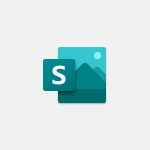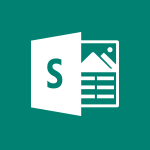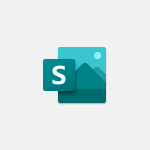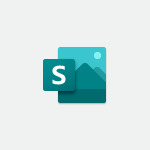Sway - Creating and modifying a Sway from the Office 365 Home page Video
In this video, you will learn about creating and modifying a Sway from the Office 365 Home page.
The video covers how to access and modify Sways that have been created, as well as how to create a new Sway.
This tutorial will help you navigate the Office 365 Home page and efficiently manage your Sway presentations.
- 0:34
- 2195 views
-
Sway - Accessing the application
- 0:30
- Viewed 2370 times
-
Sway - Introduction to the application
- 1:25
- Viewed 2543 times
-
Sway - Introduction to Sway
- 1:17
- Viewed 2213 times
-
Teams - How to set quiet hours
- 0:32
- Viewed 2960 times
-
Sway - Formatting a Sway created from a file
- 2:18
- Viewed 2502 times
-
Sway - Removing the Sway informational footer
- 0:35
- Viewed 2353 times
-
Sway - Customising and remixing your Sway
- 1:22
- Viewed 2268 times
-
Sway - Creating a Sway template
- 0:55
- Viewed 6178 times
-
Creating a Sway template
- 0:55
- Viewed 6178 times
-
Enabling autoplay
- 0:42
- Viewed 4575 times
-
Exporting a Sway
- 0:48
- Viewed 4114 times
-
Duplicating and deleting a Sway
- 0:49
- Viewed 3854 times
-
Adding and recording an audio file
- 1:12
- Viewed 2942 times
-
Creating a title with a background image
- 1:38
- Viewed 2882 times
-
Managing external sharing and external content
- 0:58
- Viewed 2707 times
-
Sharing a Sway
- 1:41
- Viewed 2699 times
-
Copying cards from one Sway to another
- 0:44
- Viewed 2687 times
-
Adding other types of content
- 0:56
- Viewed 2570 times
-
Introduction to the application
- 1:25
- Viewed 2543 times
-
Embedding video content
- 0:51
- Viewed 2522 times
-
Formatting a Sway created from a file
- 2:18
- Viewed 2502 times
-
Creating a heading and a text card
- 1:21
- Viewed 2495 times
-
Creating a Sway from a file
- 0:38
- Viewed 2418 times
-
Viewing your first presentation
- 0:57
- Viewed 2411 times
-
Accessing the application
- 0:30
- Viewed 2370 times
-
Removing the Sway informational footer
- 0:35
- Viewed 2353 times
-
Preventing particular users from using Sway
- 0:47
- Viewed 2300 times
-
Adding a Stack group card
- 1:37
- Viewed 2295 times
-
Dragging and dropping an image into an image card
- 0:29
- Viewed 2284 times
-
Customising and remixing your Sway
- 1:22
- Viewed 2268 times
-
Introduction to Sway
- 1:17
- Viewed 2213 times
-
Printing a Sway
- 0:19
- Viewed 2205 times
-
Creating a Sway in just a few seconds
- 0:45
- Viewed 2158 times
-
Copying a chart in Sway
- 0:45
- Viewed 2045 times
-
Playing a card using the Design tab
- 0:20
- Viewed 1566 times
-
Introduction to Sway
- 01:53
- Viewed 142 times
-
Introduction to PowerBI
- 00:60
- Viewed 167 times
-
Introduction to Microsoft Outlook
- 01:09
- Viewed 158 times
-
Introduction to Microsoft Insights
- 02:04
- Viewed 155 times
-
Introduction to Microsoft Viva
- 01:22
- Viewed 161 times
-
Introduction to Planner
- 00:56
- Viewed 169 times
-
Introduction to Microsoft Visio
- 02:07
- Viewed 158 times
-
Introduction to Microsoft Forms
- 00:52
- Viewed 164 times
-
Introducing to Microsoft Designer
- 00:28
- Viewed 224 times
-
Introduction to Sway
- 01:53
- Viewed 142 times
-
Introducing to Word
- 01:00
- Viewed 165 times
-
Introducing to SharePoint Premium
- 00:47
- Viewed 147 times
-
Create a call group
- 01:15
- Viewed 200 times
-
Use call delegation
- 01:07
- Viewed 128 times
-
Assign a delegate for your calls
- 01:08
- Viewed 200 times
-
Ring multiple devices simultaneously
- 01:36
- Viewed 136 times
-
Use the "Do Not Disturb" function for calls
- 01:28
- Viewed 126 times
-
Manage advanced call notifications
- 01:29
- Viewed 141 times
-
Configure audio settings for better sound quality
- 02:08
- Viewed 173 times
-
Block unwanted calls
- 01:24
- Viewed 140 times
-
Disable all call forwarding
- 01:09
- Viewed 141 times
-
Manage a call group in Teams
- 02:01
- Viewed 132 times
-
Update voicemail forwarding settings
- 01:21
- Viewed 130 times
-
Configure call forwarding to internal numbers
- 01:02
- Viewed 123 times
-
Set call forwarding to external numbers
- 01:03
- Viewed 148 times
-
Manage voicemail messages
- 01:55
- Viewed 187 times
-
Access voicemail via mobile and PC
- 02:03
- Viewed 205 times
-
Customize your voicemail greeting
- 02:17
- Viewed 125 times
-
Transfer calls with or without an announcement
- 01:38
- Viewed 121 times
-
Manage simultaneous calls
- 01:52
- Viewed 131 times
-
Support third-party apps during calls
- 01:53
- Viewed 160 times
-
Add participants quickly and securely
- 01:37
- Viewed 132 times
-
Configure call privacy and security settings
- 02:51
- Viewed 130 times
-
Manage calls on hold
- 01:20
- Viewed 137 times
-
Live transcription and generate summaries via AI
- 03:43
- Viewed 126 times
-
Use the interface to make and receive calls
- 01:21
- Viewed 131 times
-
Action Function
- 04:18
- Viewed 138 times
-
Search Function
- 03:42
- Viewed 188 times
-
Date and Time Function
- 02:53
- Viewed 169 times
-
Logical Function
- 03:14
- Viewed 255 times
-
Text Function
- 03:25
- Viewed 200 times
-
Basic Function
- 02:35
- Viewed 158 times
-
Categories of Functions in Power FX
- 01:51
- Viewed 188 times
-
Introduction to Power Fx
- 01:09
- Viewed 159 times
-
The New Calendar
- 03:14
- Viewed 282 times
-
Sections
- 02:34
- Viewed 171 times
-
Customizing Views
- 03:25
- Viewed 166 times
-
Introduction to the New Features of Microsoft Teams
- 00:47
- Viewed 271 times
-
Guide to Using the Microsoft Authenticator App
- 01:47
- Viewed 186 times
-
Turn on Multi-Factor Authentication in the Admin Section
- 02:07
- Viewed 146 times
-
Concept of Multi-Factor Authentication
- 01:51
- Viewed 173 times
-
Retrieve Data from a Web Page and Include it in Excel
- 04:35
- Viewed 392 times
-
Create a Desktop Flow with Power Automate from a Template
- 03:12
- Viewed 334 times
-
Understand the Specifics and Requirements of Desktop Flows
- 02:44
- Viewed 206 times
-
Dropbox: Create a SAS Exchange Between SharePoint and Another Storage Service
- 03:34
- Viewed 349 times
-
Excel: List Files from a Channel in an Excel Workbook with Power Automate
- 04:51
- Viewed 222 times
-
Excel: Link Excel Scripts and Power Automate Flows
- 03:22
- Viewed 228 times
-
SharePoint: Link Microsoft Forms and Lists in a Power Automate Flow
- 04:43
- Viewed 404 times
-
SharePoint: Automate File Movement to an Archive Library
- 05:20
- Viewed 199 times
-
Share Power Automate Flows
- 02:20
- Viewed 193 times
-
Manipulate Dynamic Content with Power FX
- 03:59
- Viewed 197 times
-
Leverage Variables with Power FX in Power Automate
- 03:28
- Viewed 184 times
-
Understand the Concept of Variables and Loops in Power Automate
- 03:55
- Viewed 196 times
-
Add Conditional “Switch” Actions in Power Automate
- 03:58
- Viewed 232 times
-
Add Conditional “IF” Actions in Power Automate
- 03:06
- Viewed 168 times
-
Create an Approval Flow with Power Automate
- 03:10
- Viewed 361 times
-
Create a Scheduled Flow with Power Automate
- 01:29
- Viewed 584 times
-
Create an Instant Flow with Power Automate
- 02:18
- Viewed 338 times
-
Create an Automated Flow with Power Automate
- 03:28
- Viewed 328 times
-
Create a Simple Flow with AI Copilot
- 04:31
- Viewed 306 times
-
Create a Flow Based on a Template with Power Automate
- 03:20
- Viewed 274 times
-
Discover the “Build Space”
- 02:26
- Viewed 192 times
-
The Power Automate Mobile App
- 01:39
- Viewed 200 times
-
Familiarize Yourself with the Different Types of Flows
- 01:37
- Viewed 193 times
-
Understand the Steps to Create a Power Automate Flow
- 01:51
- Viewed 282 times
-
Discover the Power Automate Home Interface
- 02:51
- Viewed 187 times
-
Access Power Automate for the Web
- 01:25
- Viewed 298 times
-
Understand the Benefits of Power Automate
- 01:30
- Viewed 245 times
Objectifs :
Understand how to access and manage presentations using the Swayportal, including opening existing Sways and creating new ones.
Chapitres :
-
Introduction to Swayportal
The Swayportal serves as a central hub for managing presentations. It allows users to open, modify, and create Sways, which are interactive presentations designed to engage audiences. -
Accessing Existing Sways
All Sways that have been created can be found within the Swayportal. By navigating to this section, users can easily locate their previously created presentations. Opening an existing Sway provides direct access to the content, allowing for quick modifications or updates. -
Creating a New Sway
In addition to accessing existing Sways, users have the option to create a new Sway. This feature enables the development of fresh presentations tailored to specific needs or topics. The process is straightforward and user-friendly, making it accessible for all users. -
Conclusion
The Swayportal is a powerful tool for managing presentations. By understanding how to access existing Sways and create new ones, users can enhance their presentation skills and effectively communicate their ideas.
FAQ :
What is Swayportal?
Swayportal is a platform that enables users to create, modify, and share presentations called Sways. It provides tools for designing interactive and visually engaging content.
How can I access my created Sways?
You can find all the Sways you have created by accessing the Swayportal. From there, you can open any of your existing Sways directly.
Can I create a new Sway from the Swayportal?
Yes, the Swayportal allows you to create a new Sway in addition to accessing your previously created presentations.
What types of content can I include in a Sway?
In a Sway, you can include various types of content such as text, images, videos, and other multimedia elements to create an engaging presentation.
Quelques cas d'usages :
Creating a Marketing Presentation
A marketing team can use Sway to create visually appealing presentations for product launches. By incorporating images, videos, and interactive elements, they can effectively engage their audience and convey their message.
Educational Presentations
Teachers can utilize Sway to create interactive lessons or presentations for their students. By using multimedia content, they can enhance learning experiences and make complex topics more accessible.
Project Updates
Project managers can create Sways to provide updates on project progress to stakeholders. This allows for a clear and engaging presentation of data, timelines, and milestones.
Glossaire :
Swayportal
A web-based platform used for creating, sharing, and modifying presentations known as Sways.
Sway
A type of presentation created using the Swayportal, which allows users to combine text, images, and multimedia in a visually appealing format.