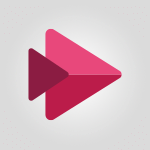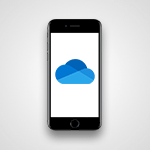Sway - Introduction to the application Video
In this video, you will learn about the introduction to the Microsoft 365 suite.
The video covers the main services and applications included in Microsoft 365, such as Word, Excel, PowerPoint, Outlook, and more.
It explains how Microsoft 365 can help you increase productivity and collaborate effectively.
This knowledge will enable you to make the most of the Microsoft 365 tools and enhance your work efficiency.
- 1:25
- 2543 views
-
Sway - Accessing the application
- 0:30
- Viewed 2370 times
-
Sway - Creating and modifying a Sway from the Office 365 Home page
- 0:34
- Viewed 2197 times
-
Sway - Creating a Sway in just a few seconds
- 0:45
- Viewed 2158 times
-
Sway - Dragging and dropping an image into an image card
- 0:29
- Viewed 2284 times
-
Sway - Exporting a Sway
- 0:48
- Viewed 4114 times
-
Sway - Adding and recording an audio file
- 1:12
- Viewed 2942 times
-
Sway - Copying cards from one Sway to another
- 0:44
- Viewed 2687 times
-
Sway - Duplicating and deleting a Sway
- 0:49
- Viewed 3854 times
-
Creating a Sway template
- 0:55
- Viewed 6178 times
-
Enabling autoplay
- 0:42
- Viewed 4575 times
-
Exporting a Sway
- 0:48
- Viewed 4114 times
-
Duplicating and deleting a Sway
- 0:49
- Viewed 3854 times
-
Adding and recording an audio file
- 1:12
- Viewed 2942 times
-
Creating a title with a background image
- 1:38
- Viewed 2882 times
-
Managing external sharing and external content
- 0:58
- Viewed 2707 times
-
Sharing a Sway
- 1:41
- Viewed 2699 times
-
Copying cards from one Sway to another
- 0:44
- Viewed 2687 times
-
Adding other types of content
- 0:56
- Viewed 2570 times
-
Embedding video content
- 0:51
- Viewed 2522 times
-
Formatting a Sway created from a file
- 2:18
- Viewed 2502 times
-
Creating a heading and a text card
- 1:21
- Viewed 2495 times
-
Creating a Sway from a file
- 0:38
- Viewed 2418 times
-
Viewing your first presentation
- 0:57
- Viewed 2411 times
-
Accessing the application
- 0:30
- Viewed 2370 times
-
Removing the Sway informational footer
- 0:35
- Viewed 2353 times
-
Preventing particular users from using Sway
- 0:47
- Viewed 2300 times
-
Adding a Stack group card
- 1:37
- Viewed 2295 times
-
Dragging and dropping an image into an image card
- 0:29
- Viewed 2284 times
-
Customising and remixing your Sway
- 1:22
- Viewed 2268 times
-
Introduction to Sway
- 1:17
- Viewed 2213 times
-
Printing a Sway
- 0:19
- Viewed 2205 times
-
Creating and modifying a Sway from the Office 365 Home page
- 0:34
- Viewed 2197 times
-
Creating a Sway in just a few seconds
- 0:45
- Viewed 2158 times
-
Copying a chart in Sway
- 0:45
- Viewed 2045 times
-
Playing a card using the Design tab
- 0:20
- Viewed 1567 times
-
Introduction to Sway
- 01:53
- Viewed 142 times
-
Introduction to PowerBI
- 00:60
- Viewed 167 times
-
Introduction to Microsoft Outlook
- 01:09
- Viewed 158 times
-
Introduction to Microsoft Insights
- 02:04
- Viewed 155 times
-
Introduction to Microsoft Viva
- 01:22
- Viewed 161 times
-
Introduction to Planner
- 00:56
- Viewed 169 times
-
Introduction to Microsoft Visio
- 02:07
- Viewed 158 times
-
Introduction to Microsoft Forms
- 00:52
- Viewed 164 times
-
Introducing to Microsoft Designer
- 00:28
- Viewed 224 times
-
Introduction to Sway
- 01:53
- Viewed 142 times
-
Introducing to Word
- 01:00
- Viewed 165 times
-
Introducing to SharePoint Premium
- 00:47
- Viewed 147 times
-
Create a call group
- 01:15
- Viewed 200 times
-
Use call delegation
- 01:07
- Viewed 128 times
-
Assign a delegate for your calls
- 01:08
- Viewed 200 times
-
Ring multiple devices simultaneously
- 01:36
- Viewed 136 times
-
Use the "Do Not Disturb" function for calls
- 01:28
- Viewed 126 times
-
Manage advanced call notifications
- 01:29
- Viewed 141 times
-
Configure audio settings for better sound quality
- 02:08
- Viewed 173 times
-
Block unwanted calls
- 01:24
- Viewed 140 times
-
Disable all call forwarding
- 01:09
- Viewed 141 times
-
Manage a call group in Teams
- 02:01
- Viewed 132 times
-
Update voicemail forwarding settings
- 01:21
- Viewed 130 times
-
Configure call forwarding to internal numbers
- 01:02
- Viewed 123 times
-
Set call forwarding to external numbers
- 01:03
- Viewed 148 times
-
Manage voicemail messages
- 01:55
- Viewed 187 times
-
Access voicemail via mobile and PC
- 02:03
- Viewed 205 times
-
Customize your voicemail greeting
- 02:17
- Viewed 125 times
-
Transfer calls with or without an announcement
- 01:38
- Viewed 121 times
-
Manage simultaneous calls
- 01:52
- Viewed 131 times
-
Support third-party apps during calls
- 01:53
- Viewed 160 times
-
Add participants quickly and securely
- 01:37
- Viewed 132 times
-
Configure call privacy and security settings
- 02:51
- Viewed 130 times
-
Manage calls on hold
- 01:20
- Viewed 137 times
-
Live transcription and generate summaries via AI
- 03:43
- Viewed 126 times
-
Use the interface to make and receive calls
- 01:21
- Viewed 131 times
-
Action Function
- 04:18
- Viewed 139 times
-
Search Function
- 03:42
- Viewed 188 times
-
Date and Time Function
- 02:53
- Viewed 169 times
-
Logical Function
- 03:14
- Viewed 255 times
-
Text Function
- 03:25
- Viewed 200 times
-
Basic Function
- 02:35
- Viewed 158 times
-
Categories of Functions in Power FX
- 01:51
- Viewed 188 times
-
Introduction to Power Fx
- 01:09
- Viewed 159 times
-
The New Calendar
- 03:14
- Viewed 282 times
-
Sections
- 02:34
- Viewed 171 times
-
Customizing Views
- 03:25
- Viewed 166 times
-
Introduction to the New Features of Microsoft Teams
- 00:47
- Viewed 271 times
-
Guide to Using the Microsoft Authenticator App
- 01:47
- Viewed 186 times
-
Turn on Multi-Factor Authentication in the Admin Section
- 02:07
- Viewed 146 times
-
Concept of Multi-Factor Authentication
- 01:51
- Viewed 173 times
-
Retrieve Data from a Web Page and Include it in Excel
- 04:35
- Viewed 392 times
-
Create a Desktop Flow with Power Automate from a Template
- 03:12
- Viewed 334 times
-
Understand the Specifics and Requirements of Desktop Flows
- 02:44
- Viewed 206 times
-
Dropbox: Create a SAS Exchange Between SharePoint and Another Storage Service
- 03:34
- Viewed 349 times
-
Excel: List Files from a Channel in an Excel Workbook with Power Automate
- 04:51
- Viewed 222 times
-
Excel: Link Excel Scripts and Power Automate Flows
- 03:22
- Viewed 228 times
-
SharePoint: Link Microsoft Forms and Lists in a Power Automate Flow
- 04:43
- Viewed 404 times
-
SharePoint: Automate File Movement to an Archive Library
- 05:20
- Viewed 199 times
-
Share Power Automate Flows
- 02:20
- Viewed 193 times
-
Manipulate Dynamic Content with Power FX
- 03:59
- Viewed 197 times
-
Leverage Variables with Power FX in Power Automate
- 03:28
- Viewed 184 times
-
Understand the Concept of Variables and Loops in Power Automate
- 03:55
- Viewed 196 times
-
Add Conditional “Switch” Actions in Power Automate
- 03:58
- Viewed 232 times
-
Add Conditional “IF” Actions in Power Automate
- 03:06
- Viewed 168 times
-
Create an Approval Flow with Power Automate
- 03:10
- Viewed 361 times
-
Create a Scheduled Flow with Power Automate
- 01:29
- Viewed 584 times
-
Create an Instant Flow with Power Automate
- 02:18
- Viewed 338 times
-
Create an Automated Flow with Power Automate
- 03:28
- Viewed 328 times
-
Create a Simple Flow with AI Copilot
- 04:31
- Viewed 306 times
-
Create a Flow Based on a Template with Power Automate
- 03:20
- Viewed 274 times
-
Discover the “Build Space”
- 02:26
- Viewed 192 times
-
The Power Automate Mobile App
- 01:39
- Viewed 200 times
-
Familiarize Yourself with the Different Types of Flows
- 01:37
- Viewed 193 times
-
Understand the Steps to Create a Power Automate Flow
- 01:51
- Viewed 282 times
-
Discover the Power Automate Home Interface
- 02:51
- Viewed 187 times
-
Access Power Automate for the Web
- 01:25
- Viewed 298 times
-
Understand the Benefits of Power Automate
- 01:30
- Viewed 245 times
Objectifs :
This video aims to introduce users to Sway, a digital storytelling application, and guide them through its features and functionalities, especially for first-time users.
Chapitres :
-
Introduction to Sway
Sway is a versatile tool that allows users to create interactive presentations and stories. This section will guide you through accessing Sway for the first time and understanding its interface. -
Accessing Sway
When you first access Sway, a window will appear to assist you in navigating the platform. It's important to note that Sway operates as a separate site from Office 365, although you can use your Office 365 account to log in. If you do not have an Office 365 account, you can still explore Sway. -
Navigating the Interface
Upon entering Sway, you will encounter a home page that showcases various templates and examples. This is where you can start creating your own Sways, which will be displayed at the top of the page. The interface is user-friendly, allowing you to browse through different menus to discover the capabilities of Sway. -
Tutorial and Account Management
Sway includes a dedicated Tutorial section that provides guidance on how to effectively use the platform. Additionally, you can view your account information or sign out from this section, ensuring you have control over your user experience. -
Exploring Examples
To better understand Sway's functionalities, you can choose an example from the home page. This example will open in a new tab, allowing you to explore its features. To navigate through the views of the example, use the right or down arrow keys on your keyboard. -
Sharing Components
Sway allows you to share various components, including embedded elements like Power BI. This feature enhances the interactivity of your Sway presentations, making them more engaging for your audience. -
Conclusion
In summary, Sway is a powerful tool for creating dynamic presentations. By understanding its interface and features, users can effectively utilize Sway to enhance their storytelling and presentation skills.
FAQ :
What is Sway and how do I access it?
Sway is a digital storytelling app from Microsoft that allows you to create interactive presentations and reports. You can access Sway through your Office 365 account or as a standalone service.
Do I need an Office 365 account to use Sway?
No, you can use Sway without an Office 365 account, but having one allows you to access additional features and save your work.
What types of content can I create with Sway?
With Sway, you can create presentations, reports, newsletters, and other visual content using various templates and design options.
How can I share a Power BI component in Sway?
You can embed a Power BI component directly into your Sway presentation, allowing viewers to interact with the data visualizations.
Where can I find tutorials for using Sway?
Sway includes a tutorial section that provides guidance on how to use its features effectively. You can access this section from the home page.
Quelques cas d'usages :
Creating Interactive Presentations
Professionals can use Sway to create engaging presentations for meetings or conferences, incorporating multimedia elements like images, videos, and embedded content to enhance their storytelling.
Developing Reports
Sway can be utilized to develop visually appealing reports that combine text, images, and data visualizations, making it easier to present complex information in a digestible format.
Educational Content Creation
Educators can leverage Sway to create interactive learning materials, such as lesson plans or student projects, that encourage collaboration and engagement among students.
Marketing Campaigns
Marketing teams can use Sway to design visually striking campaign presentations or newsletters that showcase products and services, helping to capture the audience's attention.
Event Planning
Event planners can create Sway presentations to outline event details, schedules, and promotional materials, providing a comprehensive overview for stakeholders and attendees.
Glossaire :
Sway
Sway is a digital storytelling app from Microsoft that allows users to create interactive presentations, reports, and other visual content. It is part of the Office 365 suite.
Office 365
Office 365 is a subscription service offered by Microsoft that includes access to various productivity applications and services, such as Word, Excel, PowerPoint, and Sway.
Templates
Templates are pre-designed layouts or formats that users can choose from to create their own content in Sway, making it easier to start a project.
Power BI
Power BI is a business analytics tool by Microsoft that provides interactive visualizations and business intelligence capabilities with an interface simple enough for end users to create their own reports and dashboards.
Tutorial section
The tutorial section in Sway provides guidance and instructions on how to use the application effectively, helping users to understand its features and functionalities.