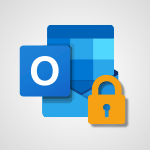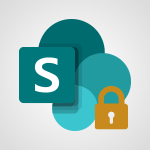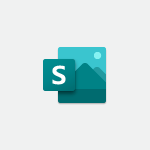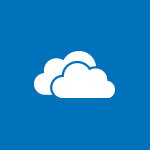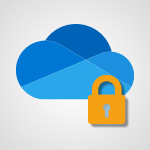SharePoint (Classic Sites) - Sharing a folder or document with someone outside the company Video
In this video, you will learn how to share folders or documents with people outside your company.
It is important to consider your company's strategy and permissions before sharing with external parties.
By default, document libraries inherit permissions from your SharePoint site, but you can change them for each folder or document.
It is recommended to define overall permissions for your site and share it entirely for better security.
Creating dedicated SharePoint sites for each work team or project is also advised.
To share a folder or document, you can use a username sharing link and specify whether the recipient can edit or download the document.
The recipient will receive an email with a link and an access code to authenticate.
They can share the document with others who already have access and may also download or delete it, depending on the permissions granted.
Keep in mind that recipients can transfer the email and access code to others.
Regularly check and manage permissions using the manage access panel.
This tutorial will help you effectively share files and folders with external parties while maintaining security.
- 3:44
- 2982 views
-
SharePoint (Classic Sites) - Sharing a folder or document with someone outside the company
- 3:44
- Viewed 2982 times
-
SharePoint (Classic Sites) - Targeting content using a specific audience
- 3:35
- Viewed 2968 times
-
SharePoint (Classic Sites) - Checking the granted shares
- 2:27
- Viewed 2934 times
-
SharePoint (Classic Sites) - Restoring an earlier version of your document
- 1:50
- Viewed 3129 times
-
Teams - Restrict a document to reading only
- 1:03
- Viewed 3252 times
-
Teams - Create and manage team channel
- 1:51
- Viewed 3446 times
-
SharePoint (Classic Sites) - Creating a permission group
- 3:53
- Viewed 2766 times
-
SharePoint (Classic Sites) - Creating a personalized permission level
- 2:46
- Viewed 2952 times
-
Protect a document shared by password
- 1:41
- Viewed 9730 times
-
How do I prevent the transfer of an email?
- 2:07
- Viewed 9149 times
-
Recovering deleted items (Recycle bin and Second-stage recycle bin)
- 2:18
- Viewed 5042 times
-
How do I block a sender?
- 1:01
- Viewed 3959 times
-
How do I share a document securely with Outlook?
- 1:49
- Viewed 3668 times
-
Create and manage team channel
- 1:51
- Viewed 3446 times
-
Do I share with OneDrive, SharePoint, or TEAMS?
- 2:24
- Viewed 3377 times
-
Granting access to the SharePoint site to someone outside the company
- 3:46
- Viewed 3305 times
-
Restrict a folder/document to certain members of your team
- 1:49
- Viewed 3279 times
-
Manage permissions
- 1:10
- Viewed 3279 times
-
Restrict a document to reading only
- 1:03
- Viewed 3252 times
-
Restoring an earlier version of your document
- 1:50
- Viewed 3129 times
-
How do I recognize a fraudulent email?
- 2:01
- Viewed 3078 times
-
Targeting content using a specific audience
- 3:35
- Viewed 2968 times
-
Creating a personalized permission level
- 2:46
- Viewed 2952 times
-
Checking the granted shares
- 2:27
- Viewed 2934 times
-
Understanding the different types and roles of team sites in SharePoint
- 3:05
- Viewed 2923 times
-
Restricting a document to read-only mode (Extract a document)
- 2:05
- Viewed 2868 times
-
How to protect an email by encryption?
- 2:41
- Viewed 2815 times
-
Creating a permission group
- 3:53
- Viewed 2766 times
-
Ensure data security during a Teams meeting
- 1:48
- Viewed 2697 times
-
General security practices in Outlook
- 1:03
- Viewed 2684 times
-
Manage permissions
- 1:03
- Viewed 1666 times
-
Understand and Secure Information Sharing in Instant Messaging
- 2:38
- Viewed 1070 times
-
Manage Privacy in Private Channels
- 2:34
- Viewed 860 times
-
Restrict a Document to Certain Team Members
- 1:50
- Viewed 850 times
-
Secure Teams Upon Creation
- 2:57
- Viewed 829 times
-
Secure a Shared Document with a Password
- 1:28
- Viewed 818 times
-
Restrict a Document to Read-Only
- 0:58
- Viewed 810 times
-
Check Granted Shares
- 00:48
- Viewed 509 times
-
Recover deleted items
- 01:09
- Viewed 450 times
-
Modify Sharing Rules
- 00:53
- Viewed 405 times
-
Protect My Document with a Password and Expiration Date
- 01:02
- Viewed 403 times
-
Best Security Practices on OneDrive
- 01:27
- Viewed 392 times
-
Restore Your OneDrive Space
- 01:42
- Viewed 381 times
-
Avoid Abusive Document Sharing
- 00:57
- Viewed 356 times
-
Block a sender
- 01:54
- Viewed 326 times
-
Recall or replace an e-mail message
- 01:45
- Viewed 288 times
-
Share a document securely with Outlook
- 02:21
- Viewed 264 times
-
Prevent transfer for a meeting
- 01:19
- Viewed 257 times
-
Identify a fraudulent email
- 02:06
- Viewed 252 times
-
Prevent the forwarding of an email
- 01:01
- Viewed 250 times
-
Protect an email by encrypting
- 01:10
- Viewed 235 times
-
Guide to Using the Microsoft Authenticator App
- 01:47
- Viewed 235 times
-
Provide an overview of best security practices in Outlook
- 01:08
- Viewed 223 times
-
Concept of Multi-Factor Authentication
- 01:51
- Viewed 219 times
-
Turn on Multi-Factor Authentication in the Admin Section
- 02:07
- Viewed 180 times
-
Introduction to PowerBI
- 00:60
- Viewed 213 times
-
Introduction to Microsoft Outlook
- 01:09
- Viewed 209 times
-
Introduction to Microsoft Insights
- 02:04
- Viewed 218 times
-
Introduction to Microsoft Viva
- 01:22
- Viewed 221 times
-
Introduction to Planner
- 00:56
- Viewed 215 times
-
Introduction to Microsoft Visio
- 02:07
- Viewed 215 times
-
Introduction to Microsoft Forms
- 00:52
- Viewed 217 times
-
Introducing to Microsoft Designer
- 00:28
- Viewed 313 times
-
Introduction to Sway
- 01:53
- Viewed 221 times
-
Introducing to Word
- 01:00
- Viewed 213 times
-
Introducing to SharePoint Premium
- 00:47
- Viewed 194 times
-
Create a call group
- 01:15
- Viewed 289 times
-
Use call delegation
- 01:07
- Viewed 172 times
-
Assign a delegate for your calls
- 01:08
- Viewed 286 times
-
Ring multiple devices simultaneously
- 01:36
- Viewed 171 times
-
Use the "Do Not Disturb" function for calls
- 01:28
- Viewed 164 times
-
Manage advanced call notifications
- 01:29
- Viewed 179 times
-
Configure audio settings for better sound quality
- 02:08
- Viewed 238 times
-
Block unwanted calls
- 01:24
- Viewed 201 times
-
Disable all call forwarding
- 01:09
- Viewed 181 times
-
Manage a call group in Teams
- 02:01
- Viewed 184 times
-
Update voicemail forwarding settings
- 01:21
- Viewed 174 times
-
Configure call forwarding to internal numbers
- 01:02
- Viewed 170 times
-
Set call forwarding to external numbers
- 01:03
- Viewed 193 times
-
Manage voicemail messages
- 01:55
- Viewed 263 times
-
Access voicemail via mobile and PC
- 02:03
- Viewed 299 times
-
Customize your voicemail greeting
- 02:17
- Viewed 167 times
-
Transfer calls with or without an announcement
- 01:38
- Viewed 168 times
-
Manage simultaneous calls
- 01:52
- Viewed 178 times
-
Support third-party apps during calls
- 01:53
- Viewed 223 times
-
Add participants quickly and securely
- 01:37
- Viewed 185 times
-
Configure call privacy and security settings
- 02:51
- Viewed 179 times
-
Manage calls on hold
- 01:20
- Viewed 173 times
-
Live transcription and generate summaries via AI
- 03:43
- Viewed 166 times
-
Use the interface to make and receive calls
- 01:21
- Viewed 180 times
-
Action Function
- 04:18
- Viewed 177 times
-
Search Function
- 03:42
- Viewed 226 times
-
Date and Time Function
- 02:53
- Viewed 211 times
-
Logical Function
- 03:14
- Viewed 339 times
-
Text Function
- 03:25
- Viewed 235 times
-
Basic Function
- 02:35
- Viewed 199 times
-
Categories of Functions in Power FX
- 01:51
- Viewed 236 times
-
Introduction to Power Fx
- 01:09
- Viewed 222 times
-
The New Calendar
- 03:14
- Viewed 364 times
-
Sections
- 02:34
- Viewed 215 times
-
Customizing Views
- 03:25
- Viewed 203 times
-
Introduction to the New Features of Microsoft Teams
- 00:47
- Viewed 394 times
-
Guide to Using the Microsoft Authenticator App
- 01:47
- Viewed 235 times
-
Turn on Multi-Factor Authentication in the Admin Section
- 02:07
- Viewed 180 times
-
Concept of Multi-Factor Authentication
- 01:51
- Viewed 219 times
Objectifs :
This video aims to guide users on how to share folders or files from their SharePoint site with external parties while emphasizing the importance of adhering to company policies regarding external sharing.
Chapitres :
-
Introduction to Sharing in SharePoint
In this section, we will explore the process of sharing folders and files with external parties using SharePoint. It is crucial to understand that sharing with individuals outside your organization is contingent upon your company's sharing strategy. -
Understanding Permissions
Before sharing, it's important to note that document libraries and their contents inherit the permissions set for the SharePoint site. While you can modify permissions for individual folders or documents, it is advisable to establish clear overall permissions for the site to enhance security. This approach simplifies the management of permissions, allowing for easier modifications at the site level rather than on a document-by-document basis. -
Best Practices for Site Organization
To maintain an organized structure, it is recommended to create dedicated SharePoint sites for each work team or specific project. This prevents the complications that arise from consolidating all organizational activities into a single site, which can lead to a chaotic environment with numerous documents and permissions. -
Sharing Specific Documents or Folders
If you need to share a specific folder or document with someone outside your company, you can do so by generating a sharing link. You have the option to share with specific individuals, allowing them to edit or view the document, and you can also restrict the ability to download it. Once shared, the recipient will receive an email containing the link to access the document. -
Authentication and Access Codes
Upon clicking the link, the recipient will receive an access code via email, which is valid for 15 minutes. If multiple documents are shared from the same SharePoint site, the recipient will only need to enter the code once. Depending on the permissions granted, the recipient may share the document with others who already have access, download a copy, or delete it. -
Managing Access and Permissions
It is essential to regularly check the permissions of your files or folders using the manage access panel. This tool allows you to see who has access to your files and revoke permissions that are no longer necessary. Be mindful that employees can transfer the email containing the document link and access code to others, so regular audits of permissions are advisable.
FAQ :
How can I share a document in SharePoint with someone outside my organization?
To share a document with someone outside your organization, you can create a sharing link and specify whether the recipient can edit or download the document. An access code will be sent to the recipient for authentication.
What are the risks of sharing documents externally?
Sharing documents externally can lead to unauthorized access if the recipient shares the link or access code with others. It's important to regularly check permissions and manage access to ensure security.
Can I change permissions for individual documents in SharePoint?
Yes, you can change permissions for individual documents or folders, but it is recommended to set overall permissions for the site to simplify management.
What happens if I deactivate the edit and download options for a document?
If you deactivate the edit and download options, the recipient will only be able to view the document without making any changes or downloading a copy.
How long is the access code valid for?
The access code sent to the recipient is valid for 15 minutes.
Quelques cas d'usages :
Collaborating on a Project with External Partners
A marketing team can create a dedicated SharePoint site for a project and share specific folders with external partners. This allows for organized collaboration while maintaining control over permissions.
Managing Document Access for Temporary Employees
HR can use SharePoint to share onboarding documents with temporary employees. By setting specific permissions, HR can ensure that these employees have access only to necessary documents without compromising sensitive information.
Sharing Reports with Stakeholders
A finance team can share quarterly reports with stakeholders outside the organization. By using the sharing link feature, they can control whether stakeholders can edit or download the reports, ensuring data security.
Regularly Auditing Document Permissions
IT departments can utilize the Manage Access Panel to regularly audit who has access to sensitive documents. This helps in revoking permissions that are no longer needed and maintaining security.
Glossaire :
SharePoint
A web-based collaboration platform developed by Microsoft that integrates with Microsoft Office. It is used for storing, organizing, sharing, and accessing information from any device.
Document Library
A location on a SharePoint site where you can create, collect, update, and manage files with other team members.
Permissions
Settings that determine what actions users can perform on SharePoint content, such as viewing, editing, or sharing documents.
Access Code
A temporary code sent to a user to authenticate their access to a shared document or folder, valid for a limited time.
Manage Access Panel
A feature in SharePoint that allows users to view and manage the permissions associated with files and folders.
External Sharing
The process of allowing users outside of your organization to access specific SharePoint content.
Inherit Permissions
A setting where document libraries and their contents automatically adopt the permissions set for the parent SharePoint site.